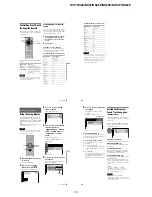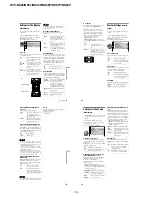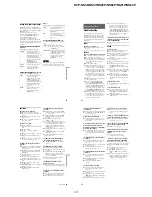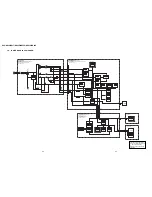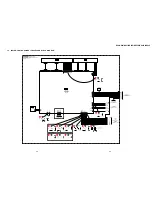1-15
DVP-NS36/NS37/NS45P/NS55P/NS61P/NS63P
59
Using V
a
rious Additional Functions
Controlling Your TV with
the Supplied Remote
You can control the sound level, input source,
and power switch of your Sony TV with the
supplied remote.
You can control your TV using the buttons
below.
Note
Depending on the connected unit, you may not be
able to control your TV using all or some of the
buttons on the supplied remote.
Controlling other TVs with the
remote
You can control the sound level, input source,
and power switch of non-Sony TVs as well.
If your TV is listed in the table below, set the
appropriate manufacturer’s code.
1
While holding down TV
[
/
1
, press the
number buttons to select your TV’s
manufacturer’s code (see the table
below).
2
Release TV
[
/
1
.
Code numbers of controllable TVs
If more than one code number is listed, try
entering them one at a time until you find the
one that works with your TV.
◆
For RMT-D175P remote commander only
By pressing
You can
TV
[
/
1
Turn the TV on or off
2
/VOL +/–
Adjust the volume of the TV
t
/TV/VIDEO
Switch the TV’s input source
between the TV and other
input sources.
TV
2
/VOL +/–
t
/TV/VIDEO
Number
buttons
Manufacturer
Code number
Sony
01 (default)
Aiwa
01 (default)
Grundig
11
Hitachi
24
JVC
33
LG
06
Loewe
06
Panasonic
17, 49
Philips
06, 08
Samsung
06, 71
Sanyo
25
Sharp
29
Thomson
43
Toshiba
38
,
continued
60
◆
For RMT-D175A remote commander only
Notes
• When you replace the batteries of the remote, the
code number you have set may be reset to the
default setting. Set the appropriate code number
again.
• Depending on the connected unit, you may not be
able to control your TV using all or some of the
buttons on the supplied remote.
Manufacturer
Code number
Sony
01 (default)
Daewoo
04, 22
Hitachi
02, 04
JVC
09
LG/Goldstar
04
MGA/Mitsubishi 04, 13
Panasonic
19
Philips
21
RCA
04, 10
Samsung
04, 20
Sharp
18
Toshiba
07, 18
61
Se
ttin
gs and
Ad
justme
nts
Settings and Adjustments
Using the Setup Display
By using the Setup Display, you can make
various adjustments to items such as picture
and sound. You can also set a language for the
subtitles and the Setup Display, among other
things.
For details on each Setup Display item, see
pages from 62 to 67.
Note
Playback settings stored in the disc take priority
over the Setup Display settings and not all of the
functions described may work.
1
Press DISPLAY when the player is
in stop mode.
The Control Menu appears.
2
Press
X
/
x
to select
(SETUP), then press ENTER.
The options for “SETUP” appear.
3
Press
X
/
x
to select “CUSTOM,”
then press ENTER.
The Setup Display appears.
4
Press
X
/
x
to select the setup item
from the displayed list:
“LANGUAGE SETUP,” “SCREEN
SETUP,” “CUSTOM SETUP,” or
“AUDIO SETUP.” Then press
ENTER.
The Setup item is selected.
Example: “SCREEN SETUP”
5
Press
X
/
x
to select an item, then
press ENTER.
The options for the selected item appear.
Example: “TV TYPE”
ENTER
DISPLAY
: :
STOP
( 47 )
QUICK
CUSTOM
RESET
DVD VIDEO
QUICK
LANGUAGE SETUP
OSD:
MENU:
AUDIO:
SUBTITLE:
ENGLISH
ENGLISH
ORIGINAL
ENGLISH
SCREEN SETUP
TV TYPE:
SCREEN SAVER:
BACKGROUND:
16:9
ON
COLOR SYSTEM (VIDEO CD):
AUTO
JACKET PICTURE
4:3 OUTPUT:
FULL
Selected item
Setup items
SCREEN SETUP
TV TYPE:
SCREEN SAVER:
COLOR SYSTEM (VIDEO CD):
BACKGROUND:
16:9
4:3 LETTER BOX
4:3 OUTPUT:
4:3 PAN SCAN
FULL
16:9
Options
,
continued
62
6
Press
X
/
x
to select a setting, then
press ENTER.
The setting is selected and setup is
complete.
Example: “4:3 PAN SCAN”
To enter the Quick Setup mode
Select “QUICK” in step 3. Follow from step
5 of the Quick Setup explanation to make
basic adjustments (page 20).
To reset all of the “SETUP” settings
1
Select “RESET” in step 3 and press
ENTER.
2
Select “YES” using
X
/
x
.
You can also quit the process and return
to the Control Menu by selecting “NO”
here.
3
Press ENTER.
All the settings explained on pages 62 to
67 return to the default settings. Do not
press
[
/
1
while resetting the player,
which takes a few seconds to complete.
Setting the Display or
Sound Track Language
(LANGUAGE SETUP)
“LANGUAGE SETUP” allows you to set
various languages for the on-screen display or
sound track.
Select “LANGUAGE SETUP” in the Setup
Display. To use the display, see “Using the
Setup Display” (page 61).
◆
OSD (On-Screen Display)
Switches the display language on the screen.
◆
MENU (DVD VIDEO only)
You can select the desired language for the
disc’s menu.
◆
AUDIO (DVD VIDEO only)
Switches the language of the sound track.
When you select “ORIGINAL,” the language
given priority in the disc is selected.
◆
SUBTITLE (DVD VIDEO only)
Switches the language of the subtitle recorded
on the DVD VIDEO.
When you select “AUDIO FOLLOW,” the
language for the subtitles changes according
to the language you selected for the sound
track.
z
Hint
If you select “OTHERS
t
” in “MENU,”
“SUBTITLE,” or “AUDIO,” select and enter a
language code from “Language Code List” on
page 74 using the number buttons.
Note
If you select a language in “MENU,”
“SUBTITLE,” or “AUDIO” that is not recorded on
a DVD VIDEO, one of the recorded languages will
be automatically selected.
Selected setting
SCREEN SETUP
TV TYPE:
SCREEN SAVER:
BACKGROUND:
4:3 PAN SCAN
ON
COLOR SYSTEM (VIDEO CD):
AUTO
JACKET PICTURE
4:3 OUTPUT:
FULL
LANGUAGE SETUP
OSD:
MENU:
AUDIO:
SUBTITLE:
ENGLISH
ENGLISH
ORIGINAL
ENGLISH