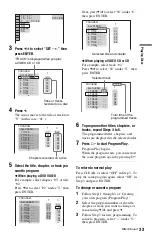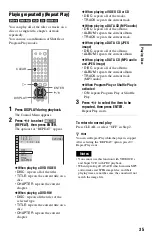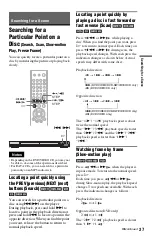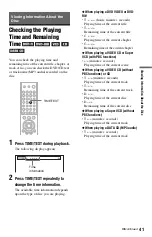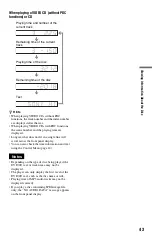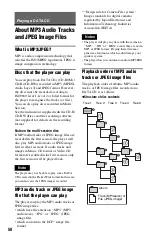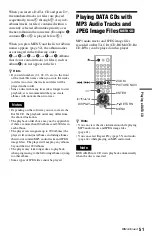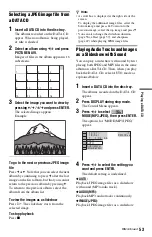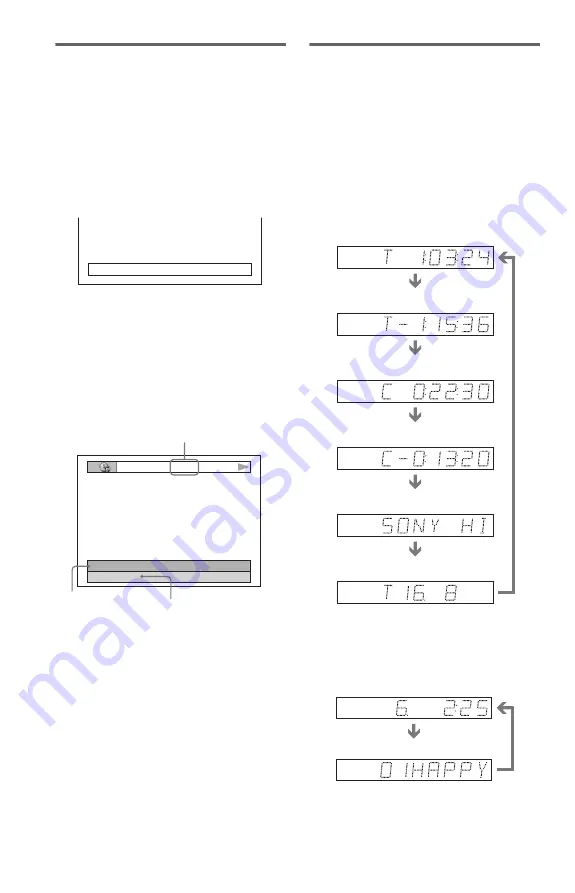
42
Checking the play information of
the Disc
To check DVD/CD text
Press TIME/TEXT repeatedly in Step 2 to
display text recorded on the DVD/CD.
The DVD/CD text appears only when text is
recorded in the disc. You cannot change the
text. If the disc does not contain text, “NO
TEXT” appears.
To check DATA CD (MP3 audio) text
By pressing TIME/TEXT while playing MP3
audio tracks on a DATA CD, the track name
and album name appear. You can also display
the audio bit rate (the amount of data per
second of the current audio) on your TV
screen.
Checking the information on the
front panel display
You can view the time information and text
displayed on the TV screen also on the front
panel display. The information on the front
panel display changes as follows when you
change the time information on your TV
screen.
When playing a DVD VIDEO or DVD-RW
When playing a DATA CD (MP3 audio)
BRAHMS SYMPHONY
T
17:30
128k
JAZZ
RIVER SIDE
Bit rate
Album name
Track name
Playing time of the current title
Remaining time of the current title
Playing time of the current chapter
Remaining time of the current
chapter
Text
Current title and chapter number
(returns to top automatically)
Playing time and number of the
current track
Track name