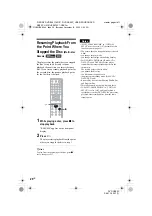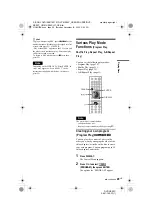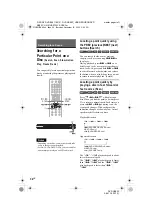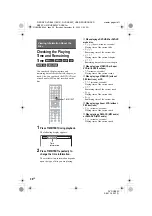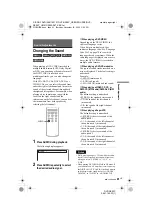F:\SONY DVD\2661162121 DVP-NS55P_USES\SOURCE\DVP-
NS55P_US\01US06PLY1-CEK.fm
master page=left
DVP-NS55P
2-661-162-11(1)
32
US
Playing repeatedly (Repeat Play)
You can play all of the titles or tracks on a
disc, or a single title, chapter, or track
repeatedly.
You can use a combination of Shuffle or
Program Play modes.
1
Press DISPLAY during playback.
The Control Menu appears.
2
Press
X
/
x
to select
(REPEAT), then press ENTER.
The options for “REPEAT” appear.
3
Press
X
/
x
to select the item to be
repeated.
◆
When playing a DVD VIDEO
•
DISC
: repeats all of the titles.
•
TITLE
: repeats the current title on a
disc.
•
CHAPTER
: repeats the current
chapter.
◆
When playing a DVD-VR mode disc
•
DISC
: repeats all the titles of the
selected type.
•
TITLE
: repeats the current title on a
disc.
•
CHAPTER
: repeats the current
chapter.
◆
When playing a VIDEO CD or CD
•
DISC
: repeats all of the tracks.
•
TRACK
: repeats the current track.
◆
When playing a DATA CD or DATA DVD
with MP3 audio tracks or JPEG image
files
•
DISC
: repeats all of the albums.
•
ALBUM
: repeats the current album.
•
TRACK
(MP3 audio tracks only):
repeats the current track.
◆
When Program Play or Shuffle Play is
activated
•
ON
: repeats Program Play or Shuffle
Play.
4
Press ENTER.
Repeat Play starts.
To return to normal play
Press CLEAR, or select “OFF” in step 3.
z
Hint
You can set Repeat Play while the player is stopped.
After selecting the “REPEAT” option, press
H
.
Repeat Play starts.
Notes
• You cannot use this function with VIDEO CDs or
Super VCDs with PBC playback.
• When repeating a DATA CD/DATA DVD which
contains MP3 audio tracks and JPEG image files,
and their playing times are not the same, the sound
will not match the image.
• When “MODE (MP3, JPEG)” is set to “IMAGE
(JPEG)” (page 52), you cannot select “TRACK.”
DISC
TITLE
CHAPTER
OFF
1 8 ( 3 4 )
1 2 ( 2 7 )
T 1 : 3 2 : 5 5
DVD VIDEO
OFF
01US01COV.book Page 32 Thursday, November 24, 2005 3:52 PM