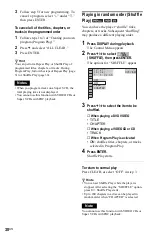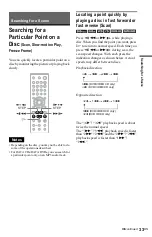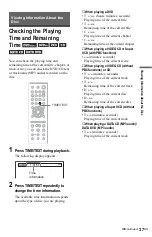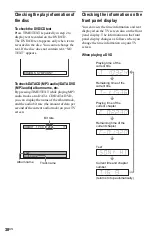S
earc
h
ing f
o
r a Sce
n
e
35
US
◆
When playing a VIDEO CD or Super VCD
without PBC Playback
TRACK
INDEX
◆
When playing a VIDEO CD or Super VCD
with PBC Playback
SCENE
◆
When playing a CD
TRACK
◆
When playing a DATA CD/DATA DVD
ALBUM
TRACK (MP3 audio tracks only)
FILE (JPEG image files only)
Example: when you select
CHAPTER
“** (**)” is selected (** refers to a number).
The number in parentheses indicates the total
number of titles, chapters, tracks, indexes,
scenes, albums, or files.
3
Press ENTER.
“** (**)” changes to “-- (**).”
4
Press the number buttons to select
the title, chapter, track, index,
scene, etc., number you want to
search.
If you make a mistake
Cancel the number by pressing CLEAR,
then select another number.
5
Press ENTER.
The player starts playback from the
selected number.
To search for a scene using the time code
(DVD only)
1
In step 2, select
TIME/TEXT.
“T **:**:**” (playing time of the current
title) is selected.
2
Press ENTER.
“T **:**:**” changes to “T --:--:--.”
3
Input the time code using the number
buttons, then press ENTER.
For example, to find the scene at 2 hours,
10 minutes, and 20 seconds after the
beginning, just enter “2:10:20.”
z
Hints
• When the Control Menu display is turned off, you
can search for a chapter (DVD) or track (CD/
DATA CD/DATA DVD) by pressing the number
buttons and ENTER.
• You can display the first scene of titles, chapters,
or tracks recorded on the disc on a screen divided
into 9 sections. You can start playback directly by
selecting one of the scenes. For details, see
“Searching by Scene (PICTURE
NAVIGATION)” (page 36).
Notes
• The title, chapter, or track number displayed is the
same number recorded on the disc.
• You cannot search for a scene on a DVD+RW/
DVD+R/DVD+R DL using the time code.
PLAY
1 8 ( 3 4 )
1 2 ( 2 7 )
DVD VIDEO
T 1 : 3 2 : 5 5
Selected row
PLAY
DVD VIDEO
1 2 ( 2 7 )
T 1 : 3 2 : 5 5
( 3 4 )
Summary of Contents for DVP-NS57P - Cd/dvd Player
Page 83: ......