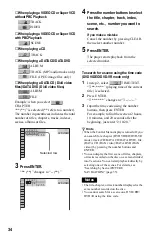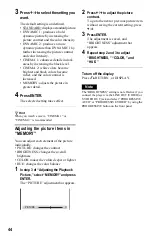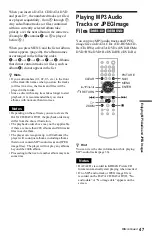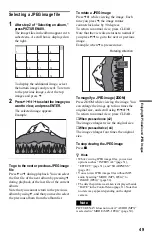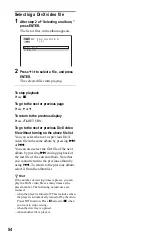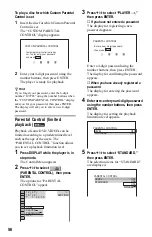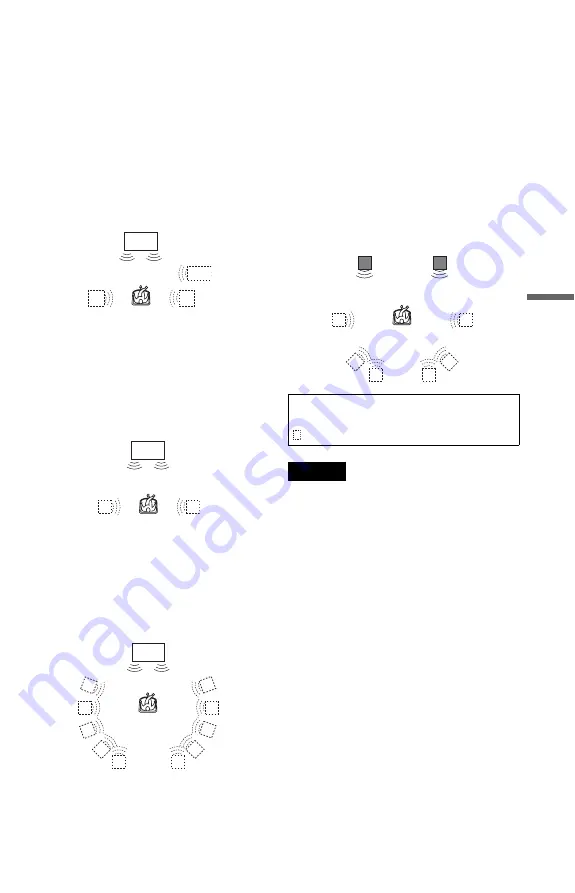
41
Soun
d Adjustme
nts
To cancel the setting
Select “OFF” in step 2.
◆
TVS DYNAMIC THEATER
Creates one set of LARGE virtual rear
speakers and virtual subwoofer from the
sound of the front speakers (L, R) without
using actual rear speakers and subwoofer
(shown below).
This mode is effective when the distance
between the front L and R speakers is short,
such as with built-in speakers on a stereo TV.
◆
TVS DYNAMIC
Creates one set of virtual rear speakers from
the sound of the front speakers (L, R) without
using actual rear speakers (shown below).
This mode is effective when the distance
between the front L and R speakers is short,
such as with built-in speakers on a stereo TV.
◆
TVS WIDE
Creates five sets of virtual rear speakers from
the sound of the front speakers (L, R) without
using actual rear speakers (shown below).
This mode is effective when the distance
between the front L and R speakers is short,
such as with built-in speakers on a stereo TV.
◆
TVS NIGHT
Large sounds, such as explosions, are
suppressed, but the quieter sounds are
unaffected. This feature is useful when you
want to hear the dialog and enjoy the
surround sound effects of “TVS WIDE” at
low volume.
◆
TVS STANDARD
Creates three sets of virtual rear speakers
from the sound of the front speakers (L, R)
without using actual rear speakers (shown
below). Use this setting when you want to use
TVS with 2 separate speakers.
Notes
• When the playing signal does not contain a signal
for the rear speakers, the surround effects cannot
be heard.
• When you select one of the TVS modes, turn off
the surround setting of the connected TV or
amplifier (receiver).
• Make sure that your listening position is between
and at an equal distance from your speakers, and
that the speakers are located in similar
surroundings.
• Not all discs will respond to the “TVS NIGHT”
function in the same way.
• The TVS effects do not work when using the Fast
Play or Slow Play functions, even though you can
change the TVS modes.
TV
Sub
woofer
TV
TV
L: Front speaker (left)
R: Front speaker (right)
: Virtual speaker
L
R