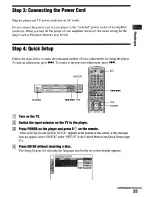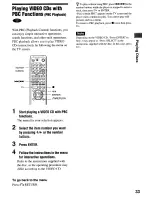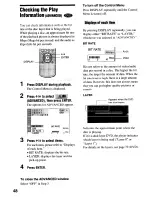Summary of Contents for DVP-NS700P - Cd/dvd Player
Page 1: ...3 068 059 11 l CD DVD Player Operating instructions DVP NS700P 0 2001 Sony Corporation ...
Page 87: ...Sony Corporation Printed In Malaysia http www world sony com ...
Page 88: ......
Page 89: ......
Page 90: ......
Page 92: ......