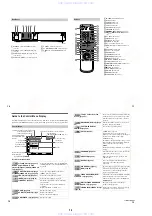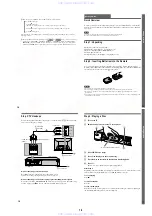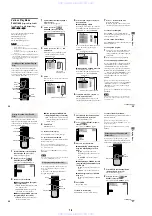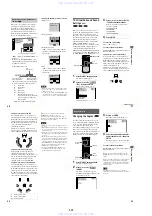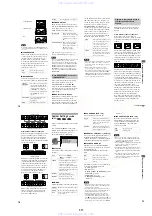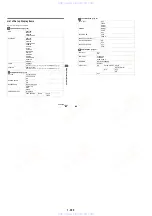1-11
46
z
The playing time and remaining time of the current
chapter, title, track, scene, or disc will also appear on
your TV screen. See the following section
“
Checking
the Playing Time and Remaining Time
”
for
instructions on how to read this information.
Note
Depending on the type of disc being played and the
playing mode, the above mentioned disc information
may not be displayed.
Checking the Playing
Time and Remaining
Time
You can check the playing time and
remaining time of the current title, chapter, or
track, and the total playing time or remaining
time of the disc. Also, you can check the
DVD/CD text recorded on the disc.
1
Press DISPLAY during playback.
The Control Menu appears.
2
Press TIME/TEXT repeatedly to
change the time information.
The display and the kinds of time that
you can change depend on the disc you
are playing.
0
TIME/TEXT
DISPLAY
1 8 ( 3 4 )
1 2 ( 2 7 )
T 1 : 3 2 : 5 5
DVD
PLAY
Playing time of title
or track
Disc type
V
iewing Info
rm
ation About t
h
e
Disc
47
x
When playing a DVD
•
T **:**:**
Playing time of the current title
•
T
–
**:**:**
Remaining time of the current title
•
C **:**:**
Playing time of the current chapter
•
C
–
**:**:**
Remaining time of the current chapter
x
When playing a VIDEO CD (with
PBC functions)
•
**:**
Playing time of the current scene
x
When playing a VIDEO CD
(without PBC functions) or CD
•
T **:**
Playing time of the current track
•
T
–
**:**
Remaining time of the current track
•
D **:**
Playing time of the current disc
•
D
–
**:**
Remaining time of the current disc
To turn off the Control Menu
Press DISPLAY repeatedly until the Control
Menu is turned off.
Checking the DVD/CD text
Press TIME/TEXT repeatedly in Step 3 to
display the text recorded on the DVD/CD.
The DVD/CD text appears only when text is
recorded in the disc. You cannot change the
text. If the disc does not contain text,
“
NO
TEXT
”
appears.
z
If the DVD/CD text does not fit on a single line,
you can see the entire text by watching it scroll across
the front display.
z
You can select the time and text by pressing
TIME/TEXT.
Notes
•
Only letters of the alphabet can be displayed.
•
This player can only display the first level of DVD/
CD text, such as the disc name or title.
TIME/TEXT
BRAHMS SYMPHONY NO – 4
DVD/CD text
48
Checking the Play
Information
(ADVANCED)
You can check information such as the bit
rate or the disc layer that is being played.
While playing a disc, an approximate bit rate
of the playback picture is always displayed as
Mbps (Mega bit per second) and the audio as
kbps (kilo bit per second).
Press DISPLAY during playback.
The Control Menu is displayed.
The options for ADVANCED appear.
3
Press
X
/
x
to select items.
For each item, please refer to
“
Displays
of each item.
”
•
BIT RATE: displays the bit rate.
•
LAYER: displays the layer and the
pick-up point.
4
Press ENTER.
To close the ADVANCED window
Select
“
OFF
”
in Step 3.
To turn off the Control Menu
Press DISPLAY repeatedly until the Control
Menu is turned off.
By pressing DISPLAY repeatedly, you can
display either
“
BIT RATE
”
or
“
LAYER,
”
whichever was selected in
“
ADVANCED.
”
BIT RATE
Bit rate refers to the amount of video/audio
data per second in a disc. The higher the bit
rate, the larger the amount of data. When the
bit rate level is high, there is a large amount
of data. However, this does not always mean
that you can get higher quality pictures or
sounds.
LAYER
Indicates the approximate point where the
disc is playing.
If it is a dual-layer DVD, the player indicates
which layer is being read (
“
Layer 0
”
or
“
Layer 1
”
).
For details on the layers, see page 79 (DVD).
ENTER
X
/
x
0
5
10
kbps
Mbps
384
OFF
LAYER
BIT RATE
Displays of each item
BIT RATE
0
5
10
kbps
Mbps
384
Audio
Video
Appears when the DVD
has dual layers
So
und Adj
u
s
tme
nt
s
49
Sound Adjustments
Changing the Sound
If the DVD is recorded with multilingual
tracks, you can select the language you want
while playing the DVD.
If the DVD is recorded in multiple audio
formats (PCM, Dolby Digital, or DTS), you
can select the audio format you want while
playing the DVD.
With stereo CDs or VIDEO CDs, you can
select the sound from the right or left channel
and listen to the sound of the selected channel
through both the right and left speakers. (In this
case, the sound loses its stereo effect.) For
example, when playing a disc containing a song
with the vocals on the right channel and the
instruments on the left channel, you can select
the left channel and hear the instruments from
both speakers.
1
Press DISPLAY during playback.
The Control Menu is displayed.
2
Press
X
/
x
to select
(AUDIO), then ENTER.
The options for AUDIO appear.
3
Press
X
/
x
to select the desired
audio signal.
x
When playing a DVD
Depending on the DVD, the choice of
language varies.
When 4 digits are displayed, they
represent the language code. Refer to
the language code list on page 82 to see
which language the code represents.
When the same language is displayed
two or more times, the DVD is recorded
in multiple audio formats.
x
When playing a VIDEO CD or
CD
The default setting is underlined.
•
STEREO: The standard stereo
sound
•
1/L: The sound of the left channel
(monaural)
•
2/R: The sound of the right channel
(monaural)
4
Press ENTER.
To turn off the Control Menu
Press DISPLAY repeatedly until the Control
Menu is turned off.
z
You can select
“
AUDIO
”
directly by pressing
AUDIO. Each time you press the button, the item
changes.
Notes
•
For discs not in multiple audio format, you cannot
change the sound.
•
While playing the DVD, the sound may change
automatically.
1
2
3
4
5
6
7
8
9
0
ENTER
X
/
x
AUDIO
DISPLAY
DVD
2: ENGLISH
3: FRENCH
1: ENGLISH
1 8 ( 3 4 )
1 2 ( 2 7 )
T 1 : 3 2 : 5 5
L
R
C
DOLBY DIGITAL 3/2.1
PROGRAM FORMAT
LFE
LS
RS
1: ENGLISH
PLAY
continued
www. xiaoyu163. com
QQ 376315150
9
9
2
8
9
4
2
9
8
TEL 13942296513
9
9
2
8
9
4
2
9
8
0
5
1
5
1
3
6
7
3
Q
Q
TEL 13942296513 QQ 376315150 892498299
TEL 13942296513 QQ 376315150 892498299