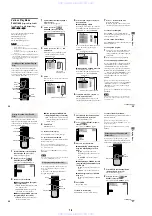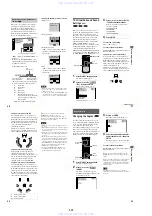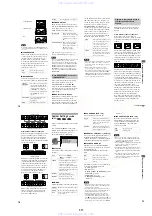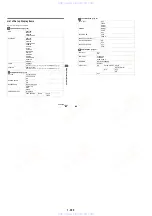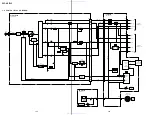1-18
74
Settings for the Sound
(AUDIO SETUP)
“
AUDIO SETUP
”
allows you to set the
sound according to the playback and
connection conditions.
Select
“
AUDIO SETUP
”
in the Setup
Display. For details on using the display, see
“
Using the Setup Display
”
(page 67).
The default settings are underlined.
x
AUDIO ATT (attenuation)
If the playback sound is distorted, set this
item to
“
ON.
”
The player reduces the audio
output level.
This function affects the output of the
following jacks:
—
LINE OUT (AUDIO) 1/2 jacks
x
AUDIO DRC (Dynamic Range Control)
(DVD only)
Makes the sound clear when the volume is
turned down when playing a DVD that has
the AUDIO DRC function. This affects the
output from the following jacks:
—
LINE OUT L/R (AUDIO) 1/2 jacks
—
DIGITAL OUT (OPTICAL or COAXIAL)
jacks only when
“
DOLBY DIGITAL
”
is set
to
“
D-PCM
”
(page 75).
x
DOWNMIX (DVD only)
Switches the mixing down methods when
you play a DVD on which rear signal
components such as LS, RS, or S are
recorded in Dolby Digital format. For details
on the rear signal components, see
“
Changing the Sound
”
(page 49). This
function affects the output of the following
jacks:
—
LINE OUT L/R (AUDIO) 1/2 jacks
—
DIGITAL OUT (OPTICAL or
COAXICAL) jacks when
“
DOLBY
DIGITAL
”
is set to
“
D-PCM
”
(page 75).
OFF
Turns off the audio attenuation.
Normally, select this position.
ON
Reduces the audio output level so that
no sound distortion occurs.
Select this when the playback sound
from the speakers is distorted.
AUDIO SETUP
AUDIO ATT:
AUDIO DRC:
DIGITAL OUT:
OFF
STANDARD
ON
DOWNMIX:
DOLBY SURROUND
DOLBY DIGITAL:
D-PCM
DTS:
OFF
STANDARD
Normally, select this position.
TV MODE
Makes the low sounds clear
even if you turn the volume
down. It is especially
recommended when you listen
to the sound using the speakers
of the TV.
WIDE
RANGE
Gives you the feeling of being at
a live performance. When you
use high quality speakers, it is
even more effective.
DOLBY
SURROUND
Select this when the player is
connected to an audio
component that conforms to
Dolby Surround (Pro Logic).
The output signals which
reproduce the Dolby Surround
effect are downmixed to 2
channels.
NORMAL
Select this when the player is
connected to an audio
component that does not
conform to Dolby Surround
(Pro Logic). All of the output
signals are downmixed to 2
channels without the Dolby
Surround (Pro Logic) effect.
S
e
tt
ings a
n
d Adjustments
75
x
DIGITAL OUT
Selects if DTS signals are output via the
DIGITAL OUT (OPTICAL or COAXIAL)
jacks.
Switches the method of outputting audio
signals when you connect the following
component using a optical or a coaxial digital
cord via the DIGITAL OUT (OPTICAL or
COAXIAL) jacks.
—
Amplifier (receiver) with digital input jack
—
Amplifier (receiver) with a built-in DTS or
DOLBY DIGITAL decoder
—
MD or DAT deck
For connection details, see page 20.
Select
“
DOLBY DIGITAL
”
and
“
DTS
”
after
setting
“
DIGITAL OUT
”
to
“
ON.
”
x
DOLBY DIGITAL
Selects the Dolby Digital signals output via
the DIGITAL OUT (OPTICAL or
COAXIAL) jacks.
Note
If you select one of the TVS settings while playing a
DVD, the player does not output Dolby Digital signals
from the DIGITAL OUT (COAXIAL and OPTICAL)
jacks (when you set
“
DOLBY DIGITAL
”
in
“
AUDIO
SETUP
”
to
“
D-PCM
”
).
x
DTS
Selects if DTS signals are output via the
DIGITAL OUT (OPTICAL or COAXIAL)
jacks.
ON
Normally, select this position. When
you select
“
ON,
”
set
“
DOLBY
DIGITAL
”
and
“
DTS.
”
For details on
setting these items, see
“
Setting the
digital output signal.
”
OFF
The player does not output the audio
signals via the DIGITAL OUT
(OPTICAL and COAXIAL) jacks. The
influence of the digital circuit upon the
analog circuit is minimal.
Setting the digital output signal
AUDIO SETUP
AUDIO ATT:
AUDIO DRC:
DOWNMIX:
DIGITAL OUT:
DOLBY DIGITAL:
T
h
OFF
STANDARD
DOLBY SURROUND
ON
D-PCM
DTS:
OFF
D-PCM
Select this when the player is
connected to an audio component
lacking a built-in Dolby Digital
decoder. You can select whether
the signals conform to Dolby
Surround (Pro Logic) or not by
making adjustments to the
“
DOWNMIX
”
item in
“
AUDIO
SETUP
”
(page 74).
DOLBY
DIGITAL
Select this when the player is
connected to an audio
component with a built-in Dolby
Digital decoder.
If the player is connected to an
audio component lacking a built-
in Dolby Digital decoder, do not
set this. Otherwise, when you
play the Dolby Digital sound
track, a loud noise (or no sound)
will come out from the speakers,
affecting your ears or causing the
speakers to be damaged.
OFF
Select this when the player is
connected to an audio component
lacking a built-in DTS decoder. Note,
however, that the DTS signals
contained in a CD are output even if
“
OFF
”
is selected.
ON
Select this when the player is
connected to an audio component
having a built-in DTS decoder.
If the player is connected to an audio
component lacking a built-in DTS
decoder, do not set this. Otherwise,
when you play the DTS sound track,
a loud noise (or no sound) will come
out from the speakers, affecting your
ears or causing the speakers to be
damaged.
76
Additional Information
Troubleshooting
If you experience any of the following
difficulties while using the player, use this
troubleshooting guide to help remedy the
problem before requesting repairs. Should
any problem persist, consult your nearest
Sony dealer.
The power is not turned on.
Check that the AC power cord is connected
The connecting cords are not connected
The connecting cords are damaged.
The player is not connected to the correct TV
The video input on the TV is not correctly set.
If the picture output from your player goes
through your VCR to get to your TV, the copy-
protection signal applied to some DVD
programs could affect picture quality. If you
still experience problems even when you
connect your player directly to your TV,
please try connecting your player to your TV
’
s
S video input (page 18).
,
You have selected
“
PROGRESSIVE
”
in
“
COMPONENT OUT
”
even though your TV
cannot accept the signal in progressive format.
In this case, set the VIDEO OUT SCAN
SELECT switch on the back panel of the
player to INTERLACE. Then set
“
COMPONENT OUT
”
to
“
INTERLACE
”
after you can see the TV screen correctly and
reset VIDEO OUT SCAN SELECT to
SELECTABLE.
,
Even if your TV is compatible with
progressive format (480p) signals, the image
may be affected when you set
“
COMPONENT OUT
”
to
“
PROGRESSIVE.
”
In this case, set
“
COMPONENT OUT
”
to
“
INTERLACE.
”
Even though you set the aspect ratio
in
“
TV TYPE
”
of
“
SCREEN SETUP,
”
the picture does not fill the screen.
,
The aspect ratio of the disc is fixed on your
DVD.
There is no sound.
The connecting cord is not connected securely.
The connecting cord is damaged.
The player is connected to the wrong input
jack on the amplifier (receiver) (page 22, 23,
The amplifier (receiver) input is not correctly
set to the player.
The player is in pause mode or in Slow-motion
play mode.
The player is in fast forward or fast reverse
mode.
If the audio signal does not come through the
DIGITAL OUT (OPTICAL or COAXIAL)
jacks, check the audio settings (page 75).
Sound is noisy.
,
The disc is dirty or flawed.
,
When playing a CD with DTS sound tracks,
noise will come from the LINE OUT L/R
(AUDIO) 1/2 jacks (page 30).
Sound distortion occurs.
,
Set
“
AUDIO ATT
”
in
“
AUDIO SETUP
”
to
“
ON
”
(page 74).
Power
Additional Infor
ma
tion
77
The remote does not function.
,
There are obstacles between the remote and
the player.
,
The distance between the remote and the
player is too far.
,
The remote is not pointed at the remote sensor
on the player.
,
The batteries in the remote are weak.
The disc does not play.
,
There is no disc inside.
,
The disc is turned over.
Insert the disc with the playback side facing
down on the disc tray.
,
The disc is skewed.
,
The player cannot play CD-ROMs, etc. (page
6).
,
The region code on the DVD does not match
the player.
,
Moisture has condensed inside the player.
Remove the disc and leave the player turned
on for about half an hour. Turn on the power
again before playing the disc (page 3).
The disc does not start playing from
the beginning.
,
Program Play, Shuffle Play, Repeat Play, or
A-B Repeat Play has been selected (page 34).
Press CLEAR to cancel these functions before
playing a disc.
,
Resume Play has been selected.
During stop, press
x
on the player or the
remote and then start playback (page 31).
,
The title, DVD, or PBC menu automatically
appears on the TV screen.
The player starts playing the disc
automatically.
,
The DVD features an auto playback function.
,
“
AUTO PLAY
”
in
“
CUSTOM SETUP
”
is set
to
“
TIMER
”
(page 72).
Playback stops automatically.
,
Some discs may contain an auto pause signal.
While playing such a disc, the player stops
playback at the auto pause signal.
You cannot perform some functions
such as Stop, Search, Slow-motion
Play, Repeat Play, Shuffle Play, or
Program Play.
,
Depending on the disc, you may not be able to
do some of the operations above. See the
operating manual that comes with the disc.
Messages do not appear on the
screen in the language you want.
,
In the Setup Display, select the desired
language for the on-screen display in
“
OSD
”
under
“
LANGUAGE SETUP
”
(page 68).
The language for the sound track
cannot be changed.
,
Multilingual tracks are not recorded on the
DVD being played.
,
The DVD prohibits the changing of the
language for the sound track.
The subtitle language cannot be
changed.
,
Multilingual subtitles are not recorded on the
DVD being played.
,
The DVD prohibits the changing of the
subtitles.
The subtitle cannot be turned off.
,
The DVD prohibits the subtitles being turned
off.
Operation
continued
www. xiaoyu163. com
QQ 376315150
9
9
2
8
9
4
2
9
8
TEL 13942296513
9
9
2
8
9
4
2
9
8
0
5
1
5
1
3
6
7
3
Q
Q
TEL 13942296513 QQ 376315150 892498299
TEL 13942296513 QQ 376315150 892498299