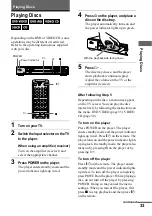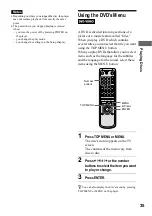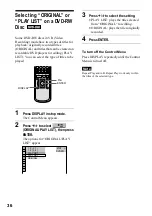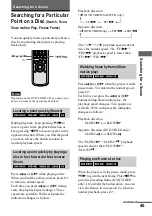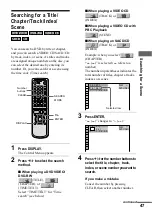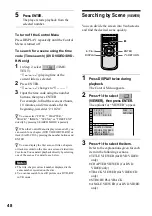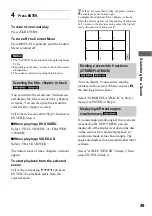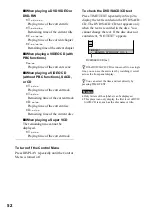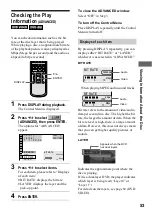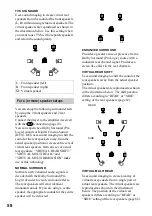46
Turn the click shuttle on the player. The
playback speed changes depending on the
turning direction and degree of rotation as
follows:
During playback
FF2
M
Fast forward (faster than
“FF1
M
”)
Y
FF1
M
Fast forward
Y
×
2
B
(DVD VIDEO/SACD/CD only)
Y
PLAY
N
(normal speed)
Y
×
2
b
(DVD VIDEO only)
Y
FR1
m
Fast rewind
Y
FR2
m
Fast rewind (faster than
“FR1
m
”)
If you turn the click shuttle quickly, the
playback speed goes to “FF2
M
” or
“FR2
m
” at once.
During pause mode (DVD VIDEO, DVD-RW
only)
SLOW1
y
(playback direction)
Y
SLOW2
y
(playback direction –
slower than “SLOW1
y
”)
Y
PAUSE
X
Y
SLOW2
(opposite direction – slower
than “SLOW1
”) (DVD VIDEO only)
Y
SLOW1
(opposite direction) (DVD
VIDEO only)
During pause mode (VIDEO CD only)
SLOW1
y
(playback direction)
Y
SLOW2
y
(playback direction –
slower than “SLOW1
y
”)
Y
PAUSE
X
To return to Continuous Play
Press
H
.
1
Press JOG.
The player enters pause mode.
2
Turn the click shuttle.
Depending on the turning speed,
playback goes to frame-by-frame
playback in the direction that the click
shuttle is turned. Turn the click shuttle
clockwise to go forward, and
anticlockwise to rewind (DVD VIDEO
only).
If you turn the click shuttle at a
constant speed for a while, the playback
speed goes to slow or normal.
To return to Continuous Play
Press
H
.
To turn off the Jog mode
Press JOG again so that the indicator turns off.
Using the Click shuttle on the player
(Shuttle mode)
Click shuttle
JOG
R
POWER
ON
OFF
SURROUND
BNR
PROGRESSIVE SCAN
TITLE
DVD MENU
RETURN
DISPLAY
JOG
PUSH
ENTER
Playing a disc frame by frame using
the click shuttle (Jog mode)
y
y
y