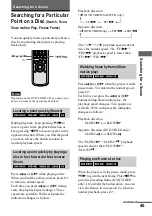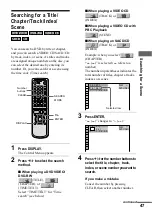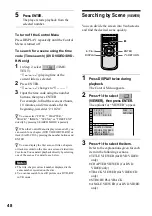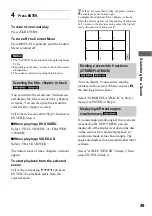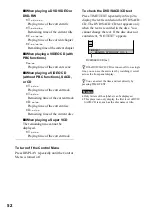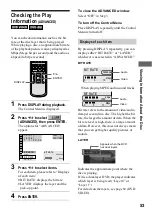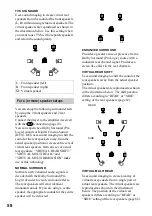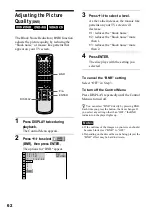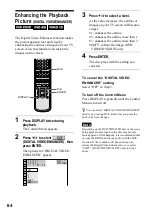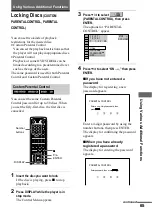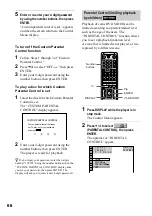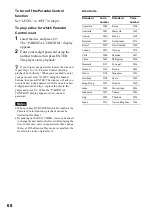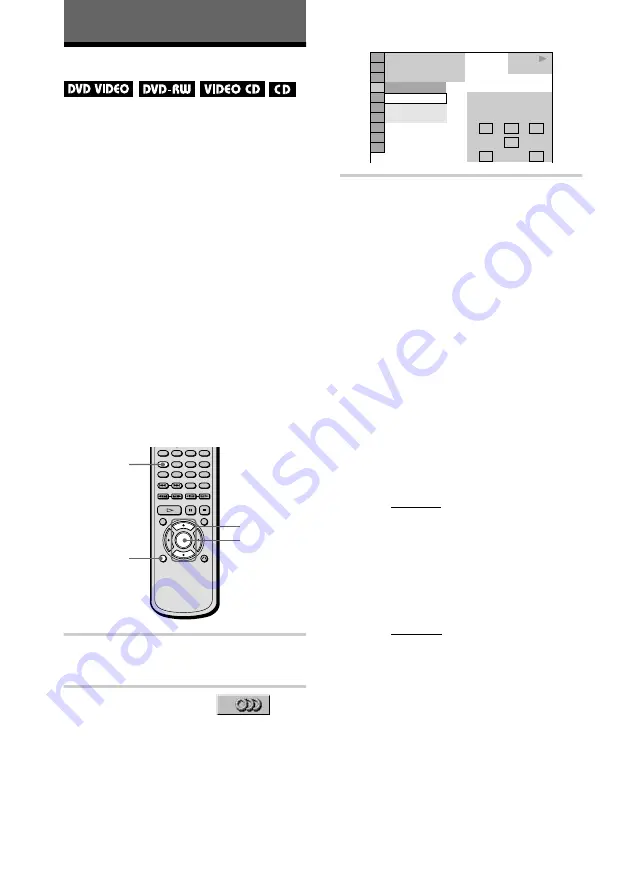
54
Sound Adjustments
Changing the Sound
If the DVD VIDEO is recorded with
multilingual tracks, you can select the
language you want while playing the DVD
VIDEO.
If the DVD VIDEO is recorded in multiple
audio formats (PCM, Dolby Digital, MPEG
audio, or DTS), you can select the audio
format you want while playing the DVD
VIDEO.
With stereo CDs or VIDEO CDs, you can
select the sound from the right or left channel
and listen to the sound of the selected channel
through both the right and left speakers. (In this
case, the sound loses its stereo effect.) For
example, when playing a disc containing a song
with the vocals on the right channel and the
instruments on the left channel, you can select
the left channel and hear the instruments from
both speakers.
1
Press DISPLAY during playback.
The Control Menu is displayed.
2
Press
X
/
x
to select
(AUDIO), then ENTER.
The options for “AUDIO” appear.
3
Press
X
/
x
to select the desired
audio signal.
x
When playing a DVD VIDEO
Depending on the DVD VIDEO, the
choice of language varies.
When 4 digits are displayed, they
indicate a language code. Refer to
“Language Code List” on page 93 to see
which language the code represents.
When the same language is displayed
two or more times, the DVD VIDEO is
recorded in multiple audio formats.
x
When playing a DVD-RW
The types of sound tracks recorded on a
disc are displayed. The default setting is
underlined.
Example:
•
1: MAIN (main sound)
•
1: SUB (sub sound)
•
1: MAIN+SUB (main and sub
sound)
x
When playing a VIDEO CD or
CD
The default setting is underlined.
•
STEREO: The standard stereo
sound
•
1/L: The sound of the left channel
(monaural)
•
2/R: The sound of the right channel
(monaural)
ENTER
X
/
x
DISPLAY
AUDIO
DVD VIDEO
2: ENGLISH
3:
FRENCH
1: ENGLISH
1 8 ( 3 4 )
1 2 ( 2 7 )
T 1 : 3 2 : 5 5
L
R
C
DOLBY DIGITAL 3/2.1
PROGRAM FORMAT
LFE
LS
RS
1: ENGLISH
PLAY