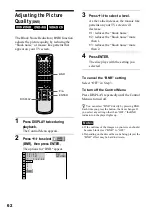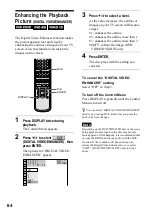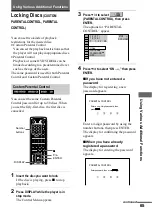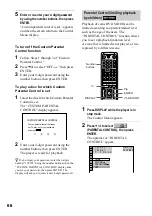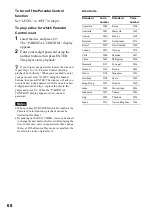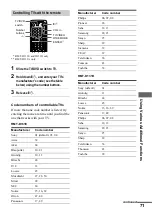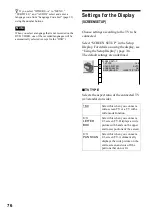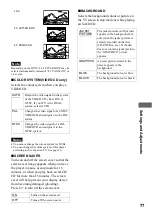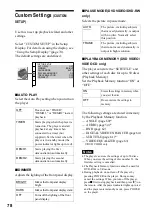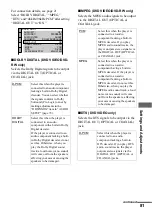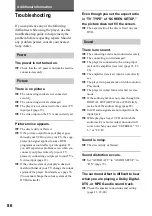74
Settings and Adjustments
Using the Setup Display
By using the Setup Display, you can make
various adjustments to items such as picture
and sound. You can also set a language for
the subtitles and the Setup Display, among
other things. For details on each Setup
Display item, see page 75. For an overall list
of Setup Display items, see page 94.
Note
Playback settings stored in the disc take priority over
the Setup Display settings and not all the functions
described may work.
1
Press DISPLAY when the player is in
stop mode.
The Control Menu appears.
2
Press
X
/
x
to select
(SETUP),
then press ENTER.
The options for “SETUP” appear.
3
Press
X
/
x
to select “CUSTOM,” then
press ENTER.
The Setup Display appears.
4
Press
X
/
x
to select the setup item from
the displayed list: “LANGUAGE SETUP,”
“SCREEN SETUP,” “CUSTOM SETUP,”
“AUDIO SETUP,” or “SPEAKER SETUP.”
Then press ENTER.
The selected Setup item appears.
Example: “SCREEN SETUP”
5
Select an item using
X
/
x
, then press
ENTER.
The options for the selected item appear.
Example: “TV TYPE”
How to use the Setup Display
DISPLAY
X
/
x
ENTER
( 47 )
: :
QUICK
CUSTOM
RESET
DVD VIDEO
STOP
QUICK
LANGUAGE SETUP
OSD:
MENU:
AUDIO:
SUBTITLE:
ENGLISH
ENGLISH
ORIGINAL
ENGLISH
SCREEN SETUP
TV TYPE:
COLOR SYSTEM:
16:9
AUTO
ON
SCREEN SAVER:
BACKGROUND:
JACKET PICTURE
Selected item
Setup items
SCREEN SETUP
TV TYPE:
SCREEN SAVER:
BACKGROUND:
COLOR SYSTEM:
4:3 PAN SCAN
16:9
4:3 LETTER BOX
16:9
Options