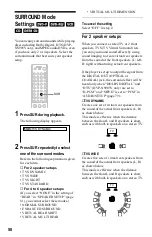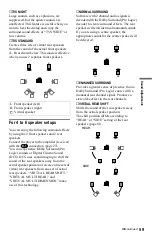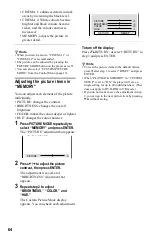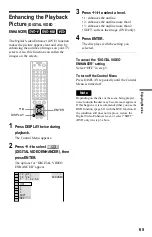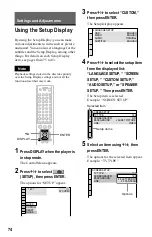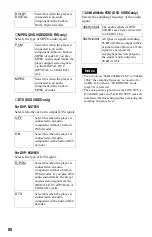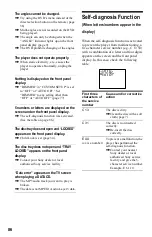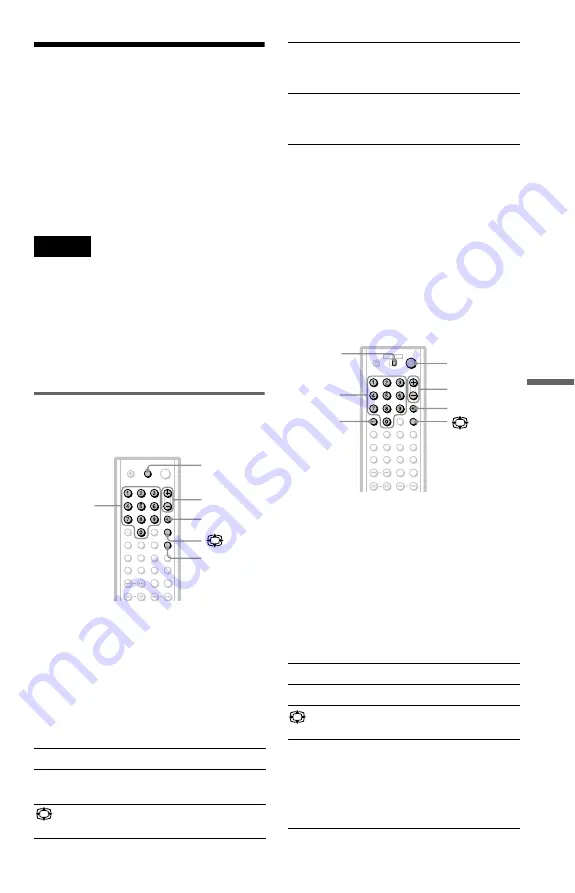
71
U
si
n
g Vari
ous
A
ddi
tiona
l Fun
ct
io
ns
Controlling Your TV or AV
Amplifier (Receiver) With
the Supplied Remote
By adjusting the remote signal, you can
control your TV with the supplied remote.
If you connect the player to an AV amplifier
(receiver), you can control the volume with
the supplied remote.
Notes
• Depending on the connected unit, you may not be
able to control your TV or AV amplifier
(receiver) using some of the buttons below.
• If you enter a new code number, the code number
previously entered will be erased.
• When you replace the batteries of the remote, the
code number you have set may be reset to the
default setting. Set the appropriate code number
again.
Controlling TVs with the remote
For DVP-NS705V
1
Hold down TV
[
/
1
, and enter your TV’s
manufacturer code (see “Code
numbers of controllable TVs” below)
using the number buttons.
2
Release TV
[
/
1
.
The remote is set to perform the
following:
* Once you set a code number for your AV
amplifier (receiver), the
2
+/– buttons on the
remote control the AV amplifier’s volume only.
If you would rather control the TV’s volume, set
the code number to “90” (default) (page 73).
** If you connect the player to the TV via the
SCART (EURO AV) jacks, the input source for
the TV is set to the player automatically when
you start playback or press any button except for
[
/
1
. In this case, press TV/DVD to return the
input to the TV.
For DVP-NS905V
1
Slide the TV/DVD switch to TV.
2
Hold down
[
/
1
, and enter your TV’s
manufacturer code (see “Code
numbers of controllable TVs” below)
using the number buttons.
3
Release
[
/
1
.
When the TV/DVD switch is set to TV,
the remote performs the following:
TV
[
/
1
Turns the TV on or off
2
(volume) +/– Adjusts the volume of the
TV*
(wide mode) Switches to or from the wide
mode of a wide TV
TV
[
/
1
2
+/–
t
Number
buttons
TV/DVD
t
(TV/video)
Switches the TV’s input
source between the TV and
other input sources
TV/DVD**
Switches the TV’s input
source between the TV and
the player
[
/
1
Turns the TV on or off
2
(volume) +/– Adjusts the volume of the TV
(wide mode) Switches to or from the wide
mode of a wide TV
t
(TV/video)
Switches the TV’s input
source between the TV and
other input sources
The button works even if the
TV/DVD switch is set to
DVD.
2
+/–
TV/DVD,
t
Number
buttons
TV/DVD
switch
-/--
[
/
1
,
continued