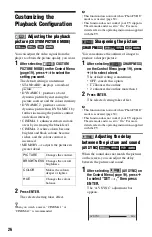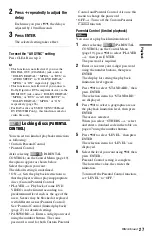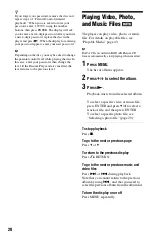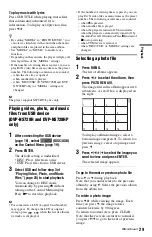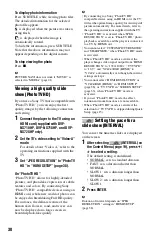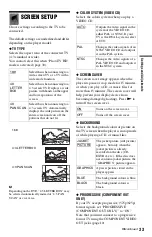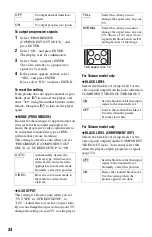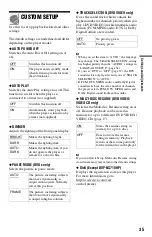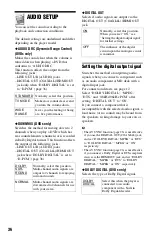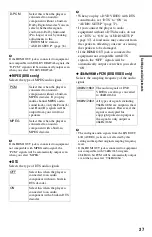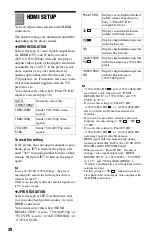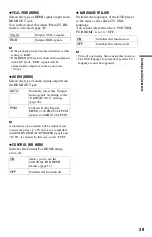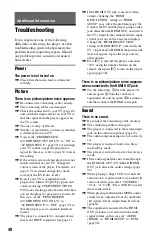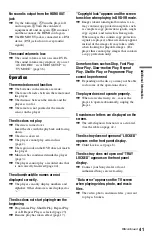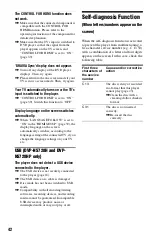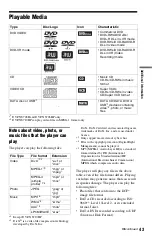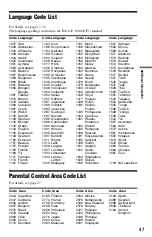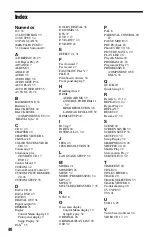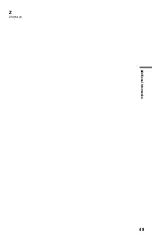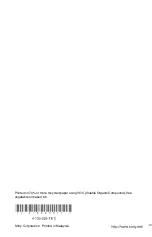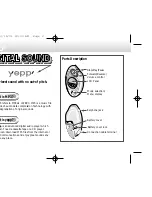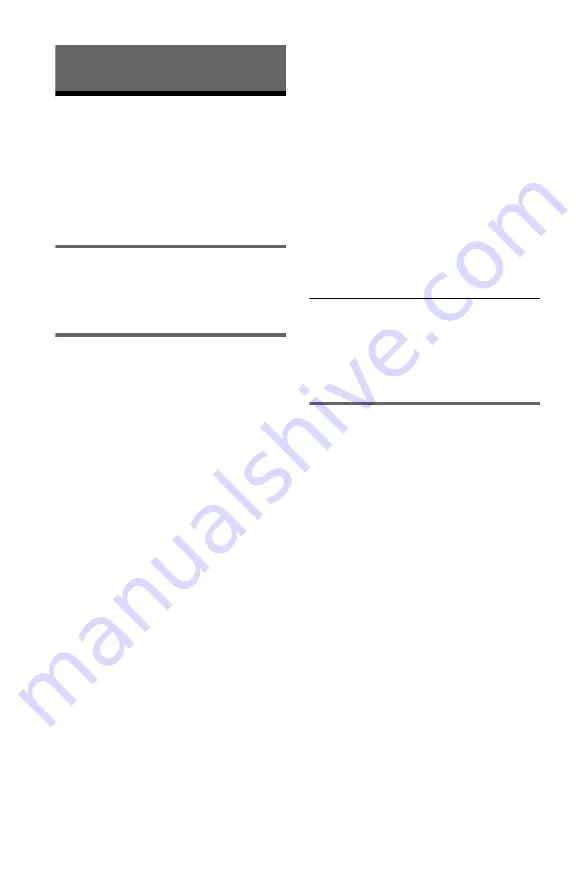
40
Additional Information
Troubleshooting
If you experience any of the following
difficulties while using the player, use this
troubleshooting guide to help remedy the
problem before requesting repairs. Should
any problem persist, consult your nearest
Sony dealer.
Power
The power is not turned on.
,
Check that the mains lead is connected
securely.
Picture
There is no picture/picture noise appears.
,
Re-connect the connecting cable securely.
,
The connecting cables are damaged.
,
Check the connection to your TV (page 10)
and switch the input selector on your TV so
that the signal from the player appears on
the TV screen.
,
The disc is dirty or flawed.
,
The disc is recorded in a colour system that
is different from your TV.
,
You set the “PROGRESSIVE
(COMPONENT OUT ONLY)” to “ON” in
“SCREEN SETUP” (page 33) even though
your TV cannot accept the progressive
signal. In this case, refer to page 34 to reset
the setting.
,
If the colour system of your player does not
match with that of your TV, change the
colour system of the player. For details, see
page 8. (You cannot change the colour
system of the DVD disc itself.)
,
Even if your TV is compatible with
progressive format 525p/625p signals and
connected using COMPONENT VIDEO
OUT jacks, the image may be affected when
you set the player to progressive format. In
this case, set the “PROGRESSIVE
(COMPONENT OUT ONLY)” in
“SCREEN SETUP” to “OFF” (page 33) so
that the player is set to normal (interlace)
format.
,
The player is connected to an input device
that is not HDCP compliant. See page 11.
,
If the HDMI OUT jack is used for video
output, changing the “HDMI
RESOLUTION” setting in “HDMI
SETUP” may solve the problem (page 38).
Connect the TV and the player using a video
jack other than the HDMI OUT, and switch
the TV’s input to the connected video input
so that you can see the on-screen displays.
Change the “HDMI RESOLUTION”
setting in “HDMI SETUP,” and switch the
TV’s input back to HDMI. If the picture still
does not appear, repeat the steps and try
other options.
,
Press
[
/
1
to turn off the player, and enter
“369” using the number buttons on the
remote, then press
[
/
1
to turn on the player
again (page 38).
There is no picture/picture noise appears
when connected to the HDMI OUT jack.
,
Try the following:
1
Turn the player off
and on again.
2
Turn the connected
equipment off and on again.
3
Disconnect
and then connect the HDMI cord again.
Sound
There is no sound.
,
Re-connect the connecting cable securely.
,
The connecting cable is damaged.
,
The player is connected to the wrong input
jack on the audio component (page 12).
,
The audio component input is not correctly
set.
,
The player is in pause mode or in Slow-
motion Play mode.
,
The player is in fast forward or fast reverse
mode.
,
If the audio signal does not come through
the DIGITAL OUT (COAXIAL)/HDMI
OUT jack, check the audio settings (page
36).
,
While playing a Super VCD on which the
audio track 2 is not recorded, no sound will
come out when you select “2:STEREO,”
“2:1/L,” or “2:2/R.” Press AUDIO to select
the recorded track.
,
When playing multichannel MPEG audio
sound tracks, only the Front (L) and Front
(R) signals will be output from two front
speakers.
,
The equipment connected to the HDMI
OUT jack does not conform to the audio
signal format, in this case set “AUDIO
(HDMI)” in “HDMI SETUP” to “PCM”
(page 38).