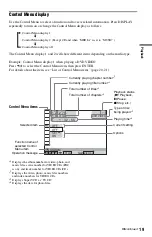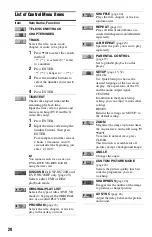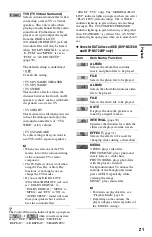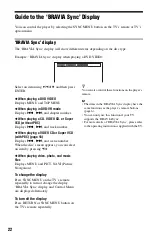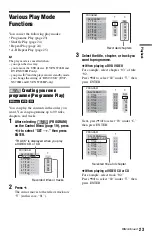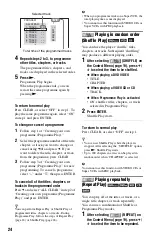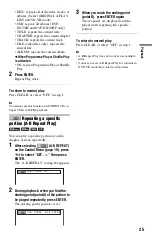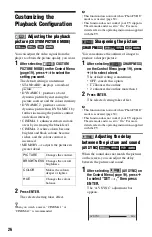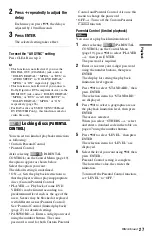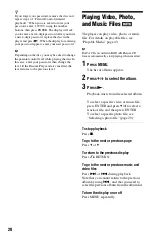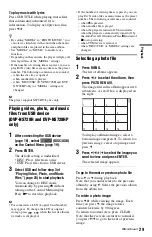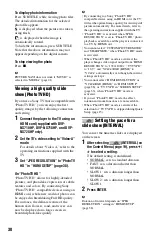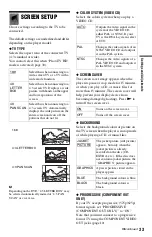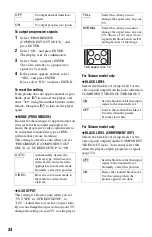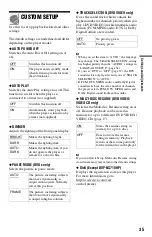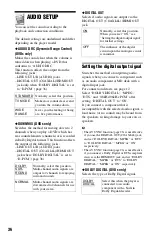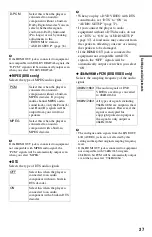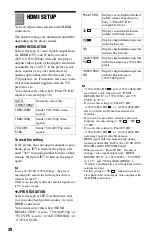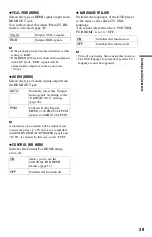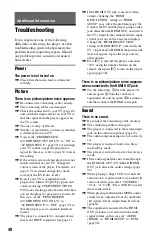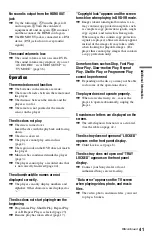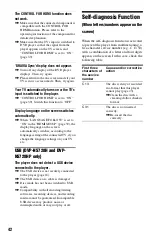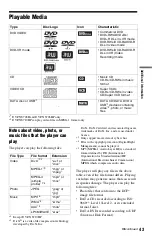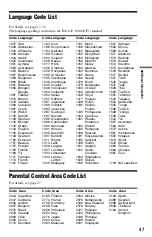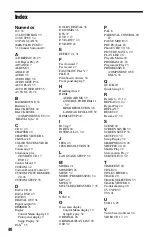33
S
e
tti
n
gs
a
nd
Adj
u
st
m
e
n
ts
SCREEN SETUP
Choose settings according to the TV to be
connected.
The default settings are underlined and differ
depending on the player model.
◆
TV TYPE
Selects the aspect ratio of the connected TV
(4:3 standard or wide).
You cannot select this when “PhotoTV HD”
mode is activated (page 30).
b
Depending on the DVD, “4:3 LETTER BOX” may
be selected automatically instead of “4:3 PAN
SCAN” or vice versa.
◆
COLOR SYSTEM (VIDEO CD)
Selects the colour system when you play a
VIDEO CD.
◆
SCREEN SAVER
The screen saver image appears when the
player in pause or stop mode for 15 minutes,
or when you play a CD, or music files for
more than 15 minutes. The screen saver will
help prevent your display device from
becoming damaged (ghosting). Press
N
to
turn off the screen saver.
◆
BACKGROUND
Selects the background colour or picture on
the TV screen when the player is in stop mode
or while playing a CD, or music files.
◆
PROGRESSIVE (COMPONENT OUT
ONLY)
If your TV accepts progressive (525p/625p)
format signals, set “PROGRESSIVE
(COMPONENT OUT ONLY)” to “ON.”
Note that you must connect to a progressive
format TV using the COMPONENT VIDEO
OUT jacks (page 10).
16:9
Select this when connecting to a
wide-screen TV or a TV with a
wide mode function.
4:3
LETTER
BOX
Select this when connecting to a
4:3 screen TV. Displays a wide
picture with bands on the upper
and lower portions of the
screen.
4:3
PAN SCAN
Select this when connecting to a
4:3 screen TV. Automatically
displays the wide picture on the
entire screen and cuts off the
portions that do not fit.
16:9
4:3 LETTER BOX
4:3 PAN SCAN
AUTO
Outputs the video signal in the
system of the VIDEO CD,
either PAL or NTSC. If your
TV is the DUAL system, select
AUTO.
PAL
Changes the video signals of an
NTSC VIDEO CD and outputs
it in the PAL system.
NTSC
Changes the video signals of a
PAL VIDEO CD and outputs it
in the NTSC system.
ON
Turns on the screen saver.
OFF
Turns off the screen saver.
JACKET
PICTURE
The jacket picture (still picture)
appears, but only when the
jacket picture is already
recorded on the disc (CD-
EXTRA, etc.). If the disc does
not contain a jacket picture, the
“GRAPHICS” picture appears.
GRAPHICS
A preset picture stored in the
player appears.
BLUE
The background colour is blue.
BLACK
The background colour is
black.
,
continued