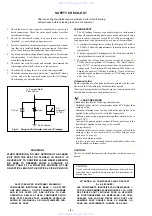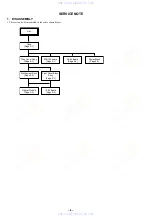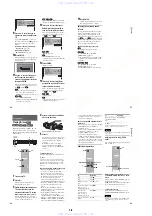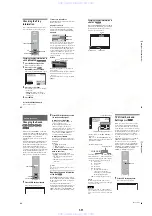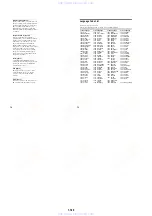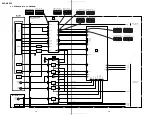1-10
42
Note
You cannot search for a still picture on a DVD-RW
in VR mode.
Searching by Scene
(PICTURE NAVIGATION)
You can divide the screen into 9 subscreens
and find the desired scene quickly.
1
Press PICTURE NAVI during
playback.
The following display appears.
2
Press PICTURE NAVI repeatedly to
select the item.
Refer to the explanations given for each
item in the following sections.
• TITLE VIEWER (for DVD VIDEO
only)
• CHAPTER VIEWER (for DVD
VIDEO only)
• TRACK VIEWER (for VIDEO CD
only)
• STROBE PLAYBACK
• ANGLE VIEWER (for DVD VIDEO
only)
ENTER
O
RETURN
PICTURE
NAVI
C
/
X
/
x
/
c
X
TITLE VIEWER
ENTER
43
S
earc
hi
ng f
o
r a Sce
ne
3
Press ENTER.
To return to normal play
Press
O
RETURN.
z
Hint
You can also select “PICTURE NAVIGATION”
from the Control Menu (page 12).
Notes
• Depending on the disc, you may not be able to
select all functions.
• The sound is muted when using this function.
Scanning the title, chapter, or
track (TITLE VIEWER, CHAPTER
VIEWER, TRACK VIEWER)
You can divide the screen into 9 subscreens
and display the first scene of titles, chapters,
or tracks.
You can also play back from the selected title,
chapter, or track. After performing Step 3 of
“Searching by Scene (PICTURE
NAVIGATION)” above, select the scene
using
C
/
X
/
x
/
c
and press ENTER.
z
Hint
If there are more than 9 titles, chapters, or tracks,
V
is displayed at the bottom right.
To display the additional titles, chapters, or tracks,
select the bottom right scene (the position 9) and
press
x
. To return to the previous scene, select the
top left scene (the position 1) and press
X
.
Dividing a scene into 9 sections
(STROBE PLAYBACK)
You can display 9 consecutive moving
pictures on the screen.
When you press
X
after performing Step 3 of
“Searching by Scene (PICTURE
NAVIGATION)” above, the moving pictures
pause.
Displaying different angles
simultaneously (ANGLE VIEWER)
If various angles (multi-angles) for a scene
are recorded on the DVD VIDEO, you can
display all of the angles recorded on the disc
on the screen divided into 9 sections.
You can also play back from the selected
angle. After performing Step 3 of “Searching
by Scene (PICTURE NAVIGATION)”
above, select the angle using
C
/
X
/
x
/
c
and
press ENTER.
1
4
7
2
5
8
3
6
9
44
Viewing Information About the
Disc
Checking the Playing
Time and Remaining
Time
You can check the playing time and
remaining time of the current title, chapter, or
track. Also, you can check the DVD/CD text
or track name (MP3 audio) recorded on the
disc.
Press TIME/TEXT during playback.
The following display appears.
2
Press TIME/TEXT repeatedly to
change the time information.
The display and the kinds of time that you
can change depend on the disc you are
playing.
◆
When playing a DVD VIDEO or DVD-
RW
• T
**
:
**
:
**
Playing time of the current title
• T–
**
:
**
:
**
Remaining time of the current title
• C
**
:
**
:
**
Playing time of the current chapter
• C–
**
:
**
:
**
Remaining time of the current chapter
◆
When playing a VIDEO CD (with PBC
functions)
•
**
:
**
Playing time of the current scene
◆
When playing a VIDEO CD (without
PBC functions) or CD
Playing time of the current track
Remaining time of the current track
Playing time of the current disc
**
Remaining time of the current disc
When playing a DATA CD (MP3 audio)
Playing time of the current track
To check the DVD/CD text or track and
album names (MP3 audio)
Press TIME/TEXT repeatedly in Step 2 to
display text recorded on the DVD VIDEO/
CD/DATA CD.
The DVD/CD text appears only when text is
recorded in the disc. You cannot change the
text. If the disc does not contain text, “NO
TEXT” appears.
For DATA CDs, the track and album names
of the MP3 audio track appears (page 47).
PLAY
T 1:01:57
Time
information
BRAHMS SYMPHONY
45
Vi
e
w
ing
In
fo
rm
at
io
n
Ab
out
t
h
e
D
is
c
Checking the information on the
front panel display
You can view the time information and text
displayed on the TV screen also on the front
panel display. The information on the front
panel display changes as follows when you
change the time information on your TV
screen.
When playing a DVD VIDEO or DVD-RW
When playing a DATA CD (MP3 audio)
When playing a VIDEO CD (without PBC
functions) or CD
z
Hints
• When playing VIDEO CDs with PBC functions,
the scene number and the playing time are
displayed.
• Long text that does not fit in a single line will
scroll across the front panel display.
• You can also check the time information and text
using the Control Menu (page 12).
Notes
• Depending on the type of disc being played, the
DVD/CD text or track name may not be
displayed.
• The player can only display the first level of the
DVD/CD text, such as the disc name or title.
• Playing time of MP3 audio tracks may not be
displayed correctly.
TITLE
TRACK
CHAP
INDEX
ANGLE
NTSC
HOUR
MIN
SEC
TITLE
TRACK
CHAP
INDEX
ANGLE
NTSC
HOUR
MIN
SEC
TITLE
TRACK
CHAP
INDEX
ANGLE
NTSC
HOUR
MIN
SEC
TITLE
TRACK
CHAP
INDEX
ANGLE
NTSC
HOUR
MIN
SEC
TITLE
TRACK
CHAP
INDEX
ANGLE
NTSC
HOUR
MIN
SEC
Title playing time and the current title
and chapter number
Remaining time of the current title
Playing time and number of the
current chapter
Remaining time of the current
chapter
Text
TITLE
TRACK
CHAP
INDEX
ANGLE
NTSC
HOUR
MIN
SEC
TITLE
TRACK
CHAP
INDEX
ANGLE
NTSC
HOUR
MIN
SEC
Track name
Playing time and number of the current
track and album
TITLE
TRACK
CHAP
INDEX
ANGLE
NTSC
HOUR
MIN
SEC
TITLE
TRACK
CHAP
INDEX
ANGLE
NTSC
HOUR
MIN
SEC
TITLE
TRACK
CHAP
INDEX
ANGLE
NTSC
HOUR
MIN
SEC
TITLE
TRACK
CHAP
INDEX
ANGLE
NTSC
HOUR
MIN
SEC
TITLE
TRACK
CHAP
INDEX
ANGLE
NTSC
HOUR
MIN
SEC
Track playing time and the current
track and index number
Remaining time of the current track
Remaining time of the disc
Text
Playing time of the disc
www. xiaoyu163. com
QQ 376315150
9
9
2
8
9
4
2
9
8
TEL 13942296513
9
9
2
8
9
4
2
9
8
0
5
1
5
1
3
6
7
3
Q
Q
TEL 13942296513 QQ 376315150 892498299
TEL 13942296513 QQ 376315150 892498299