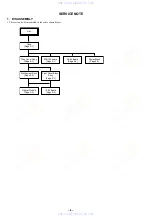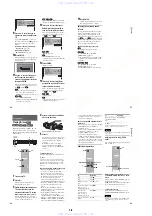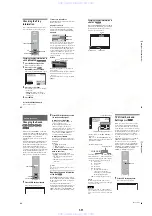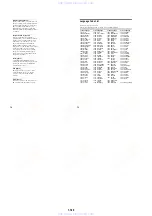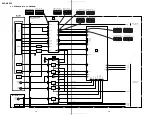1-12
50
2
Press SUR repeatedly to select
one of the TVS sounds.
Refer to the following explanations given
for each item.
• TVS DYNAMIC
• TVS WIDE
• TVS NIGHT
• TVS STANDARD
To cancel the setting
Select “OFF” in Step 2.
◆
TVS DYNAMIC
Creates virtual rear speakers from the sound
of the front speakers (L, R) without using
actual rear speakers (shown below).
This mode is effective when the distance
between the front L and R speakers is short,
such as with built-in speakers on a stereo TV.
◆
TVS WIDE
Creates virtual rear speakers from the sound
of the front speakers (L, R) without using
actual rear speakers. The virtual speakers are
reproduced as shown in the illustration
below.
This mode is effective when the distance
between the front L and R speakers is short,
such as with built-in speakers on a stereo TV.
◆
TVS NIGHT
Large sounds, such as explosions, are
suppressed, but the quieter sounds are
unaffected. This feature is useful when you
want to hear the dialog and enjoy the
surround sound effects of “TVS WIDE” at
low volume.
◆
TVS STANDARD
Creates virtual rear speakers from the sound
of the front speakers (L, R) without using
actual rear speakers. The virtual speakers are
reproduced as shown in the illustration
below. Use this setting when you want to use
TVS with 2 separate speakers.
z
Hints
• You can select “TVS” by pressing the
SURROUND button on the player.
• You can also select “TVS” from the Control
Menu (page 12).
Notes
• When the playing signal does not contain a signal
for the rear speakers, the surround effects cannot
be heard.
• When you select one of the TVS modes, turn off
the surround setting of the connected TV or
amplifier (receiver).
• Make sure that your listening position is between
and at an equal distance from your speakers, and
that the speakers are located in similar
surroundings.
• “TVS NIGHT” only works with Dolby Digital
discs. However, not all discs will respond to the
“TVS NIGHT” function in the same way.
• If you use the DIGITAL OUT (OPTICAL or
COAXIAL) jack and set “DOLBY DIGITAL” to
“DOLBY DIGITAL” or “DTS” to “ON” in
“AUDIO SETUP,” sound will come from your
speakers but it will not have the TVS effect.
TV
TV
L: Front speaker (left)
R: Front speaker (right)
: Virtual speaker
L
R
51
En
jo
yi
ng M
o
vi
e
s
Enjoying Movies
Changing the Angles
If various angles (multi-angles) for a scene
are recorded on the DVD VIDEO, “ANGLE”
appears in the front panel display. This means
that you can change the viewing angle.
1
Press ANGLE during playback.
The number of the angle appears on the
display.
2
Press ANGLE repeatedly to select
the angle number.
The scene changes to the selected angle.
z
Hints
• You can display all the angles recorded on the
disc on the same screen, and start playback
directly from the chosen angle. The angles are
displayed on a screen divided into 9 sections
(page 42).
• You can also select “ANGLE” from the Control
Menu (page 12).
Note
Depending on the DVD VIDEO, you may not be
able to change the angles even if multi-angles are
recorded on the DVD VIDEO.
Displaying the Subtitles
If subtitles are recorded on the discs, you can
change the subtitles or turn them on and off
whenever you want while playing a DVD.
1
Press SUBTITLE during playback.
The following display appears.
2
Press SUBTITLE repeatedly to
select the setting.
◆
When playing a DVD VIDEO
Select the language.
Depending on the DVD VIDEO, the
choice of language varies.
When 4 digits are displayed, they
indicate a language code. Refer to
“Language Code List” on page 76 to see
which language the code represents.
◆
When playing a DVD-RW
Select “ON.”
To turn off the subtitles
Select “OFF” in Step 2.
z
Hint
You can also select “SUBTITLE” from the Control
Menu (page 12).
ANGLE
2
SUBTITLE
1:ENGLISH
,
continued
52
Note
Depending on the DVD VIDEO, you may not be
able to change the subtitles even if multilingual
subtitles are recorded on it. You also may not be
able to turn them off.
Adjusting the Picture
Quality
(BNR)
The Block Noise Reduction (BNR) function
adjusts the picture quality by reducing the
“block noise” or mosaic like patterns that
appear on your TV screen.
Press DISPLAY twice during
playback.
The Control Menu appears.
/
x
to select
(BNR),
then press ENTER.
The options for “BNR” appear.
3
Press
X
/
x
to select a level.
• 1: reduces the “block noise.”
• 2: reduces the “block noise” more than
1.
• 3: reduces the “block noise” more than
2.
ENTER
OFF
1
2
3
DVD VIDEO
OFF
1 8 ( 3 4 )
1 2 ( 2 7 )
T
1 : 3 2 : 5 5
PLAY
53
En
jo
yi
ng M
o
vi
e
s
4
Press ENTER.
The disc plays with the setting you
selected.
To cancel the “BNR” setting
Select “OFF” in Step 3.
To turn off the Control Menu
Press DISPLAY repeatedly until the Control
Menu is turned off.
Notes
• If the outlines of the images on your screen should
become blurred, set “BNR” to “OFF.”
• Depending on the disc or the scene being played,
the “BNR” effect may be hard to discern.
Adjusting the Playback
Picture
(CUSTOM PICTURE MODE)
You can adjust the video signal of the DVD or
VIDEO CD from the player to obtain the
picture quality you want. Choose the setting
that best suits the program you are watching.
When you select “MEMORY,” you can make
further adjustments to each element of the
picture (color, brightness, etc.).
1
Press PICTURE MODE during
playback.
The following display appears.
2
Press PICTURE MODE repeatedly
to select the setting you want.
The default setting is underlined.
• STANDARD: displays a standard
picture.
• DYNAMIC 1: produces a bold
dynamic picture by increasing the
picture contrast and the color intensity.
• DYNAMIC 2: produces a more
dynamic picture than DYNAMIC 1 by
further increasing the picture contrast
and the color intensity.
ENTER
PICTURE
MODE
O
RETURN
C
/
X
/
x
/
c
DYNAMIC 1
,
continued
www. xiaoyu163. com
QQ 376315150
9
9
2
8
9
4
2
9
8
TEL 13942296513
9
9
2
8
9
4
2
9
8
0
5
1
5
1
3
6
7
3
Q
Q
TEL 13942296513 QQ 376315150 892498299
TEL 13942296513 QQ 376315150 892498299