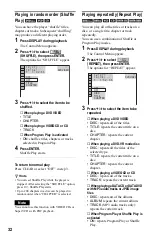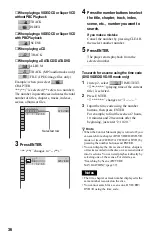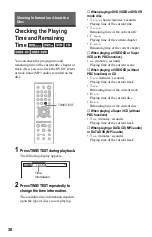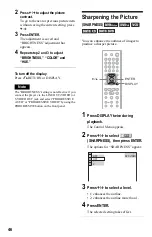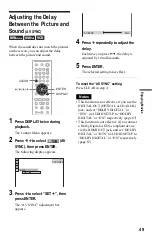34
Searching for a Scene
Searching for a
Particular Point on a
Disc
(Search, Scan, Slow-motion
Play, Freeze Frame)
You can quickly locate a particular point on a
disc by monitoring the picture or playing back
slowly.
Notes
• Depending on the disc, you may not be able to do
some of the operations described.
• For DATA CDs/DATA DVDs, you can search for
a particular point only on an MP3 audio track.
Locating a point quickly using
the PREV (previous)/NEXT (next)
buttons (Search)
You can search for the next or previous
chapter, track or scene using
.
/
>
on
the player.
During playback, press
>
or
.
once
briefly to go to the next or previous chapter/
track/scene. Or, press and hold
>
or
.
to search forward or backwards and release
the button when you find the point you want
to return to normal playback. (Search)
Locating a point quickly by
playing a disc in fast forward or
fast reverse (Scan)
Press
m
or
M
while playing a
disc. When you find the point you want, press
H
to return to normal speed. Each time you
press
m
or
M
during scan, the
scan speed changes. With each press the
indication changes as shown below. Actual
speeds may differ between discs.
Playback direction
Opposite direction
The “
×
2
B
”/ “
×
2
b
” playback speed is about
twice the normal speed.
The “3
M
”/“3
m
” playback speed is faster
than “2
M
”/“2
m
” and the “2
M
”/“2
m
”
playback speed is faster than “1
M
”/
“1
m
.”
STEP
STEP
×
2
B
t
1
M
t
2
M
t
3
M
3
M
(DVD VIDEO/DVD-VR mode/
VIDEO CD only)
×
2
B
(DVD VIDEO/CD only)
×
2
b
t
1
m
t
2
m
t
3
m
3
m
(DVD VIDEO/DVD-VR mode/
VIDEO CD only)
×
2
b
(DVD VIDEO only)