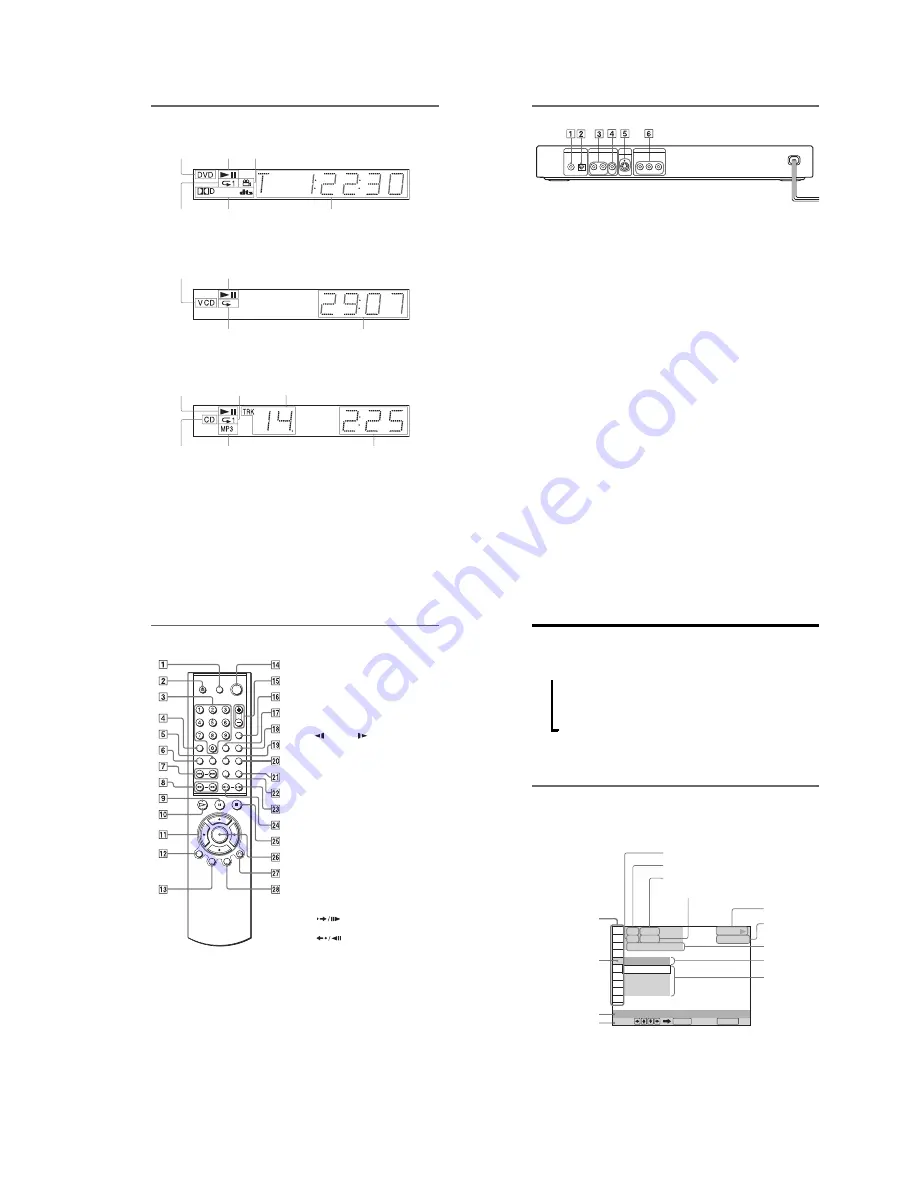
1-17
9
Front panel display
When playing back a DVD
When playing back a VIDEO CD with Playback Control (PBC) (29)
When playing back a CD, DATA CD (MP3 audio), or VIDEO CD (without PBC)
Current title/chapter or playing
time (42)
Disc type
Current audio signal (45)
Lights up when you can change the angle (48)
Lights up during
Repeat Play (35)
Playing status
Disc type
Current scene or playing time (42)
Playing status
Lights up during A-B Repeat Play (35)
Playing time (42)
Disc type
Current track (42)
Lights up during
Repeat Play (35)
Lights up when playing MP3 audio tracks (30)
Playing status
,
continued
10
Rear panel
A
DIGITAL OUT (COAXIAL) jack (21)
(22) (23)
B
DIGITAL OUT (OPTICAL) jack (21)
(22) (23)
C
LINE OUT L/R (AUDIO) jack (20)
(21) (22)
D
LINE OUT (VIDEO) jack (16)
E
S VIDEO OUT jack (16)
F
COMPONENT VIDEO OUT jacks
(16)
PCM/DTS/
DOLBY DIGITAL
COAXIAL
OPTICAL
DIGITAL OUT
LINE OUT
S VIDEO
OUT
R-AUDIO-L
VIDEO
P
R
Y
COMPONENT VIDEO OUT
P
B
11
Remote
A
TV
[
/
1
(on/standby) button (57)
B
Z
OPEN/CLOSE button (26)
C
Number buttons (29)
The number 5 button has a tactile dot.*
D
CLEAR button (32)
E
SUBTITLE button (48)
F
AUDIO button (45)
G
.
/
>
PREV/NEXT (previous/
next) buttons (27)
H
m
/
M
SCAN/SLOW
buttons (37)
I
X
PAUSE button (27)
J
H
PLAY button (26)
The
H
button has a tactile dot.*
K
C
/
X
/
x
/
c
buttons (29)
L
DISPLAY button (12)
M
TOP MENU button (29)
N
[
/
1
(on/standby) button (26)
O
VOL (volume) +/– buttons (57)
The + button has a tactile dot.*
P
TV/VIDEO button (57)
Q
TIME/TEXT button (41)
R
PICTURE MODE button (50)
S
ANGLE button (48)
T
SUR (surround) button (46)
U
PICTURE NAVI (picture navigation)
button (40)
V
REPEAT button (35)
W
INSTANT SEARCH/STEP
button (27, 37)
X
INSTANT REPLAY/STEP
button (27, 37)
Y
x
STOP button (27)
Z
ENTER button (27)
wj
O
RETURN button (27)
wk
MENU button (29) (30)
* Use the tactile dot as a reference when operating
the player.
12
Guide to the Control Menu Display
Use the Control Menu to select a function and to view related information. Press DISPLAY
repeatedly to turn on or change the Control Menu display as follows:
z
Hint
You can skip the ADVANCED display by setting
“OFF” under “ADVANCED” in the Control Menu
(page 43).
Control Menu Display
The Control Menu display 1 and 2 will show different items depending on the disc type. For
details about each item, please refer to the pages in the parentheses.
Example: Control Menu display 1 when playing a DVD.
*
Displays the scene number for VIDEO CDs
(PBC is on), track number for VIDEO CDs/
CDs, album number for DATA CDs.
** Displays the index number for VIDEO CDs/
CDs, MP3 audio track number for DATA CDs.
,
Control Menu display 1
m
Control Menu display 2 (DVD/VIDEO CD only)
m
ADVANCED display (DVD only. See page 43.)
m
Control Menu display off
OFF
1: ENGLISH
2: FRENCH
3: SPANISH
OFF
1 8 ( 3 4 )
1 2 ( 2 7 )
T
1 : 3 2 : 5 5
DVD VIDEO
PLAY
Select: Cancel:
SUBTITLE
ENTER
RETURN
Currently playing chapter number
**
Playing time
Total number of chapters
**
Options
Current setting
Total number of titles
*
Playback status
(
N
Playback,
X
Pause,
x
Stop, etc.)
Function name of
selected Control
Menu item
Operation message
Selected item
Control Menu items
Type of disc
being played
Currently playing title number
*
Summary of Contents for DVP NS725P - Progressive-Scan DVD/CD Player
Page 7: ... 7 6 Set complete Fig 6 ...
Page 8: ... 8 MEMO 8E ...
Page 46: ...2 6 2 10 INTERNAL VIEWS MS128 MOUNT TOPVIEW BOTTOMVIEW Optical Device KHM 290AAA A 6061 908 A ...
Page 48: ...2 8 2 8E ...
Page 88: ...DVP NS325 NS330 NS333 NS430 NS433 NS530 NS725P NS730P 4 59 4 60E ...
Page 112: ...6 22 6 22E ...
















































