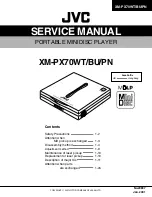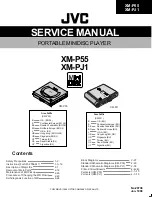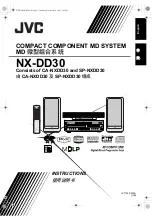24
Step 5: Connecting the Power Cord
Plug the player and TV power cords into an AC outlet.
Step 6: Quick Setup
Follow the steps below to make the minimum number of basic adjustments for using the player.
To skip an adjustment, press
>
. To return to the previous adjustment, press
.
.
1
Turn on the TV.
2
Press
[
/
1
.
Press PROGRESSIVE on the front panel
only if you have made video connection
C
(page 16) and wish to view
progressive video signals. The
PROGRESSIVE indicator lights up in
blue when the player outputs progressive
signals.
3
Switch the input selector on your
TV so that the signal from the
player appears on the TV screen.
“Press [ENTER] to run QUICK SETUP”
appears at the bottom of the screen. If this
message does not appear, select
“QUICK” under “SETUP” in the Control
Menu to run Quick Setup (page 59).
4
Press ENTER without inserting a
disc.
The Setup Display for selecting the
language used in the on-screen display
appears.
5
Press
X
/
x
to select a language.
The player uses the language selected
here to display the menu and subtitles as
well.
6
Press ENTER.
The Setup Display for selecting the
aspect ratio of the TV to be connected
appears.
7
Press
X
/
x
to select the setting that
matches your TV type.
◆
If you have a 4:3 standard TV
• 4:3 LETTER BOX or 4:3 PAN SCAN
◆
If you have a wide-screen TV or a 4:3
standard TV with a wide-screen mode
• 16:9 (page 60)
8
Press ENTER.
The Setup Display for selecting the type
of jack used to connect your amplifier
(receiver) appears.
ENTER
LANGUAGE SETUP
OSD:
MENU:
AUDIO:
SUBTITLE:
FRENCH
ENGLISH
ENGLISH
SPANISH
PORTUGUESE
SCREEN SETUP
TV TYPE:
SCREEN SAVER:
BACKGROUND:
4:3 LETTER BOX
4:3 PAN SCAN
4:3 LETTER BOX
BLACK LEVEL:
BLACK LEVEL
(COMPONENT OUT)
:
ON
16:9