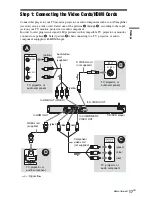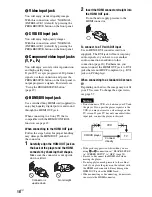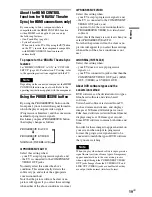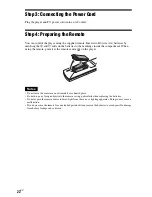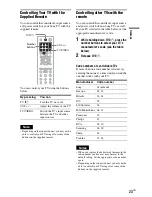15
US
z
Hint
The Control Menu icon indicator lights up in green
when you select any item
except “OFF” (“PROGRAM,” “SHUFFLE,”
“REPEAT,” “A-B REPEAT,” “SHARPNESS”
only). The “ORIGINAL/PLAY LIST” indicator
lights up in green when you select “PLAY LIST”
(default setting). The “CUSTOM PICTURE
MODE” indicator lights up in green when any
setting other than “STANDARD” is selected. The
“AV SYNC” indicator lights up in green when set
to more than 0 ms.
EFFECT (page 54)
Selects the effects to be used for changing slides during a slide show.
MODE (MP3, JPEG) (page 53)
Selects the data type; MP3 audio track (AUDIO), JPEG image file (IMAGE), or both
(AUTO) to be played when playing a DATA CD or DATA DVD.
t
Summary of Contents for DVP-NS72HP Operating Instructions / Manual de instrucciones
Page 70: ...70US U Usable discs 8 V Video based software 19 VIDEO CD 7 26 Z ZOOM 27 52 ...
Page 86: ......
Page 87: ......