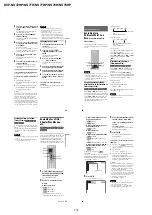1-9
DVP-NS72HP/NS77H/NS77HP/NS78H/NS78HP
35
Playba
ck
• CINEMA 1: enhances details in dark
areas by increasing the black level.
• CINEMA 2: white colours become
brighter and black colours become
richer, and the colour contrast is
increased.
• MEMORY: adjusts the picture in
greater detail.
4
Press ENTER.
The selected setting takes effect.
z
Hint
When you watch a movie, “CINEMA 1” or
“CINEMA 2” is recommended.
Adjusting the picture items in
“MEMORY”
You can adjust each element of the picture
individually.
• PICTURE: changes the contrast
• BRIGHTNESS: changes the overall
brightness
• COLOR: makes the colours deeper or
lighter
• HUE: changes the colour balance
1
In step 3 of “Adjusting the Playback
Picture,” select “MEMORY” and press
ENTER.
The “PICTURE” adjustment bar appears.
2
Press
C
/
c
to adjust the picture
contrast.
To go to the next or previous picture item
without saving the current setting, press
X
/
x
.
3
Press ENTER.
The adjustment is saved, and
“BRIGHTNESS” adjustment bar
appears.
4
Repeat step 2 and 3 to adjust
“BRIGHTNESS,” “COLOR,” and
“HUE.”
To turn off the display
Press
O
RETURN or DISPLAY.
8 ( 3
)
C
0 1 : 3 2 : 5 5
PICTURE
0
ENTER
RETURN
36
Sharpening the Picture
(SHARPNESS)
You can enhance the outlines of images to
produce a sharper picture.
1
Press DISPLAY twice during
playback.
The Control Menu appears.
2
Press
X
/
x
to select
(SHARPNESS), then press ENTER.
The options for “SHARPNESS” appear.
3
Press
X
/
x
to select a level.
• 1: enhances the outline.
• 2: enhances the outline more than 1.
4
Press ENTER.
The selected setting takes effect.
To cancel the “SHARPNESS” setting
Select “OFF” in step 3.
Adjusting the Delay
Between the Picture and
Sound
(AV SYNC)
When the sound does not match the pictures
on the screen, you can adjust the delay
between the picture and sound.
1
Press DISPLAY twice during
playback.
The Control Menu appears.
2
Press
X
/
x
to select
(AV
SYNC), then press ENTER.
The following display appears.
3
Press
x
to select “SET
c
”, then
press ENTER.
The “AV SYNC” adjustment bar
appears.
4
Press
c
repeatedly to adjust the
delay.
Each time you press
C
/
c
, the delay is
adjusted by 10 milliseconds.
5
Press ENTER.
The selected setting takes effect.
DVD VIDEO
1
2
OFF
OFF
STOP
DVD VIDEO
0 ms
SET
AV SYNC
0ms
37
Playba
ck
To reset the “AV SYNC” setting
Press CLEAR in step 4.
Notes
• This function is not effective if you use the
DIGITAL OUT (COAXIAL) jack, and set
“DOLBY DIGITAL,” “MPEG” or “DTS” in
AUDIO SETUP to “DOLBY DIGITAL,”
“MPEG” or “ON” respectively (page 62).
• This function is not effective if you connect a
Dolby Digital or DTS-compliant device via the
HDMI OUT jack, and set “DOLBY DIGITAL,”
“MPEG” or “DTS” in AUDIO SETUP to
“DOLBY DIGITAL,” “MPEG” or “ON”
respectively (page 62).
• For DATA CDs/DATA DVDs, this function
works only for DivX video files.
Locking Discs
(CUSTOM PARENTAL CONTROL,
PARENTAL CONTROL)
You can set two kinds of playback restrictions
for a disc.
• Custom Parental Control
You can set playback restrictions so that the
player will not play inappropriate discs.
• Parental Control
Playback of some DVD VIDEOs can be
limited according to a predetermined level
such as the age of the users. Scenes may be
blocked or replaced with different scenes.
The same password is used for both Parental
Control and Custom Parental Control.
Custom Parental Control
You can set the same Custom Parental
Control password for up to 40 discs. When
you set the 41st-disc, the first disc is
cancelled.
1
Insert the disc you want to lock.
If the disc is playing, press
x
to stop
playback.
2
Press DISPLAY while the player is in
stop mode.
The Control Menu appears.
3
Press
X
/
x
to select
(PARENTAL CONTROL), then press
ENTER.
The options for “PARENTAL
CONTROL” appear.
4
Press
X
/
x
to select “ON
t
,” then
press ENTER.
◆
If you have not entered a password
STOP
1 8 ( 3 4 )
1 2 ( 2 7 )
T
1 : 3 2 : 5 5
DVD VIDEO
PASSWORD
ON
PLAYER
OFF
,
continued
38
The display for registering a new
password appears.
Enter a 4-digit password using the
number buttons, then press ENTER.
The display for confirming the password
appears.
◆
When you have already registered a
password
The display for entering the password
appears.
5
Enter or re-enter your 4-digit password
using the number buttons, then press
ENTER.
“Custom parental control is set.” appears
and then the screen returns to the Control
Menu.
To turn off the Custom Parental Control
function
1
Follow steps 1 to 3 of “Custom Parental
Control.”
2
Press
X
/
x
to select “OFF
t
,” then press
ENTER.
3
Enter your 4-digit password using the
number buttons, then press ENTER.
To play a disc for which Custom Parental
Control is set
1
Insert the disc for which Custom Parental
Control is set.
The “CUSTOM PARENTAL
CONTROL” display appears.
2
Enter your 4-digit password using the
number buttons, then press ENTER.
The player is ready for playback.
z
Hint
If you forget your password, enter the 6-digit
number “199703” using the number buttons when
the “CUSTOM PARENTAL CONTROL” display
asks you for your password, then press ENTER.
The display will ask you to enter a new 4-digit
password.
Parental Control (limited
playback)
Playback of some DVD VIDEOs can be
limited according to a predetermined level
such as the age of the users. The
“PARENTAL CONTROL” function allows
you to set a playback limitation level.
1
Press DISPLAY while the player is in
stop mode.
The Control Menu appears.
2
Press
X
/
x
to select
(PARENTAL CONTROL), then press
ENTER.
The options for “PARENTAL
CONTROL” appear.
3
Press
X
/
x
to select “PLAYER
t
,”
then press ENTER.
◆
If you have not entered a password
The display for registering a new
password appears.
Enter a 4-digit password using the
number buttons, then press ENTER.
The display for confirming the password
appears.
◆
When you have already registered a
password
The display for entering the password
appears.
PARENTAL CONTROL
Enter a new 4-digit password,
then press
.
ENTER
CUSTOM PARENTAL CONTROL
Custom parental control is already
set. To play, enter your password
and press
.
ENTER
STOP
1 8 ( 3 4 )
1 2 ( 2 7 )
T
1 : 3 2 : 5 5
DVD VIDEO
PASSWORD
ON
PLAYER
OFF