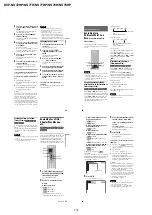1-10
DVP-NS72HP/NS77H/NS77HP/NS78H/NS78HP
39
Playba
ck
4
Enter or re-enter your 4-digit password
using the number buttons, then press
ENTER.
The display for setting the playback
limitation level appears.
5
Press
X
/
x
to select “STANDARD,”
then press ENTER.
The selection items for “STANDARD”
are displayed.
6
Press
X
/
x
to select a geographic area
as the playback limitation level, then
press ENTER.
The area is selected.
When you select “OTHERS
t
,” select
and enter a standard code in the table on
page 69 using the number buttons.
7
Press
X
/
x
to select “LEVEL,” then
press ENTER.
The selection items for “LEVEL” are
displayed.
8
Select the level you want using
X
/
x
,
then press ENTER.
Parental Control setting is complete.
The lower the value, the stricter the
limitation.
To turn off the Parental Control function
Set “LEVEL” to “OFF” in step 8.
To play a disc for which Parental Control is
set
1
Insert the disc and press
H
.
The display for entering your password
appears.
2
Enter your 4-digit password using the
number buttons, then press ENTER.
The player starts playback.
z
Hint
If you forget your password, remove the disc and
repeat steps 1 to 3 of “Parental Control (limited
playback).” When you are asked to enter your
password, enter “199703” using the number
buttons, then press ENTER. The display will ask
you to enter a new 4-digit password. After you enter
a new 4-digit password, replace the disc in the
player and press
H
. When the display for entering
your password appears, enter your new password.
Notes
• When you play discs which do not have the
Parental Control function, playback cannot be
limited on this player.
• Depending on the disc, you may be asked to
change the parental control level while playing
the disc. In this case, enter your password, then
change the level. If the Resume Play mode is
cancelled, the level returns to the previous level.
Changing the password
1
Press DISPLAY while the player is in
stop mode.
The Control Menu appears.
2
Press
X
/
x
to select
(PARENTAL CONTROL), then press
ENTER.
The options for “PARENTAL
CONTROL” appear.
3
Press
X
/
x
to select “PASSWORD
t
,” then press ENTER.
The display for entering the password
appears.
4
Enter your 4-digit password using the
number buttons, then press ENTER.
5
Enter a new 4-digit password using the
number buttons, then press ENTER.
6
To confirm your password, re-enter it
using the number buttons, then press
ENTER.
If you make a mistake entering your
password
Press
C
before you press ENTER and input
the correct number.
40
Searching for a Scene
Searching for a
Particular Point on a
Disc
(Scan, Slow-motion Play,
Freeze Frame)
You can quickly locate a particular point on a
disc by monitoring the picture or playing back
slowly.
Notes
• Depending on the disc, you may not be able to do
some of the operations described.
• For DATA CDs/DATA DVDs, you can search for
a particular point only on MP3 audio track or
DivX video file.
Locating a point quickly by
playing a disc in fast forward or
fast reverse (Scan)
Press
m
or
M
while playing a
disc. When you find the point you want, press
H
to return to normal speed. Each time you
press
m
or
M
during scan, the
scan speed changes. With each press the
indication changes as shown below. Actual
speeds may differ between discs.
Playback direction
Opposite direction
* DivX video only
The “
×
2
B
”/ “
×
2
b
” playback speed is about
twice the normal speed.
The “3
M
”/“3
m
” playback speed is faster
than “2
M
”/“2
m
” and the “2
M
”/“2
m
”
playback speed is faster than “1
M
”/
“1
m
.”
Watching frame by frame
(Slow-motion Play)
Press
m
or
M
when the player is
in pause mode. To return to normal speed,
press
H
.
Each time you press
m
or
M
during Slow-motion Play, the playback speed
changes. Two speeds are available. With each
press the indication changes as follows:
Playback direction
2
y
1
Opposite direction (DVD only)
2
y
1
The “2
y
”/“2
” playback speed is slower
than “1
y
”/“1 .”
Note
For DATA CDs/DATA DVDs, this function works
only for DivX video files.
(step)
(step)
×
2
B
t
1
M
t
2
M
t
3
M
3
M
(DVD/VIDEO CD/DATA CD
*
/DATA DVD
*
only)
×
2
B
(DVD VIDEO/CD only)
×
2
b
t
1
m
t
2
m
t
3
m
3
m
(DVD/VIDEO CD/DATA CD
*
/DATA
DVD
*
only)
×
2
b
(DVD VIDEO only)
41
Se
ar
ching
fo
r a Scen
e
Playing one frame at a time
(Freeze Frame)
When the player is in the pause mode, press
(step) to go to the next frame. Press
(step) to go to the preceding frame
(DVD only). To return to normal playback,
press
H
.
Notes
• You cannot search for a still picture in DVD-VR
mode.
• For DATA CDs/DATA DVDs, this function
works only for DivX video files.
Searching for a Title/
Chapter/Track/Scene,
etc.
You can search a DVD by title or chapter, and
you can search a VIDEO CD/CD/DATA CD/
DATA DVD by track, index, file, or scene.
As titles and tracks are assigned unique
numbers on the disc, you can select the
desired one by entering its number. You can
also search for a scene using the time code.
1
Press DISPLAY (When playing a
DATA CD or DATA DVD with JPEG
image files, press twice).
The Control Menu appears.
2
Press
X
/
x
to select the search
method.
◆
When playing a DVD
TITLE
CHAPTER
TIME/TEXT
Select “TIME/TEXT” to search for a
starting point by inputting the time code.
ENTER
DISPLAY
CLEAR
Number
buttons
,
continued
42
◆
When playing a VIDEO CD or Super
VCD without PBC playback
TRACK
INDEX
◆
When playing a VIDEO CD or Super
VCD with PBC Playback
SCENE
◆
When playing a CD
TRACK
◆
When playing a DATA CD/DATA DVD
ALBUM
TRACK (MP3 audio tracks
only)
FILE (JPEG image files only)
◆
When playing a DATA CD (DivX video
files)/DATA DVD (DivX video files)
ALBUM
FILE
Example: when you select
CHAPTER
“** (**)” is selected (** refers to a number).
The number in parentheses indicates the total
number of titles, chapters, tracks, indexes,
scenes, albums, or files.
3
Press ENTER.
“** (**)” changes to “-- (**).”
4
Press the number buttons to select
the title, chapter, track, index,
scene, etc., number you want to
search.
If you make a mistake
Cancel the number by pressing CLEAR,
then select another number.
5
Press ENTER.
The player starts playback from the
selected number.
To search for a scene using the time code
(DVD only)
1
In step 2, select
TIME/TEXT.
“T **:**:**” (playing time of the current
title) is selected.
2
Press ENTER.
“T **:**:**” changes to “T --:--:--.”
3
Input the time code using the number
buttons, then press ENTER.
For example, to find the scene at 2 hours,
10 minutes, and 20 seconds after the
beginning, just enter “2:10:20.”
z
Hints
• When the Control Menu display is turned off, you
can search for a chapter (DVD), track (CD/DATA
CD/DATA DVD), or file (DATA CD (DivX
video)/DATA DVD (DivX video)) by pressing
the number buttons and ENTER.
• You can display the first scene of titles, chapters,
or tracks recorded on the disc on a screen divided
into 9 sections. You can start playback directly by
selecting one of the scenes. For details, see
“Searching by Scene (PICTURE
NAVIGATION)” (page 43).
Notes
• The title, chapter, or track number displayed is the
same number recorded on the disc.
• You cannot search for a scene on a DVD+RW/
DVD+R/DVD+R DL using the time code.
PLAY
1 8 ( 3 4 )
1 2 ( 2 7 )
DVD VIDEO
T
1 : 3 2 : 5 5
Selected row
PLAY
DVD VIDEO
1 2 ( 2 7 )
T
1 : 3 2 : 5 5
( 3 4 )