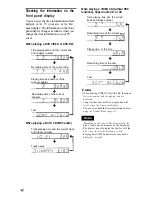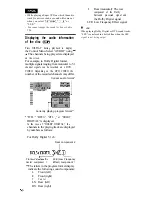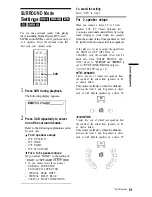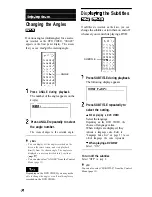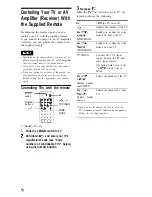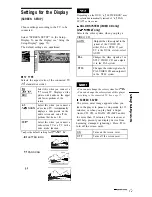Press ENTER.
The disc plays with the setting you
selected.
To cancel the
setting
Select “OFF” in step 3.
To turn off the Control Menu
Press DISPLAY repeatedly until the Control
Menu is turned off.
Adjusting the Playback
Picture (CUSTOM PICTURE MODE)
You can adjust the video signal of the DVD or
VIDEO CD from the player to obtain the
picture quality you want. Choose the setting
that best suits the program you are watching.
When you select “MEMORY,” you can make
further adjustments to each element of the
picture (color, brightness, etc.).
l
If the outlines of the images on your screen should
become blurred, set “BNR” to “OFF.”
l
Depending on the disc or the scene being played,
the “BNR” effect may be hard to discern.
PICTURE
MODE
- E N T E R
Press PICTURE MODE during
playback.
The following display appears.
PICTURE MODE repeatedly
to select the setting you want.
The default setting is underlined.
l
STANDARD: displays a standard
picture.
l
DYNAMIC 1: produces a bold
dynamic picture by increasing the
picture contrast and the color intensity.
l
DYNAMIC 2: produces a more
dynamic picture than DYNAMIC 1 by
further increasing the picture contrast
and the color intensity.