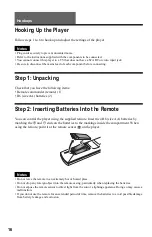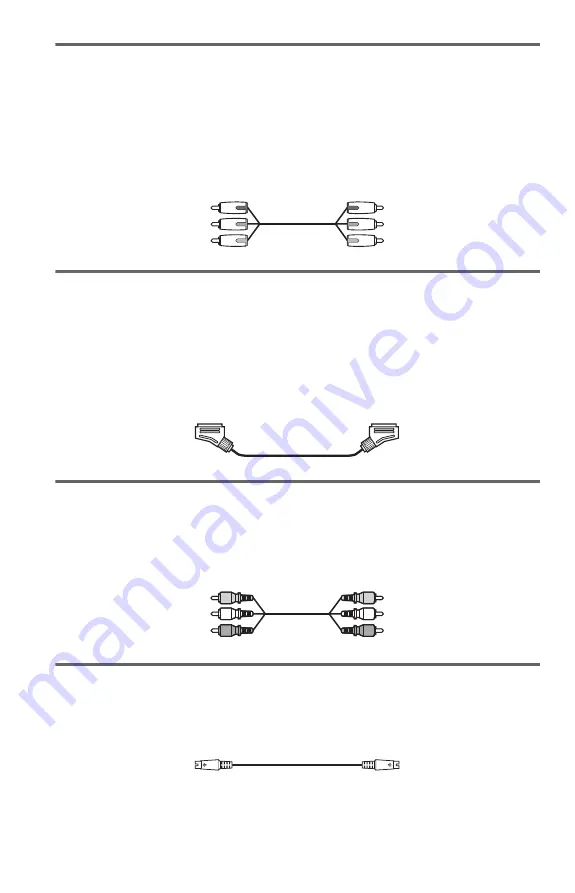
18
A
If you are connecting to a monitor, projector, or AV amplifier
(receiver) having component video input jacks (Y, P
B
/C
B
, P
R
/C
R
)
Connect the component via the COMPONENT VIDEO OUT jacks using a component video
cord (not supplied) or three video cords (not supplied) of the same kind and length. You will
enjoy accurate colour reproduction and high quality images.
If your TV accepts progressive 525p/625p format signals, use this connection and press the
PROGRESSIVE button on the front panel to output progressive signals. For details, see “Using
the PROGRESSIVE button” (page 19).
B
If you are connecting to a SCART input jack
Connect a SCART cord (not supplied). Be sure to make the connections firmly to avoid hum and
noise. When you connect using the SCART cord, check that the TV conforms to S video or RGB
signals. Refer to the operating instructions supplied with the TV to be connected. Also, when
you set “LINE” to “S VIDEO” or “RGB” under “SCREEN SETUP” in the Setup Display
(page 73), use a SCART cord that conforms to each signal.
With this connection, select “NORMAL (INTERLACE)” (default) by pressing the
PROGRESSIVE button on the front panel.
C
If you are connecting to a video input jack
Connect the yellow plug of an audio/video cord (not supplied) to the yellow (video) jack. You
will enjoy standard quality images.
With this connection, select “NORMAL (INTERLACE)” (default) by pressing the
PROGRESSIVE button on the front panel.
D
If you are connecting to an S VIDEO input jack
Connect an S VIDEO cord (not supplied). You will enjoy high quality images.
With this connection, select “NORMAL (INTERLACE)” (default) by pressing the
PROGRESSIVE button on the front panel.
When connecting to a wide screen TV
Depending on the disc, the image may not fit your TV screen. To change the aspect ratio, see
page 73.
Green
Blue
Red
Green
Blue
Red
Yellow
White (L)
Red (R)
Yellow
White (L)
Red (R)