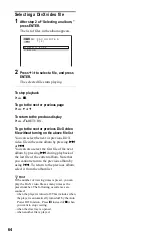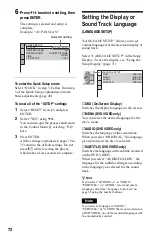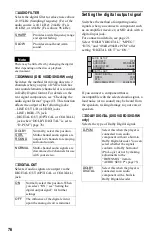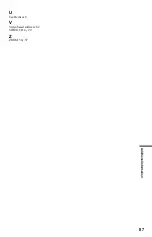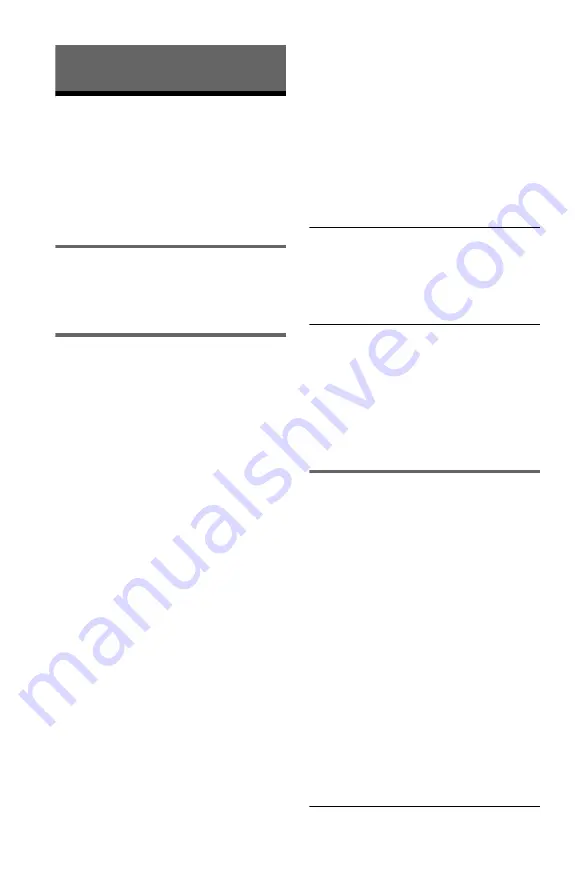
78
Additional Information
Troubleshooting
If you experience any of the following
difficulties while using the player, use this
troubleshooting guide to help remedy the
problem before requesting repairs. Should
any problem persist, consult your nearest
Sony dealer.
Power
The power is not turned on.
,
Check that the mains lead is connected
securely.
Picture
There is no picture/picture noise appears.
,
Re-connect the connecting cord securely.
,
The connecting cords are damaged.
,
Check the connection to your TV (page 17)
and switch the input selector on your TV so
that the signal from the player appears on
the TV screen.
,
Set “LINE” in “SCREEN SETUP” to an
item appropriate for your system (page 73).
,
The disc is dirty or flawed.
,
If the picture output from your player goes
through your VCR to get to your TV or if
you are connected to a combination TV/
VIDEO player, the copy-protection signal
applied to some DVD programmes could
affect picture quality. If you still experience
problems even when you connect your
player directly to your TV, try connecting
your player to your TV’s S VIDEO input
(page 17).
,
The disc is recorded in a colour system that
is different from your TV.
,
You have selected “PROGRESSIVE
(AUTO)” or “PROGRESSIVE (VIDEO)”
using the PROGRESSIVE button on the
front panel (the PROGRESSIVE indicator
lights up) even though your TV cannot
accept the progressive signal. In this case,
select “NORMAL (INTERLACE)” so that
the PROGRESSIVE indicator turns off.
,
Even if your TV is compatible with
progressive format 525p/625p signals, the
image may be affected when you set the
player to progressive format. In this case,
select “NORMAL (INTERLACE)” using
the PROGRESSIVE button on the front
panel so that the PROGRESSIVE indicator
turns off and the player is set to normal
(interlace) format.
,
If you set “LINE” to “RGB” in “SCREEN
SETUP” (page 26, 73), the player outputs
no component video signals.
The picture does not fill the screen, even
though the aspect ratio is set in “TV TYPE”
under “SCREEN SETUP.”
,
The aspect ratio of the disc is fixed on your
DVD.
The picture is black and white.
,
Set “LINE” in “SCREEN SETUP” to an
item appropriate for your TV (page 73).
,
Depending on the TV, the picture on the
screen becomes black and white when you
play a disc recorded in the NTSC colour
system.
,
If you are using a SCART cord, be sure to
use one that is fully wired (21-pins).
Sound
There is no sound.
,
Re-connect the connecting cord securely.
,
The connecting cord is damaged.
,
The player is connected to the wrong input
jack on the amplifier (receiver) (page 23,
24, 25).
,
The amplifier (receiver) input is not
correctly set.
,
The player is in pause mode or in Slow-
motion Play mode.
,
The player is in fast forward or fast reverse
mode.
,
If the audio signal does not come through
the DIGITAL OUT (OPTICAL or
COAXIAL) jack, check the audio settings
(page 76).
,
While playing a Super VCD on which the
audio track 2 is not recorded, no sound will
come out when you select “2:STEREO,”
“2:1/L,” or “2:2/R.”
Sound distortion occurs.
,
Set “AUDIO ATT” in “AUDIO SETUP” to
“ON” (page 75).