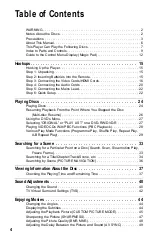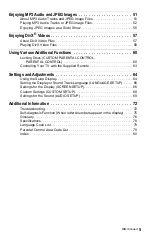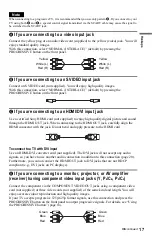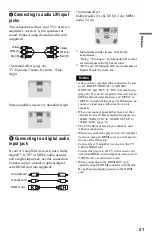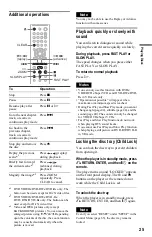10
Front panel display
When playing back a DVD VIDEO/DVD-VR mode disc
When playing back a VIDEO CD with Playback Control (PBC) (28)
When playing back a CD, DATA DVD (MP3 audio/DivX video), DATA CD (MP3 audio/DivX
video), or VIDEO CD (without PBC)
*1 When playing DivX video files, the current track is not displayed.
*2 When playing DATA DVDs, the DVD indicator is displayed.
When playing VIDEO CDs (without PBC), the VCD indicator is displayed.
Current title/chapter or playing
time (37)
Disc type
Current audio signal (41)
Lights up when you can change the angle (44)
Lights up during
Repeat Play (31)
Playing status
Disc type
Current scene or playing time (37)
Playing status
Lights up during A-B Repeat Play (32)
Playing time (37)
Disc type
*
2
Current track
*
1
Lights up during
Repeat Play (31)
Lights up when playing MP3 audio tracks (51)
Playing status
Summary of Contents for DVP-NS76H
Page 1: ...2 666 956 12 1 Operating Instructions 2006 Sony Corporation DVP NS76H CD DVD Player ...
Page 82: ......
Page 83: ......