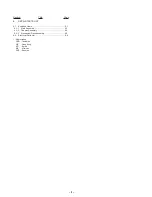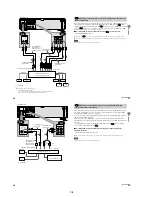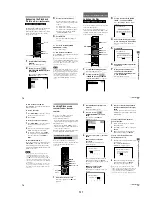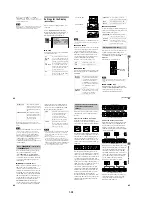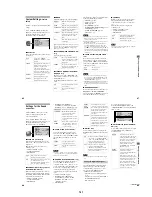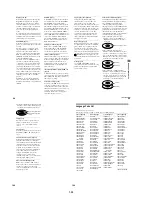1-9
38
To use headphones
Connect headphones to the PHONES jack
and adjust the headphones
’
volume by
turning PHONES LEVEL.
To use the VIDEO ON/OFF button
You can switch the video output on or off.
Press VIDEO ON/OFF (or VIDEO OFF on
the player) to switch the video output off.
When no video signal output from the player,
the VIDEO OFF indicator lights up on the
player.
Note
SACD audio signals are not output from the digital
jack.
z
The Replay function is useful when you want to
review a scene or dialog that you missed.
Note
You may not be able to use the Replay function with
some scenes.
Additional operations
To
Operation
Stop
Press
x
Pause
Press
X
Resume play after
pause
Press
X
or
H
Go to the next chapter,
track or scene in
continuous play mode
Press
>
Go back to the
preceding chapter,
track or scene in
continuous play mode
Press
.
Stop play and remove
the disc
Press
Z
Replay the previous
scene (DVD VIDEO
only)
Press REPLAY
H
.
/
>
Z
X
x
REPLAY
P
lay
ing Disc
s
39
Resuming Playback from
the Point Where You
Stopped the Disc
(Resume Play)
When you stop the disc, the player
remembers the point where you pressed
x
and
“
RESUME
”
appears on the front panel
display. As long as you do not open the disc
tray, Resume Play works even if the player
enters standby mode by pressing
[
/
1
.
1
While playing a disc, press
x
to
stop playback.
“
RESUME
”
appears on the front panel
display and you can restart the disc
from the point where you stopped the
disc.
If
“
RESUME
”
does not appear,
Resume Play is not available.
2
Press
H
.
The player starts playback from the
point where you stopped the disc in
Step 1.
z
To play from the beginning of the disc, press
x
twice, then press
H
.
Notes
•
Depending on where you stopped the disc, the player
may not resume playback from exactly the same
point.
•
The point where you stopped playing is cleared
when:
—
you turn the power off by pressing POWER on
the player.
—
you change the play mode.
—
you change the settings on the Setup Display.
x
H
40
Using the DVD’s Menu
A DVD is divided into long sections of a
picture or a music feature called
“
titles.
”
When you play a DVD which contains
several titles, you can select the title you want
using the TOP MENU button.
When you play DVDs that allow you to select
items such as the language for the subtitles
and the language for the sound, select these
items using the MENU button.
1
Press TOP MENU or MENU.
The disc
’
s menu appears on the TV
screen.
The contents of the menu vary from
disc to disc.
2
Press
C
/
X
/
x
/
c
or the number
buttons to select the item you want
to play or change.
3
Press ENTER.
z
You can also display the disc
’
s menu by pressing
TOP MENU or MENU on the player.
Selecting “ORIGINAL” or
“PLAY LIST” on a DVD-RW
Disc
Some DVD-RW discs in VR (Video
Recording) mode have two types of titles for
playback: originally recorded titles
(ORIGINAL) and titles that can be created on
recordable DVD players for editing (PLAY
LIST). You can select the type of titles to be
played.
1
Press DISPLAY in stop mode.
The Control Menu appears.
2
Press
X
/
x
to select
(ORIGINAL/PLAY LIST), then press
ENTER.
The options for
“
ORIGINAL/PLAY
LIST
”
appear.
TOP MENU
ENTER
C
/
X
/
x
/
c
Number
buttons
MENU
DISPLAY
X
/
x
ENTER
1 8 ( 3 4 )
1 2 ( 2 7 )
DVD-RW
PLAY LIST
PLAY LIST
ORIGINAL
STOP
P
lay
ing Disc
s
41
3
Press
X
/
x
to select the setting.
•
PLAY LIST: plays the titles created
from
“
ORIGINAL
”
for editing.
•
ORIGINAL: plays the titles originally
recorded.
4
Press ENTER.
To turn off the Control Menu
Press DISPLAY repeatedly until the Control
Menu is turned off.
Note
Repeat Play and A-B Repeat Play work only within
the titles of the selected type.
Selecting a Playback Area
for an SACD Disc
Some SACDs consist of a 2 channel playback
area and a multi-channel playback area. You
can select the playback area you want to
listen to.
1
Toggle the scroll key up or down so that
“
MULTI/2CH
”
appears in the LCD
screen.
2
Press down on the scroll key repeatedly
to select
“
MULTI
”
for a multi-channel
playback area or
“
2CH
”
for a 2 channel
playback area.
“
MULTI
”
appears in the front panel display
when playing a Multi-channel playback area.
Selecting a playback area on a
2 c multi-channel SACD
DISPLAY
X
/
x
ENTER
Scroll key
continued