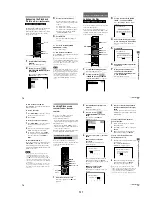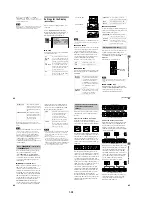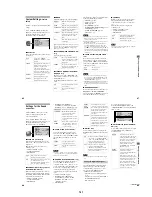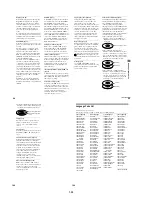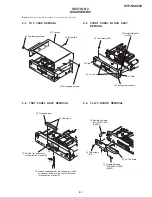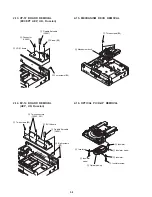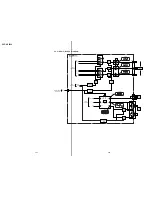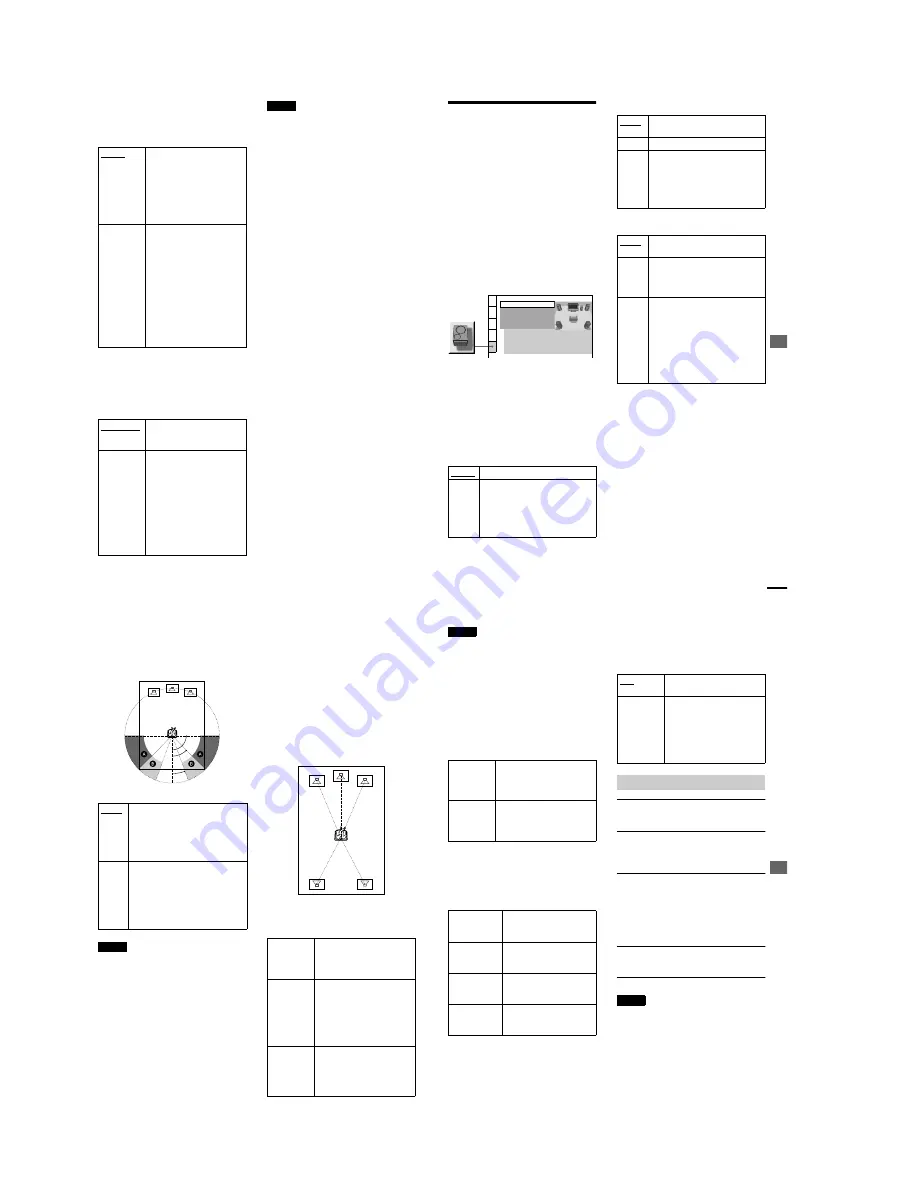
1-22
90
x
DTS (DVD VIDEO only)
Selects the DTS signals to be output via the
DIGITAL OUT (OPTICAL or COAXIAL)
jack.
x
48kHz/96kHz PCM (DVD VIDEO
only)
Selects the sampling frequency of the audio
signal to be output via the DIGITAL OUT
(OPTICAL or COAXIAL) jack.
Notes
•
Even if you set
“
48kHz/96kHz PCM
”
in
“
AUDIO
SETUP
”
to
“
96kHz/24bit,
”
the sampling frequency
is converted to 48kHz/16bit when a
“
SURROUND
”
mode (page 60) is selected.
•
The analog audio signals from the AUDIO OUT L/
R 1/2 jacks and 5.1 CH OUTPUT jacks are not
affected by this setting and keep their original
sampling frequency level.
D-PCM
Select this when the player is
connected to an audio
component lacking a built-in
DTS decoder. If you play DTS
audio sound tracks, the player
outputs stereo signals via the
DIGITAL OUT (OPTICAL or
COAXIAL) jacks.
DTS
Select this when the player is
connected to an audio
component having a built-in
DTS decoder. If the player is
connected to an audio
component lacking a built-in
DTS decoder, do not set this.
Otherwise, when you play the
DTS sound track, a loud noise
(or no sound) will come out from
the speakers, affecting your ears
or causing the speakers to be
damaged.
48kHz/16bit
The audio signals of DVD
VIDEOs are always converted to
48kHz/16bit.
96kHz/24bit
All types of signals including
96kHz/24bit are output in their
original format. However, if the
signal is encrypted for copyright
protection purposes, the signal is
only output as 48kHz/16bit.
If a receiver (amplifier) which
cannot accept 96kHz is
connected to the player, do not
set this. Otherwise, a loud noise
may come out from the speakers.
S
e
tt
ings a
nd Adjustments
91
Settings for the Speakers
(SPEAKER SETUP)
To obtain the best possible surround sound,
set the size of the speakers you have
connected and their distance from your
listening position. Then use the test tone to
adjust the volume and the balance of the
speakers to the same level.
This setting is effective when connecting the
speaker with 5.1 CH OUTPUT jacks (page
25).
Select
“
SPEAKER SETUP
”
in the Setup
Display. For details on using the display, see
“
Using the Setup Display
”
(page 80).
The default settings are underlined.
To return to the default setting
Select the item, then press CLEAR. Note that
only the
“
SIZE
”
setting does not return to the
default setting.
x
SIZE
Selects the size of the speakers to be
connected.
•
FRONT
•
CENTER
•
REAR
∗
Rear speaker position
Correctly specify the location of the rear speakers to
enjoy the surround effect.
•
Set to the
“
SIDE,
”
if the location of the rear
speakers corresponds to section
A
below.
•
Set to the
“
REAR,
”
if the location of the rear
speakers corresponds to section
B
below.
LARGE
Normally select this position.
SMALL
When the sound cracks or the
surround sound effects are difficult to
hear, select this. This activates the
bass redirection circuitry and outputs
the bass frequencies of the front
speaker from the subwoofer.
SPEAKER SETUP
DISTANCE:
BALANCE:
LEVEL:
OFF
TEST TONE:
FRONT:
CENTER:
YES
LARGE(REAR)
LARGE
LARGE
REAR:
SUBWOOFER:
SIZE:
NONE
If you do not connect a center speaker,
select this.
LARGE
Normally select this position.
SMALL
When the sound cracks or the
surround sound effects are difficult to
hear, select this. This activates the
bass redirection circuitry and outputs
the bass frequencies of the center
speaker from other speakers.
NONE
If you do not connect rear speakers,
select this.
LARGE
(REAR/SIDE): Normally select this
position. Select either of these
according to the rear speaker
’
s
position*.
SMALL
(REAR/SIDE): When the sound
cracks or the surround sound effects
are difficult to hear, select this.
Select either of these according to the
rear speaker
’
s position*.
This activates the bass redirection
circuitry and outputs the bass
frequencies of the rear speaker from
other speakers.
continued
92
This setting affects only
“
VIRTUAL REAR
SHIFT,
”
“
VIRTUAL MULTI REAR,
”
and
“
VIRTUAL MULTI DIMENSION
”
mode (page
60).
These settings do not affect the SACD Multi audio
signals.
•
SUBWOOFER
Notes
•
The cut off frequency for the subwoofer is fixed at
120 Hz.
•
If your speakers are too small to reproduce low bass
frequencies, please set all speaker settings to
“
SMALL
”
and utilize a subwoofer for low
frequency sound.
•
Even if there are fewer than 6 speakers connected,
the player distributes the audio signal components to
the front speakers.
x
DISTANCE
You can set distance from the listening
position to your speakers. Set the distance to
your front speakers in
“
FRONT
”
first. Values
in
“
CENTER
”
(center speaker) and
“
REAR
”
(rear speaker) will automatically change to
the same value. Adjust these values to reflect
the actual distance to your center and rear
speakers within the area described in the
following table.
The default distance setting for the speakers
in relation to the listening position is shown
below.
Be sure to change the value in the Setup
Display when you move the speakers. The
default adjustments are in parentheses.
NONE
If you do not connect a subwoofer,
select this. This activates the bass
redirection circuitry and outputs the
LFE signals from the front speakers as
long as the front speaker size is set to
“
LARGE.
”
YES
If you connect a subwoofer, select this
to output the LFE (low frequency
effect) channel from the subwoofer.
When you set the other speakers
settings to
“
SMALL,
”
the subwoofer
makes up for the missing bass
frequencies of the speakers.
90
20
45
FRONT
(10ft/3m)
Front speaker distance from the
listening position can be set in 1
foot (0.3meter) increments from
4 to 50 feet (1.2 to 15.2 meters)
CENTER
(10ft/3m)
Center speaker distance can be
moved up to 2 feet (0.6 meter)
backward from the front
speakers or 5 feet (1.5 meters)
forward closer to the listening
position, in 1 foot (0.3 meter)
increments.
REAR (10ft/
3m)
Rear speaker distance can be
moved up to 16 feet (4.8 meters)
closer to your listening position
from the front speaker position,
in 1 foot (0.3 meter) increments.
10ft/3m
10ft/3m
10ft/3m
10ft/3m
10ft/3m
S
e
tt
ings a
nd Adjustments
93
Notes
•
If each of the front or rear speakers are not placed at
an equal distance from your listening position, set
the distance according to the closest speaker.
•
Do not place the rear speakers farther away from
your listening position than the front speakers.
•
These settings do not affect the SACD Multi audio
signals.
x
BALANCE
You can vary the balance of the left and right
speakers as follows. Be sure to set
“
TEST
TONE
”
to
“
ON
”
for easy adjustment.
The default adjustments are in parentheses.
x
LEVEL
You can vary the level of each speaker as
follows. Be sure to set
“
TEST TONE
”
to
“
ON
”
for easy adjustment.
The default adjustments are in parentheses.
To adjust the volume of all the
speakers at one time
Use the amplifier
’
s (receiver
’
s) volume control.
x
TEST TONE
The speakers will emit a test tone. Use this
when you use the 5.1CH OUTPUT jacks and
adjust the
“
BALANCE
”
and
“
LEVEL.
”
1
Select
“
SPEAKER SETUP
”
in the Setup
Display.
2
Select
“
TEST TONE
”
and set to
“
ON.
”
You will hear the test tone from each
speaker in sequence.
3
From your listening position, select
“
BALANCE
”
or
“
LEVEL
”
and adjust the
value of
“
BALANCE
”
using
C
/
c
and
“
LEVEL
”
using
X
/
x
.
The test tone is emitted from both left and
right speakers simultaneously.
4
Select
“
TEST TONE
”
and set to
“
OFF
”
to
turn off the test tone.
Notes
•
When you adjust the speaker settings, the sound cuts
off for a moment.
•
The test tone signals are not output from the digital
jack.
FRONT
(0dB)
Adjust the balance between the
front left and right speakers (
–
6dB [L] to +6dB [R], 0.5dB
increments).
REAR (0dB)
Adjust the balance between the
rear left and right speakers (
–
6dB [L] to +6dB [R], 0.5dB
increments).
FRONT (0dB)
Adjust the level of the front
speakers (
–
6dB to 0dB, 0.5 dB
increments).
CENTER
(0dB)
Adjust the level of the center
speaker (
–
12dB to 0dB, 0.5dB
increments).
REAR (0dB)
Adjust the level of the rear
speakers (
–
12dB to 0dB,
0.5dB increments).
SUBWOOFER
(0dB)
Adjust the level of the
subwoofer (
–
10dB to +10dB,
0.5dB increments).
OFF
The test tone is not emitted from
the speakers.
ON
The test tone is emitted from each
speaker in sequence while
adjusting balance or level.
When you select one of the
“
SPEAKER SETUP
”
items, the
test tone is emitted from both left
and right speakers simultaneously.
Adjusting the speaker volume and level