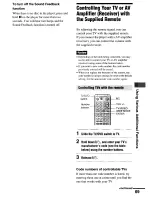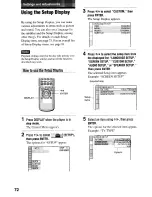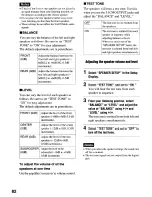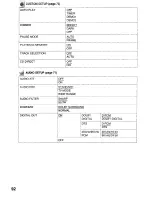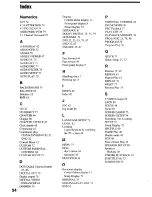Reviews:
No comments
Related manuals for DVP-NSSOOV

DMP-BDT320
Brand: Panasonic Pages: 48

DMP-BDT320
Brand: Panasonic Pages: 48

HD7400
Brand: Harman Kardon Pages: 12

CD491
Brand: Harman Kardon Pages: 15

MP-4000
Brand: Teac Pages: 18

DVD3000
Brand: Palsonic Pages: 24

Qplay QPD555B
Brand: SONIQ Pages: 12

HS-PS40
Brand: Aiwa Pages: 2

DVDP4SPZ
Brand: LEXIBOOK Pages: 116

8004576
Brand: Fluid Pages: 26

RCR-4950US
Brand: Roadstar Pages: 32

LEDTV5028
Brand: Coby Pages: 1

M-30CD
Brand: Monacor Pages: 20

USB-PRO
Brand: easyonHold Pages: 4

MB-4s
Brand: Nakamichi Pages: 33

TG-10B
Brand: Meicheng Pages: 6

PDJ-450U
Brand: Pyle Pro Pages: 10

DVD2080HD
Brand: Palsonic Pages: 16