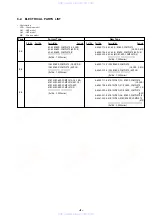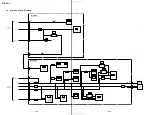DVP-PQ1
1-3
1-4 E
Connecting to your TV
You can enjoy standard quality picture and sound using this
connection. Before connecting, make sure that your TV is turned off.
To enjoy better picture and sound, refer to the Brown Side of this
manual. Refer also to the instruction manuals of the components to
be connected.
Connecting
the Player
To AUDIO OUT R
To VIDEO OUT
To AUDIO OUT L
To audio input
To video input
Basic connection
Basic steps and tips on playback
You can play DVDs, VIDEO CDs, music CDs, as well as MP3 audio
tracks recorded on a DATA CD*.
Buttons on the player that share the same symbol with buttons on
the remote also share the same function.
*A CD-R/CD-R W/CD-ROM with MP3 audio tracks recor ded on the disc is called a “DATA CD” in
this manual.
To adjust the TV volume (for Sony
products only)
Press TV VOL +/–.
Note
This function may not be available depending on the
connected TV.
To play the next or previous
chapter or track
Press
>
or
.
during playback.
To stop playback
Press
x
.
The next time you press
H
, playback starts
from the same place. (Resume Play)
To play from the beginning
Press
x
twice, then press
H
.
To remove the disc
Hold the edges of the disc and pull while
pressing the center .
Playing MP3
audio tracks
from a list
You can select and play MP3 audio tracks from
the list displayed on the menu.
Selecting an MP3 audio track
1
Press MENU.
Albums containing MP3 audio tracks appear.
<TV screen>
2
Select an album using
V
/
v
, and press
ENTER.
The MP3 audio tracks contained in the album
appears.
<TV screen>
3
Select a track using
V
/
v
, and press
ENTER.
Playback starts.
To display the next or previous page in an
album or track list
Press
b
or
B
.
To return to the previous screen
Press
O
.
To turn off the menu
Pr ess MENU once.
Hint
The album or track curr ently being played is shaded
in the list.
Notes
On playback
• Only the MP3 audio tracks displayed in the list can
be played on this player (maximum 100 albums or
200 tracks).
• MP3 audio tracks ar e played in the order displayed
in the list. This may not coincide with the recor ded
order .
• The following audio format files cannot be played.
– MP3 audio tracks not created accor ding to
ISO9660 Level1/Level2/Joliet.
– MP3 audio tracks that do not have the file name
extension “.MP3.”
– Files with the file name extension “.MP3,” but
are not MP3 audio tracks.
– Audio tracks recor ded in MP3PRO format.
– MP3 audio tracks recor ded in Packet Write
format.
– Data that ar e not MPEG1 Audio Layer 3.
On the display method
• Only the alphabet and numbers can be displayed.
Other characters appear as an “*”
(asterisk).
• This player cannot display ID3 tags.
x
(stop)
.
(previous)
>
(next)
(remote sensor)
Selected album number
Number of playable albums in
the disc
album
list
Selected track number
Number of playable tracks in the
album
track list
White
Red
Yellow
White
Red
Yellow
Notes on connecting to your TV
• Do not connect this player directly to a
component such as a VCR. If you do, noise
may appear in the pictur e.
• When connecting this player to a monaural
TV, use a ster eo-mono conversion cor d (not
supplied).
To insert batteries in the remote
Slide open the cover . Insert two AA (R6) size
batteries by matching the + and – ends with
the markings inside the compartment, and
close the cover .
Connecting the EURO AV Adaptor
(For European models only)
Attach the Euro AV Adaptor (supplied) to your
TV. Then, connect the audio/video cor d to the
corr esponding jacks of
the Euro
AV
Adaptor .
Playing
Discs
See “Using the remote” at the bottom half of this
page for more details on the remote.
For European
models only:
Connect using the
EURO AV Adaptor
(supplied).
TV
Connect the audio/video cord (supplied).
Then, connect the player and the TV to an AC power source (mains).
On your TV :
Turn your TV on and
select the video input.
Turn on the player
by pressing
?
/
1
(on/standby).
Close the lid until it
clicks.
Place a disc on the tray.
Place it label-side up (the recorded
side facing down), and press its
center until it clicks into place.
Press
H
(play).
To turn off the player
Press
?
/
1
.
If no buttons are pressed for 15 minutes, the
scr eensaver turns on.
To
return to
the
normal
scr een, press
H
.
The player automatically turns off in another
45 minutes.
If a menu display appears when
you press
H
In some DVDs and VIDEO CDs, a menu may
appear when you press
H
. The menu usually
enables you to select items such as a title
(movie or album), audio language, or subtitles
by using
B
/
V
/
v
/
b
and ENTER. In VIDEO
CDs, this function is called PBC (Playback
Contr ol).
For Asian models only:
The PBC functions of Super VCDs do not work
with this player .
To return to the menu display while playing
a disc with PBC function
Press
O
.
To play a disc without using the PBC
function
Press
>
or
.
during stop to select a track
(picture or music) that you want to play, and
press
H
or ENTER.
To return to PBC Playback
Press
x
twice, and press
H
.
Operating the remote
• Point the remote at the remote sensor
.
When it does not work, operate closer to the
remote sensor .
• Do not expose the remote sensor
to direct
sunlight or lighting apparatuses. Doing so
may cause a malfunction.
If the aspect ratio of the picture
does not match your TV type
In “TV TYPE” of the scr een setup setting,
select the setting that matches your TV. (See
“Settings and Adjustments” for details.)
?
/
1
indicator
Lights up when
turned on.
AC power
source (mains)
AC power
source (mains)
TV
Video input
Audio input (R)
Audio input (L)
Press
Z
PUSH, and gently
lift the lid until it clicks.
H
?
/
1
.
/
>
x
O
TV VOL (volume) +/–
B
/
V
/
v
/
b
/ ENTER
Using the
Remote
To change the playing mode, sound
effect, and display, or to use the DVD’s
menu.
c
“Functions”
To read disc information on the screen.
c
“Reading the screen”
Remote
The letters below correspond to the letters in
“Functions.” Use the letters to quickly find the
buttons needed for each operation.
Settings
and
Adjustments
You can select and change the settings of this
player to meet your needs and to suit your
playing envir onment.
To change the languages used in
subtitles, sound, or on-screen displays.
c
“Language/Screen/Audio Setup”
To adjust the aspect ratio of the picture
to fit your TV.
c
“Language/Screen/Audio Setup”
To select the setting of the audio when
connected to an amplifier.
c
“Language/Screen/Audio Setup”
To set playback limitation levels (such as
to limit violent scenes).
c
“Limiting Playback” (See the
Brown Side of this manual.)
Press to
turn the
player on.
Press to
adjust the
volume of
Sony TVs.
Press to
cancel the
current
mode.
Current album/title
number
• T: title, A: album
Current chapter/
track/index number
Time display
• D: disc, T: title or track,
C: chapter
• No mark: Playing time
With – : Remaining time
Current audio format (Dolby
Digital, DTS, PCM,etc.)
Number of rear
component
Number of front and
center component
Number of LFE
(Low Frequency Effect)
component
Functions
Note
Some playback featur
es of DVDs and VIDEO CDs described in the following may be prohibited
by the softwar e producers. Refer to the instructions supplied with the DVDs and VIDEO CDs.
Basic operations (
A
)
To
Press
play
H
stop
x
pause
X
>
NEXT or
.
PREV during playback.
My
or
m
y
during playback.
Press the button repeatedly to change the speed.
To return to normal playback, press
H
.
My
or
m
y
during pause. (DVD/VIDEO CD only.
Functions only in the forwar d direction for VIDEO CDs.)
Press the button r epeatedly to change the playback speed.
To return to normal playback, press
H
.
replay
REPLAY
during playback. (DVD only)
*See “Understanding disc str uctur es” in “Playable discs and special words” on the Brown
Side of this manual for details.
Selecting the playing mode (
B
)
You can play a selected title or track randomly or repeatedly .
To cancel the operation, press the following button repeatedly to select “OFF” or
press CLEAR.
To
Press
shuffle
SHUFFLE
repeatedly during playback. (DVD/VIDEO
CD/CD
only)
repeat
REPEAT
repeatedly during playback.
When you select Repeat Play during Shuf fle Play, Shuffle Play is
repeated.
Changing the sound (
C
)
You can change the audio language for DVDs r
ecor ded with multilingual tracks.
When listening to a Karaoke VIDEO CD, you can turn off the vocals. You can also
enjoy this player ’s surr ound effect mode.
To change
Press
language/sound
AUDIO
repeatedly during playback to select from the options.
In DVDs:
Select a language from the options on the scr een.
(When a 4-digit number is displayed, check the number in the
“Language Code List”
on the Brown Side of this manual.)
In VIDEO CDs/CDs/DATA CDs:
•
STEREO:
To hear standar d ster eo sound.
•
1/L:
To hear the sound of the left channel from both speakers.
•
2/R:
To hear the sound of the right channel from both speakers.
In Super VCDs (For Asian models only):
(The number befor e the colon shows the number of the audio
track being played. For the meaning after the colon, see above.)
•
1: STEREO
•
2: STEREO
•
1: 1/L
•
2: 1/L
•
1: 2/R
•
2: 2/R
SUR
repeatedly during playback to select from the following.
(DVD only)
To cancel the surr ound setting, press
SUR
repeatedly to select
“OFF.”
•
TVS DYNAMIC:
To enjoy the surr ound ef fect with your TV’s
speakers. The
distinct
sound imaging effect
is
as if
you
have a
set of additional speakers next to you.
•
TVS WIDE:
To enjoy the surr ound effect with your TV’s
speakers. The
sound imaging effect
is
as if
you
have five
sets
of virtual speakers filling the area surr ounding you.
•
TVS NIGHT:
To enjoy the surr ound mode at a lower volume.
(Dolby Digital audio DVD only)
•
TVS STANDARD:
To enjoy the surr ound effect with a set of
front speakers connected to the player
. The imaging ef fect is as
if you have three sets of additional speakers ar ound you.
Changing the viewing angle and subtitles (
D
)
You can select pictur e angles if ther e are multiple pictur es (angles) recor ded on the
disc, or change subtitle languages in multilingual DVDs.
To
Press
change angles
ANGLE
repeatedly during playback to select the number of
the
angle you want to play. (DVD only)
SUBTITLE
repeatedly to select the subtitle language. (DVD
only)
(When a 4-digit number is displayed, check the number in the
“Language Code List”
on the Brown Side of this manual.)
To cancel the subtitle, press
SUBTITLE
repeatedly to select
“OFF.”
Using the DVD’s menu (
E
)
When a menu is recor ded on the DVD, you can usually select items such as the
title, audio language, or subtitles.
To display
Press
DVD’s menu
TOP MENU
or
MENU
. Select an item using
B
/
V
/
v
/
b
, and
press
ENTER
. (DVD only)
TOP MENU:
Displays a menu of available movie and music
titles.
MENU:
Displays a menu of subtitles and audio languages.
Displaying information on your screen (
F
)
You can display information such as the playing time or the disc text on the TV
scr een.
To return to the normal scr een, press DISPLAY repeatedly .
To display
Press
time/text
DISPLAY
during playback. Then press
ENTER
repeatedly to
switch the display from total playing time to remaining time,
and vice versa. (For details, see “Time display” in the next
section.)
DVD/CD TEXT or MP3 track name will be displayed following
the time display if it is r ecor ded on the disc. (Only the letters of
the alphabet ar e shown.)
DISPLAY
twice during playback. (DVD only)
(For details, see “Audio display” in the next section.)
scan forward or
backward
play forward or
backward in
slow motion
current audio
format
display or
change subtitles
TV Virtual
Surround settings
Notes
• The surr ound mode
signals are only
output when the
player is connected
via the AUDIO OUT
L/R jack.
• Set the surr ound
settings of the
connected
components (such as
TV) to off.
• Surr ound does not
function when a disc
has no rear signal.
B
C
D
E
F
A
go to the next or
previous title* or
track*
Reading the screen
You can display the time or audio format in the
upper ar ea of the TV scr een during playback.
Time display
<Example*>
*Here, the disc is playing chapter 8 of the 11th title, which has
been played for 1 hour 1 minute and 57 seconds.
Audio display
<Example*>
*Here, the indicated disc’s audio format is Dolby Digital
5.1channel (ch).
5.1ch:
3 (Front Left/Right/Center) +
2 (Rear Left/Right) +
0.1 (LFE)
Note
When “DTS” is set to “OFF” in the audio setup
setting, the DTS display will
not appear even if the
disc has a DTS signal. (See “Settings and
Adjustments” for details.)
Selecting the language setup
For the following items, select the language from the Language List
displayed on the scr een.
Item
Select
OSD
The language you want for the player
’s menu and the
Setup Display.
The language you want for the menu recor ded on the
disc.
The language you want for the sound.
(ORIGINAL: The language prioritized in the disc is
automatically chosen.)
The subtitle language.
(AUDIO FOLLOW: The subtitle language changes
accor ding to the audio language.)
*If
the language you select her e is
not recor ded on the disc, another language will
be automatically selected from the disc.
Hint
When you select “OTHERS,” enter the language code from the list on the Brown
Side of this manual using
V
/
v
/
b
.
Selecting the screen setup
Item
Select
•
16:9
• 4:3 LETTER BOX
• 4:3 PAN SCAN
•
AUTO:
For a DUAL color system TV . (Default
setting)
•
PAL:
For a PAL color system TV.
•
NTSC:
For an NTSC color system TV.
*The setting r ecorded on the disc has priority.
Selecting the audio setup
Item
Select
•
OFF:
Standar d setting.
•
ON:
When the playback sound is distorted.
(See “Connecting Other Components” on the Brown
Side of this manual for instr uctions on this
connection.)
•
OFF:
When connecting a TV or an amplifier to
AUDIO OUT L/R.
•
ON:
When connecting an amplifier with a digital
input jack, etc., to DIGITAL OUT (COAXIAL).
(See “Connecting Other Components” on the Brown
Side for instr uctions on this connection.)
•
D-PCM:
Standar d setting.
•
DOLBY DIGITAL:
When connecting to an amplifier
with a built-in Dolby Digital decoder .
(See “Connecting Other Components” on the Brown
Side for instr uctions on this connection.)
•
PCM:
Standar d setting.
•
MPEG:
When connecting to an amplifier with a
built-in MPEG audio decoder .
(See “Connecting Other Components” on the Brown
Side for instr uctions on this connection.)
•
OFF:
Standar d setting.
•
ON:
When connecting to an amplifier with a
built-in DTS decoder .
Hint
The underlined settings are the default settings.
AUDIO*
(DVD only)
SUBTITLE*
(DVD only)
TV TYPE*
(Change this to fit
the picture to your
TV.)
For a wide-scr een TV or a TV
with wide mode function.
For a standar d TV. Displays a
wide pictur e to fit the width of
the scr een while keeping the same
aspect ratio.
For a standar d TV. Cuts off
portions of a wide pictur e in
order to fit the width of the
screen.
AUDIO ATT
(Audio attenuation)
DIGITAL OUT
(Adjust only when
using a coaxial
digital cord.)
DOLBY DIGITAL
(Adjust only when
“DIGITAL OUT” is set
to “ON.”)
MPEG
(For European/Asian
models only)
(Adjust only when
“DIGITAL OUT” is set
to “ON.”)
DTS
(Adjust only when
“DIGITAL OUT” is set
to “ON.”)
COLOR SYSTEM
(For Asian models only)
(Select when playing a
VIDEO CD.)
MENU*
(DVD only)
Language/Screen/Audio Setup
You can change the languages for the OSD (on-
scr een display) and sound, and adjust the
video and audio output to match the
components (such as TV)
your
player is
connected to.
Setup Display
The numbers correspond to the steps in the procedur e given
below .
1
Press DISPLAY repeatedly in stop mode to
show Setup Display.
2
Select the setup item using
V
/
v
, and press
ENTER.
LANGUAGE SETUP:
To change the
language setting.
CUSTOM SETUP:
To change settings other
than the language.
3
Select an item (e.g., “OSD”) using
V
/
v
,
and press ENTER.
Refer to the list on the right for details.
4
Select a setting (e.g., “ENGLISH”) using
V
/
v
, and press ENTER.
Refer to the list on the right for details.
To turn off Setup Display:
Press DISPLAY repeatedly until the display
disappears.
TOP MENU
=/1
TV VOL
CLEAR
REPLAY
STOP
PAUSE
PLAY
PREV
NEXT
ANGLE
SUBTITLE
SHUFFLE
AUDIO
REPEAT
SUR
RETURN
MENU
DISPLAY
ENTER
x
X
H
.
>
m
M
+
SCAN/SLOW
O
1 ( 3 0 )
R O C K B E S T H I T
K A R A O K E
J A Z Z
R & B
M Y F A V O R I T E S O N G S
C L A S S I C A L
S A L S A O F C U B A
B O S S A N O V A
J A Z Z
1 ( 9 0 )
0 1 S H E I S S P E C I A L
0 2 A L L Y O U N E E D I S . . .
0 3 S P I C Y L I F E
0 4 H A P P Y H O U R
0 5 R I V E R S I D E
0 6 5
0 7 T A K E T I M E , T A K E T I M E
O
TOP MENU
=/1
TV VOL
CLEAR
REPLAY
STOP
PAUSE
PLAY
PREV
NEXT
ANGLE
SUBTITLE
SHUFFLE
AUDIO
REPEAT
SUR
RETURN
MENU
DISPLAY
ENTER
x
X
H
.
>
m
M
+
SCAN/SLOW
T11 — 8 T 1:01:57
DOLBY DIGITAL
3 /2 .1
LANGUAGE SETUP
OSD:
MENU:
AUDIO:
SUBTITLE:
ENGLISH
ENGLISH
ORIGINAL
AUDIO FOLLOW
2
3
4
Ther e is a tactile dot on
TV VOL
.
w w w . x i a o y u 1 6 3 . c o m
Q Q 3 7 6 3 1 5 1 5 0
9
9
2
8
9
4
2
9
8
T E L
1 3 9 4 2 2 9 6 5 1 3
9
9
2
8
9
4
2
9
8
0
5
1
5
1
3
6
7
3
Q
Q
TEL 13942296513 QQ 376315150 892498299
TEL 13942296513 QQ 376315150 892498299