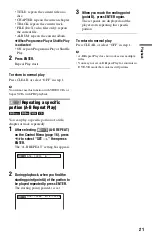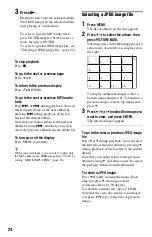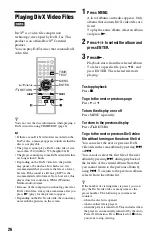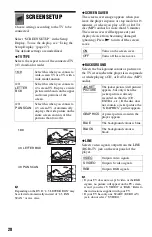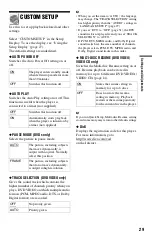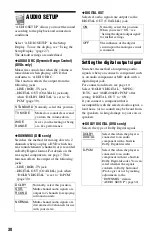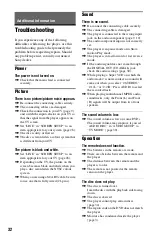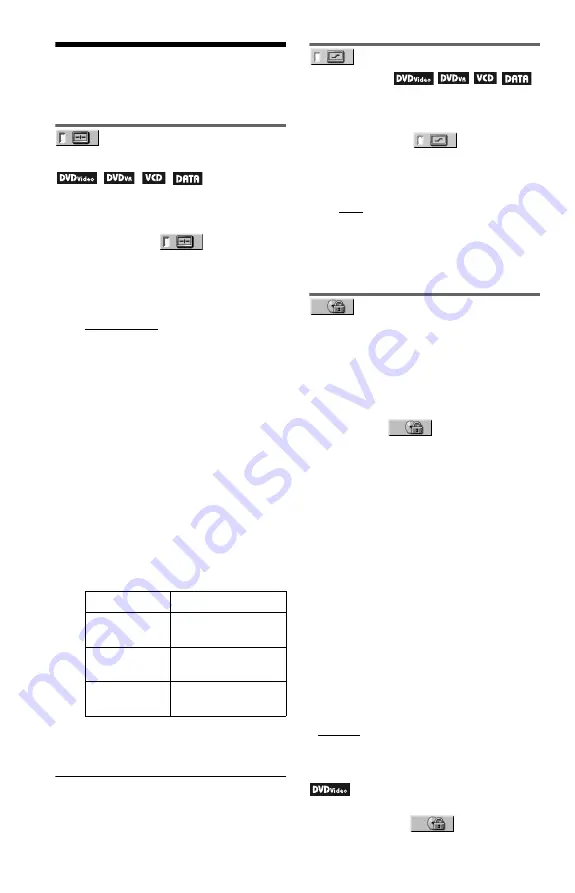
22
Customizing the
playback configuration
Adjusting the playback
picture
(CUSTOM PICTURE MODE)
You can adjust the video signal from the
player to obtain the picture quality you want.
1
After selecting
(CUSTOM
PICTURE MODE) on the Control Menu
(page 16), press
X
/
x
to select the
setting you want.
The default setting is underlined.
• STANDARD: displays a standard
picture.
• DYNAMIC 1: produces a bold
dynamic picture by increasing the
picture contrast and the colour
intensity.
• DYNAMIC 2: produces a more
dynamic picture than DYNAMIC 1 by
further increasing the picture contrast
and colour intensity.
• CINEMA 1: enhances details in dark
areas by increasing the black level.
• CINEMA 2: white colours become
brighter and black colours become
richer, and the colour contrast is
increased.
• MEMORY: adjusts the picture in
greater detail.
2
Press ENTER.
The selected setting takes effect.
z
When you watch a movie, “CINEMA 1” or
“CINEMA 2” is recommended.
Sharpening the picture
(SHARPNESS)
You can enhance the outlines of images to
produce a sharper picture.
1
After selecting
(SHARPNESS)
on the Control Menu (page 16), press
X
/
x
to select a level.
The default setting is underlined.
• OFF: cancels this option.
• 1: enhances the outline.
• 2: enhances the outline more than 1.
2
Press ENTER.
The selected setting takes effect.
Locking discs
(PARENTAL
CONTROL)
You can set two kinds of playback restrictions
as following:
• Custom Parental Control
• Parental Control
After selecting
(PARENTAL
CONTROL) on the Control Menu (page 16),
the options appear as shown below.
Select the option you want.
The default setting is underlined.
• ON
t
: Sets the playback restrictions so
that the player will not play inappropriate
discs (Custom Parental Control).
• PLAYER
t
: Playback of some DVD
VIDEOs can be limited according to a
predetermined level such as the age of the
users. Scenes may be blocked or replaced
with different scenes (Parental Control).
See “Parental Control (limited playback)”
(page 22) for detailed settings.
• PASSWORD
t
: Enter a 4-digit password
using the number buttons. The same
password is used for both Custom Parental
Control and Parental Control. Also use this
menu to change the password.
• OFF
t
: Turns off the Custom Parental
Control function.
Parental Control (limited playback)
You can set a playback limitation level.
1
After selecting
(PARENTAL
CONTROL) on the Control Menu
PICTURE
Changes the contrast.
BRIGHTNESS
Changes the overall
brightness.
COLOR
Makes the colours
deeper or lighter.
HUE
Changes the colour
balance.