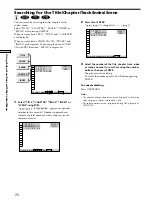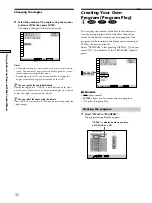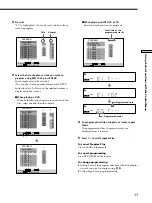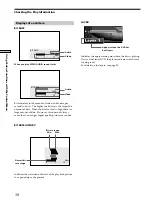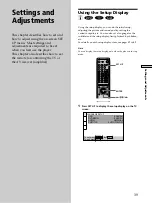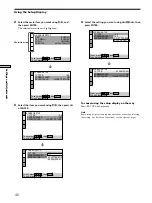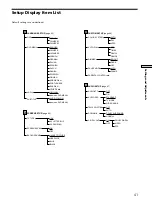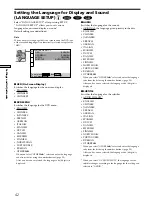38
Using V
arious Functions with the Contr
ol Menu
Displays of each item
BIT RATE
When you play MPEG AUDIO sound tracks
Bit rate refers to the amount of video/audio data per
second in a disc. The higher the bit rate is, the larger the
amount of data. When the bit rate level is high, there is a
large amount of data. However, this does not always
mean that you can get higher quality pictures or sounds.
BIT RATE HISTORY
Indicates the transition of bit rate of the playback picture
for a period up to the present.
Audio
Video
BIT RATE
0
5
10
384 kbps
Mbps
Checking the Play Information
Audio
Video
BIT RATE
0
5
10
kbps
Mbps
0
1000
0
5
10
Mbps
Bit rate range
Min. Max.
Newest bit
rate range
LAYER
Indicates the approximate point where the disc is playing.
If it is a dual-layer DVD, the player indicates which layer
is being read.
For details on the layers, see page 58.
Appears when the DVD has
dual layers