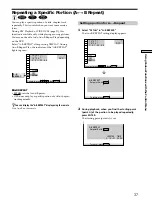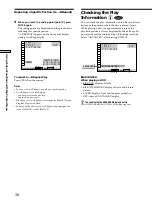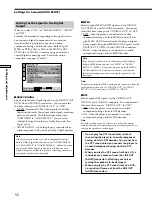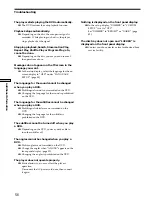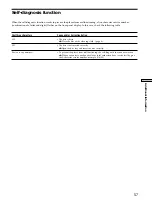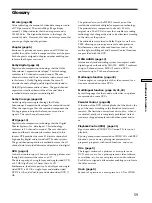46
Settings and Adjustments
Custom Settings (CUSTOM SETUP)
2
Enter a password in 4 digits using the number
buttons, then press ENTER.
The digits change to asterisks ( ), and the display for
confirming the password appears.
3
To confirm your password, enter it using the
number buttons, then press ENTER.
The display for setting the playback limitation level
and changing the password appears.
4
Select “STANDARD” using
>
/
.
, then press
/
.
CUSTOM SETUP
PARENTAL CONTROL
To confirm,enter password again,
then press
.
To return, press .
To cancel, press .
RETURN
SETUP
ENTER
CUSTOM SETUP
PARENTAL CONTROL
LEVEL:
OFF
STANDARD:
CHANGE PASSWORD
USA
To set, press , then .
To cancel, press .
ENTER
SETUP
CUSTOM SETUP
PARENTAL CONTROL
LEVEL:
OFF
STANDARD:
CHANGE PASSWORD
USA
To set, press , then .
To cancel, press .
ENTER
SETUP
Limiting Playback by Children (Parental
Control)
Select “CUSTOM SETUP” after pressing SET UP.
Playing some DVDs can be limited depending on the age
of users. The “Parental Control” function allows you to
set a playback limitation level.
1
Select “PARENTAL CONTROL” using
>
/
.
, then press
ENTER.
p
When you have not entered a password yet
The display for entering a password appears.
p
When you have already entered a password
The display for confirming the password appears. Skip
Step 2.
CUSTOM SETUP
EURO AV OUT:
AUTO PLAY:
DIMMER:
PAUSE MODE:
To set, press , then .
To quit, press .
VIDEO
OFF
BRIGHT
AUTO
ENTER
SETUP
PARENTAL CONTROL
CUSTOM SETUP
EURO AV OUT:
AUTO PLAY:
DIMMER:
PARENTAL CONTROL
To set, press , then .
To quit, press .
VIDEO
OFF
BRIGHT
PAUSE MODE:
AUTO
ENTER
SETUP
CUSTOM SETUP
PARENTAL CONTROL
Entry password. Enter a number in
4 figures, then press
.
To return, press .
To cancel, press .
RETURN
SETUP
ENTER
CUSTOM SETUP
PARENTAL CONTROL
Enter password, then press
.
To return, press .
To cancel, press .
RETURN
SETUP
ENTER