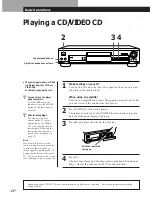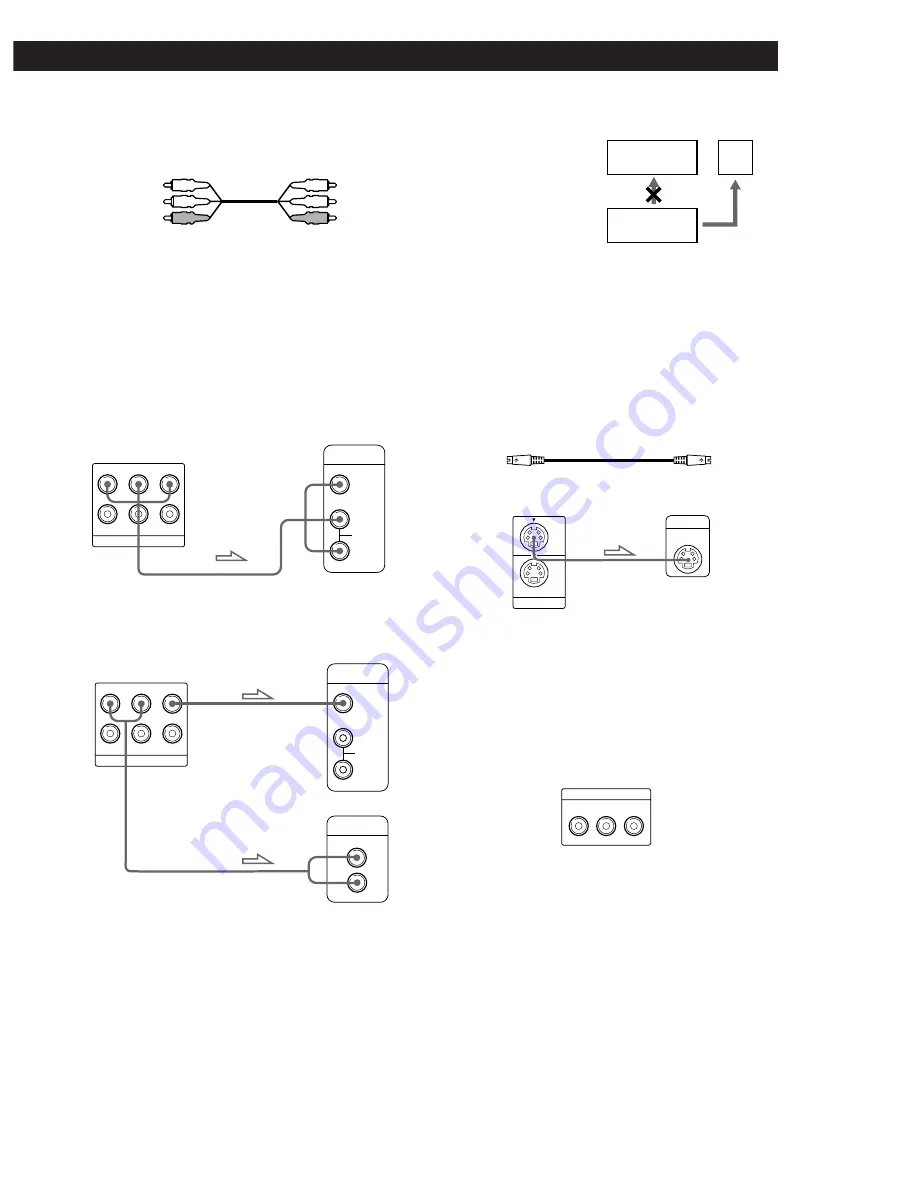
Playing CDs
Getting Started
7
EN
Getting Started
Getting Started
Getting Started
CD/DVD player
TV
What cords will I need?
Audio/video connecting cord (supplied) (1)
Hookups
When connecting the cords, be sure to match the color-
coded cord to the appropriate jacks on the components:
Yellow (video) to Yellow, Red (right) to Red and White
(left) to White. Be sure to make connections firmly to
avoid hum and noise.
p
To listen to the sound through TV speakers
p
To listen to the sound through speakers connected to
an amplifier
Yellow
White (L)
Red (R)
CD/DVD player
TV
CD/DVD player
Amplifier
TV
Notes
• Do not connect this
player to a video deck.
If you view the pictures
on your TV after
making the connections
shown on the right, a
picture noise may
appear.
• Depending on the TV or amplifier, sound distortion may
occur because the audio output level is high. In this case,
set “AUDIO ATT” in “INITIAL SETUP 2” to “ON” in the
setup display. For details, see page 35.
z
If your TV has an S video input connector
Connect the component via the S VIDEO OUT connector
using the S video cable (supplied) instead of the video
connecting cord. You will get a better picture.
z
If you connect the player to a monitor or projector
with component video input connectors that conform
to output signals from the COMPONENT VIDEO OUT
(Y, C
B
/B-Y, C
R
/R-Y) connectors on the player
Connect the component via the COMPONENT VIDEO
OUT connectors using three video connecting cords (not
supplied) of the same kind. You will get a better picture.
Note
Refer to the instructions supplied with the component to be
connected.
(Continued)
Yellow
White (L)
Red (R)
LINE OUT
R–AUDIO 2–L
R–AUDIO 1–L
VIDEO 1
VIDEO 2
INPUT
AUDIO
R
L
VIDEO
INPUT
AUDIO
R
L
VIDEO
CD
L
R
LINE OUT
R–AUDIO 2–L
R–AUDIO 1–L
VIDEO 1
VIDEO 2
S VIDEO IN
S VIDEO OUT
1
2
Connect
directly
COMPONENT VIDEO OUT
Y
R-Y
B-Y
C
B
/
C
R
/
S video cable (supplied)
VCR
TV
CD/DVD
Player