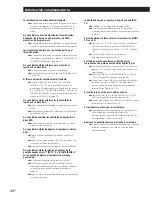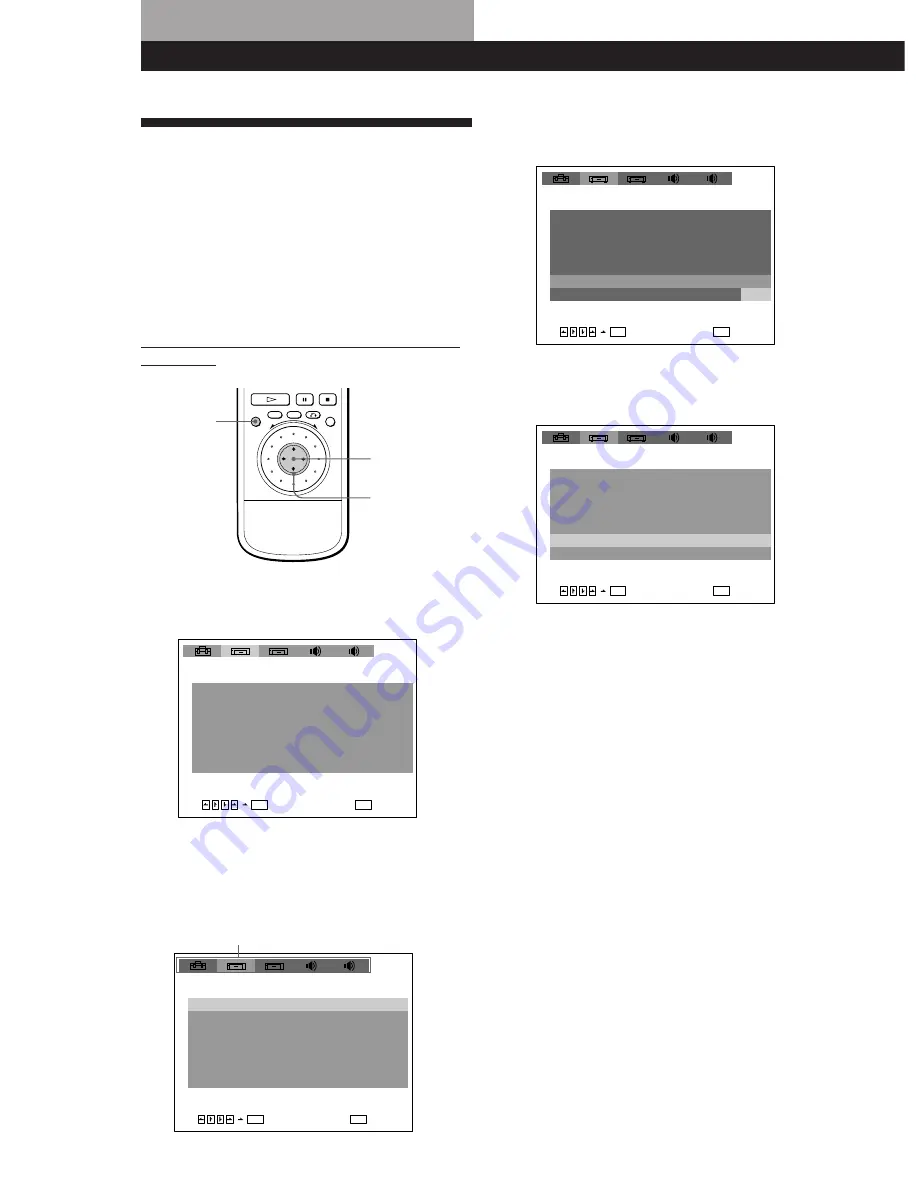
Ajustes
32
ES
Ajustes
3
Seleccione el elemento que desee mediante
>
/
.
y
presione
/
o ENTER.
4
Seleccione el ajuste que desee mediante
>
/
.
y
presione ENTER.
Para cancelar mediante la pantalla de ajustes durante el
proceso
Presione SET UP.
Nota
Ciertos elementos de la pantalla de ajustes requieren
operaciones diferentes a la selección del ajuste. Para más
información sobre estos elementos, consulte las páginas
correspondientes.
SET UP
ENTER
?
/
>
/
.
/
/
ENTER
1
2
1
2
S A L I R
A J U S T E I N I C I A L 1
T I P O T V :
N O
R E P R O D U C C I O N A U T O :
A T E N U A D O R :
F O N D O :
A Z U L
S I
N O
SETUP
B R I L L O
L E T T E R B O X
4 : 3
P R O T E C T O R P A N T A L L A :
C O N T R O L D E B L O Q U E O
ENTER
1
2
1
2
S A L I R
A J U S T E I N I C I A L 1
T I P O T V :
N O
R E P R O D U C C I O N A U T O :
A T E N U A D O R :
F O N D O :
A Z U L
S I
SETUP
B R I L L O
L E T T E R B O X
4 : 3
P R O T E C T O R P A N T A L L A :
C O N T R O L D E B L O Q U E O
ENTER
1
2
1
2
S A L I R
A J U S T E I N I C I A L 1
T I P O T V :
N O
R E P R O D U C C I O N A U T O :
A T E N U A D O R :
F O N D O :
A Z U L
N O
SETUP
B R I L L O
L E T T E R B O X
4 : 3
P R O T E C T O R P A N T A L L A :
C O N T R O L D E B L O Q U E O
ENTER
1
2
1
2
S A L I R
A J U S T E I N I C I A L 1
T I P O T V :
N O
R E P R O D U C C I O N A U T O :
A T E N U A D O R :
F O N D O :
A Z U L
S I
SETUP
B R I L L O
L E T T E R B O X
4 : 3
P R O T E C T O R P A N T A L L A :
C O N T R O L D E B L O Q U E O
Elemento principal
Uso de la pantalla de ajustes
Z
Mediante esta pantalla, es posible realizar el ajuste
inicial, ajustes de la calidad de imagen y sonido, ajustes
de las distintas salidas, etc. También es posible definir
un idioma para los subtítulos y la pantalla de ajustes,
limitar la reproducción para niños, etc.
Para obtener información detallada sobre cada
elemento de la pantalla de ajustes, consulte las páginas
33 a 35. Si desea cambiar los ajustes del canal 5.1,
consulte las páginas 36 a 41.
Los elementos del visor de configuración aparecen en
la página 51.
1
Presione SET UP para que la pantalla del TV
muestre la pantalla de ajustes.
2
Seleccione el elemento principal que desee
mediante
?
/
/
y, a continuación, presione
ENTER.
El elemento principal seleccionado aparece
resaltado.