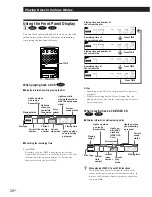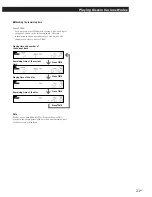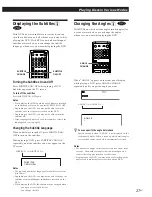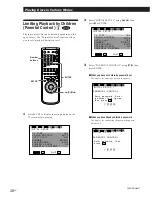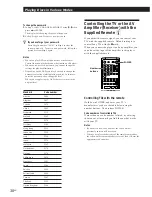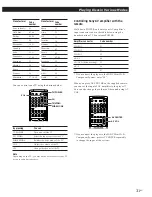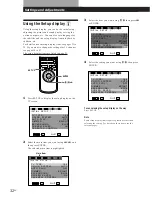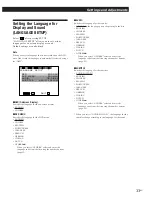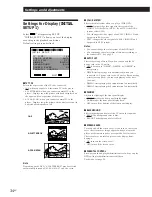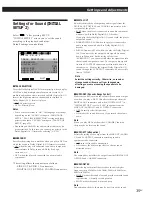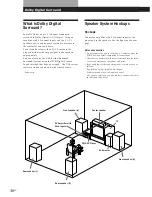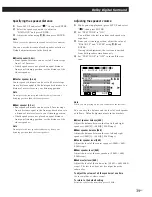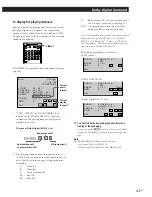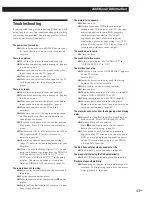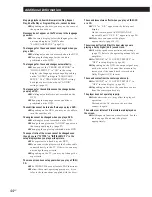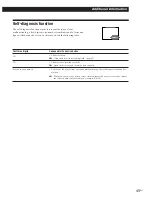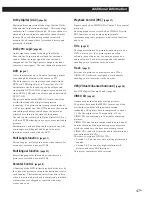Locating a Scene or Track You Want
33
EN
Locating a Scene or Track You Want
Locating a Scene or Track You Want
Settings and Adjustments
Settings and Adjustments
p
AUDIO
Switches the language for the sounds.
• ORIGINAL : the language given the priority in the disc
• ENGLISH
• CHINESE
• SPANISH
• PORTUGUESE
• JAPANESE
• FRENCH
• GERMAN
• ITALIAN
• DUTCH
• OTHERS
/
When you select “OTHERS,” select and enter the
language code from the list using the number buttons
(page 52).
p
SUBTITLE
Switches the language for the subtitles.
• AUDIO FOLLOW*
• ENGLISH
• CHINESE
• SPANISH
• PORTUGUESE
• JAPANESE
• FRENCH
• GERMAN
• ITALIAN
• DUTCH
• OTHERS
/
When you select “OTHERS,” select and enter the
language code from the list using the number buttons
(page 52).
* When you select “AUDIO FOLLOW,” the language for the
subtitles change according to the language for the sound.
L A N G U A G E S E T U P
O S D :
E N G L I S H
E N G L I S H
D V D M E N U :
A U D I O :
S U B T I T L E :
O R I G I N A L
A U D I O F O L L O W
ENTER
Q U I T
SETUP
1
2
1
2
Setting the Language for
Display and Sound
(LANGUAGE SETUP)
Select “
” after pressing SET UP.
“LANGUAGE SETUP” allows you to set various
languages for on-screen display or sound.
Default settings are underlined.
Note
When you select a language that is not recorded on the DVD,
one of the recorded languages is automatically selected except
for “OSD”.
p
OSD (On-Screen Display)
Switches the language for the on-screen display.
• ENGLISH
• CHINESE
p
DVD MENU
Switches the language for the DVD menu.
• ENGLISH
• CHINESE
• SPANISH
• PORTUGUESE
• JAPANESE
• FRENCH
• GERMAN
• ITALIAN
• DUTCH
• OTHERS
/
When you select “OTHERS,” select and enter the
language code from the list using the number buttons
(page 52).