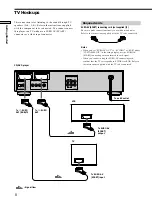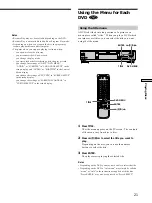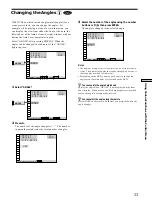22
Playing Discs
Using the Menu for Each DVD
Playing VIDEO CDs with
PBC Functions (PBC
Playback)
When playing VIDEO CDs with PBC functions (Ver. 2.0
discs), you can enjoy simple interactive operations,
operations with search functions, etc.
PBC Playback allows you to play VIDEO CDs
interactively, following the menu screen on the TV screen.
On this player, you can use the number buttons, ENTER,
=
,
+
,
>
/
.
and
ˆ
RETURN during PBC Playback.
1
Start playing a VIDEO CD with PBC functions,
following Steps 1 to 4 in “Playing Discs” on page
17.
2
Select the item number you want.
On the player
Press
>
/
.
to select the item number.
On the remote
Press the number button of the item you want.
3
Press ENTER.
4
Follow the instructions on the menu screen for
interactive operations.
Refer to the instructions supplied with the disc, as the
operating procedure may differ according to the
VIDEO CD.
ˆ
RETURN
ENTER
=
/
+
>
/
.
Number buttons
ˆ
RETURN
ENTER
=
/
+
.
Using the DVD menu
Some DVDs allow you to select the disc contents using the
menu. When you play these DVDs, you can select the
language for the subtitles, the language for the sound, etc.,
using the DVD menu.
1
Press DVD MENU.
The DVD menu appears on the TV screen. The
contents of the menu vary from disc to disc.
2
Press
?
/
>
/
.
/
/
to select the item you want to
change.
Depending on the disc, you can use the number
buttons to select the item.
3
To change other items, repeat Step 2.
4
Press ENTER.
z
If you want to select the language for the DVD menu
Change the setting using “LANGUAGE SETUP” in the setup
display. For details, see page 46.
Note
Depending on the DVD, a “DVD menu” may simply be called a
“menu” in the instructions supplied with the disc.
>
1
4
7
2
5
8
0
3
6
9