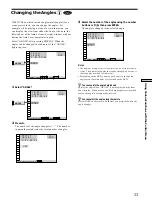39
Using V
arious Functions with the Contr
ol Menu
Playing Repeatedly
(Repeat Play)
Z
You can play all the titles/tracks on a disc or a single title/
chapter/track.
In Shuffle or Program Play mode, the player repeats the
titles or tracks in the shuffled or programmed order.
You cannot do Repeat Play during PBC playback of
VIDEO CDs (page 22).
You may not be able to do Repeat Play depending on the
DVD.
Select “REPEAT” after pressing DISPLAY. When you do
not select “OFF,” the indicator of the “REPEAT” lights in
green.
p
REPEAT
Selects the setting of Repeat Play.
When playing a DVD and when Program Play and
Shuffle Play are set to OFF
• OFF: does not play repeatedly.
• DISC: repeats all the titles.
• TITLE: repeats the current title on a disc.
• CHAPTER: repeats the current chapter.
When playing a VIDEO CD/CD and when Program
Play and Shuffle Play are set to OFF
• OFF: does not play repeatedly.
• DISC: repeats all the tracks on a disc.
• TRACK: repeats the current track.
When Program Play or Shuffle Play is set to ON
• OFF: does not play repeatedly.
• ON: repeats Program Play or Shuffle Play.
To cancel Repeat Play
Press CLEAR.
z
You can set Repeat Play during stop
After selecting the item of “REPEAT,” press
·
.
The player starts Repeat Play.
z
You can display the “REPEAT” display by pressing the button
Press REPEAT.
Note
Repeat play is canceled when you turn the power off.
Repeating a Specific
Portion (A
˜
B Repeat)
Z
You can play a specific portion of a title, chapter, track
repeatedly. This is useful when you want to memorize
lyrics.
During PBC Playback of VIDEO CDs (page 22), this
function is available only while playing moving pictures.
You may not be able to do A
˜
B Repeat Play depending
on the DVD.
Select “A-B REPEAT” after pressing DISPLAY. During
A
˜
B Repeat Play, the indicator of the “A-B REPEAT“
lights in green.
p
A-B REPEAT
• SET
/
: sets the A and B points.
• OFF: does not play a specific portion of a title/chapter/
track repeatedly.
To select, press , then .
ENTER
1 8 ( 3 4 )
1 2 ( 2 7 )
C 0 1 : 3 2 : 5 5
CHAPTER
DISC
DISC
TITLE
OFF
DVD
REPEAT
To select, press , then .
ENTER
1 8 ( 3 4 )
1 2 ( 2 7 )
C 0 1 : 3 2 : 5 5
SET
SET
OFF
DVD
A–B
REPEAT