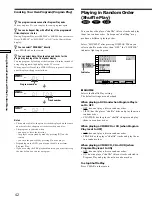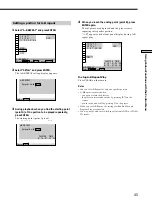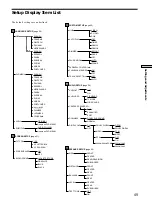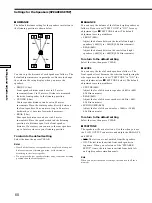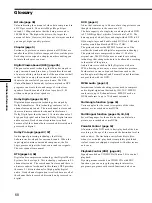56
Settings and Adjustments
x
PLAYBACK MEMORY
The player can store the SUBTITLE, VIDEO EQUALIZER,
and other settings of each disc for up to 50 discs (Playback
Memory).
Set the Playback Memory function on or off.
• ON : stores the settings in memory when you eject the
disc.
• OFF : does not store the settings in memory.
The following settings are stored in memory by the
Playback Memory function.
– AUDIO (page 31)*
– SUBTITLE (page 34)*
– ANGLE (page 34)*
– VIRTUAL 3D SURROUND (page 35)
– VIDEO EQUALIZER (page 46)
– DIGITAL VIDEO ENHANCER (page 46)
* DVD only
Notes
• The player can store the settings of up to 50 discs. When you
store the setting of disc number 51, the first disc setting is
canceled.
• Depending on the DVD, the information stored in the disc
takes priority over the Playback Memory settings and the
function does not work.
• Do not turn off the player by pressing
!
. Doing so may cancel
the settings. When you turn off the player, press
x
first to stop
playback and then press
?
/
1
on the remote. After the power
indicator lights up in red and the player enters standby mode,
press
!
on the player.
x
TRACK SELECTION
Gives the sound track which contains the highest number
of channels priority when you play a DVD on which
multiple audio formats (PCM, DTS, MPEG audio or
Dolby Digital format) are recorded.
• OFF : No priority given.
• AUTO : Priority given.
Notes
• When you set this item to “AUTO,” the language may change
depending on the “AUDIO” settings in “LANGUAGE SETUP.”
The “TRACK SELECTION“ setting has higher priority than the
“AUDIO” settings in “LANGUAGE SETUP” (page 50).
• If you set “DTS” in “AUDIO SETUP” to “OFF”, the DTS sound
track is not played even if you set this item to “AUTO” and the
highest-numbered audio channel is recorded in DTS format.
• If PCM, DTS, MPEG audio and Dolby Digital sound tracks
have the same number of channels, the player selects PCM,
DTS, Dolby Digital and MPEG audio sound tracks in this order.
• Depending on the DVD, the audio channel with priority may
be predetermined. In this case, you cannot give priority to the
DTS, MPEG audio or Dolby Digital format by selecting
“AUTO.”
AUDIO SETUP
AUDIO ATT:
AUDIO DRC:
DOWNMIX:
DIGITAL OUT:
To set, press , then .
To quit, press .
OFF
STANDARD
DOLBY SURROUND
ON
ENTER
DOLBY DIGITAL:
MPEG:
D-PCM
PCM
DTS:
OFF
CENTER SPEAKER EQ:
FLAT
DISPLAY
48kHz/96kHz PCM:
48kHz/16bit
Settings for the Sound
(AUDIO SETUP)
“AUDIO SETUP” allows you to set the sound according
to the playback conditions.
The default settings are underlined.
Select “AUDIO SETUP” in the setup display.
x
AUDIO ATT (attenuation)
If the playback sound is distorted, set this item to “ON.”
The player reduces the audio output level.
Selects the setting of the output from the AUDIO OUT
and LINE-1, 2 connectors according to the audio
equipment to be connected.
• OFF: turns off the audio attenuation. Normally select
this position.
• ON: reduces the audio output level so that no sound
distortion occurs. Select this when the playback sound
from the built-in TV speakers is distorted.
Note
The setting does not affect the output from the DIGITAL OUT
OPTICAL and COAXIAL connectors.
x
AUDIO DRC (Dynamic Range Control) (DVD
only)
Makes the sound clear when the volume is turned down
when playing a DVD. This function works only when
you play a DVD which has the AUDIO DRC function.
This affects the output from the DIGITAL OUT connectors
only when “DOLBY DIGITAL” is set to “D-PCM” and
“MPEG” is set to “PCM” in ”DIGITAL OUT.”
• STANDARD: Normally select this position.
• TV MODE: makes the low sounds clear even if you turn
the volume down. It is especially recommended when
you listen to the sound using the speakers of the TV.
• WIDE RANGE: It gives you the feeling of being at a live
performance. This function only works when you are
playing a Dolby Digital disc and is more effective when
you connect 6 speakers using the 5.1 channel
connectors. When you use high quality speakers, it is
even more effective.
Note
When you play DVDs without the AUDIO DRC function, there
may be no effect on the sound.
Custom Settings (CUSTOM SETUP)
Summary of Contents for DVP-S535D
Page 75: ...75 Additional Information ...