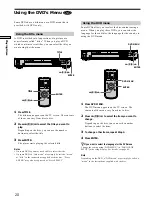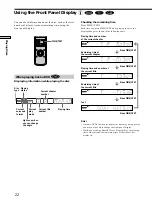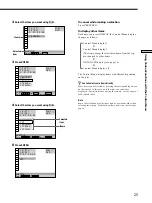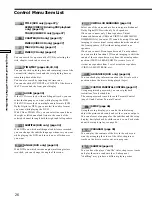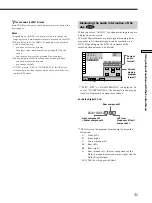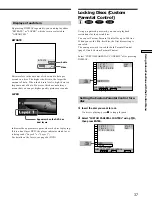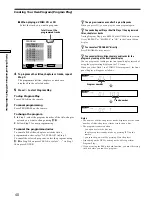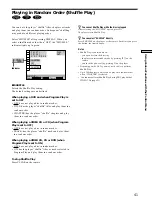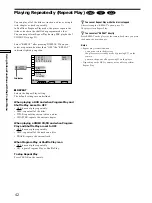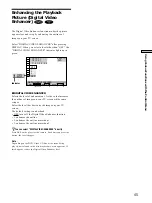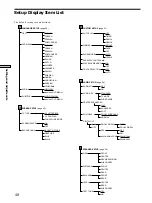33
Using V
arious Functions with the Contr
ol Menu
1 8 ( 3 4 )
1 2 ( 2 7 )
C 0 1 : 3 2 : 5 5
DVD
( 9 )
Number buttons Cancel:
ANGLE
ENTER
RETURN
PLAY
With DVDs on which various angles (multi-angles) for a
scene are recorded, you can change the angles. For
example, while playing a scene of a train in motion, you
can display the view from either the front of the train, the
left window of the train or from the right window without
having the train’s movement interrupted.
Select “ANGLE” after pressing DISPLAY. When the
angles can be changed, the “ANGLE” indicator lights up
in green.
1
Select “ANGLE.”
2
Press
,
.
The number of the angle changes to “–”. The number
in parentheses indicates the total number of angles.
1 8 ( 3 4 )
1 ( 9 )
1 2 ( 2 7 )
C 0 1 : 3 2 : 5 5
DVD
Select:
ANGLE
ENTER
PLAY
Changing the Angles
Z
1 8 ( 3 4 )
1 2 ( 2 7 )
C 0 1 : 3 2 : 5 5
DVD
1 ( 9 )
Select:
ANGLE
ENTER
PLAY
Indicator
3
Select the angle number using the number buttons
or
M
/
m
, then press ENTER.
The angle is changed to the selected angle.
z
You can select the angle directly
Press ANGLE on the remote. Each time you press the button, the
angle changes.
Notes
• The number of angles varies from disc to disc or from scene to
scene. The number of angles that can be changed on a scene is
equal to the number of angles recorded for that scene.
• Depending on the DVD, you may not be able to change the
angles even if multi-angles are recorded on the DVD.
1 8 ( 3 4 )
5 ( 9 )
1 2 ( 2 7 )
C 0 1 : 3 2 : 5 5
DVD
Select:
ANGLE
ENTER
PLAY