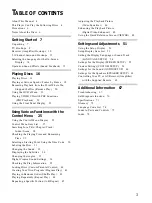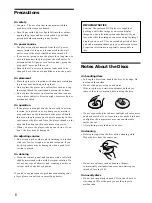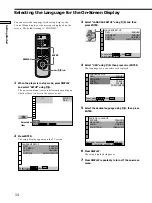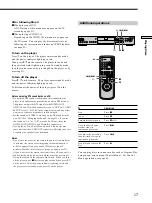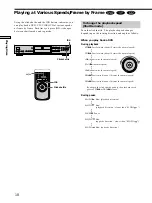14
Getting Started
1
4
7
2
5
8
0
3
6
9
Select:
SETUP
ENTER
1
8
( 3 4 )
1
2
(
1
)
C
0 0
:
0 0
:
0 0
DVD
STOP
You can select the language for the setup display, the
Control Menu display or the messages displayed on the
screen. The default setting is “ENGLISH.”
1
When the player is in stop mode, press DISPLAY
and select “SETUP” using
M
/
m
.
The on-screen menu items are different depending on
whether there is a disc in the player or not.
2
Press ENTER.
The setup display appears on the TV screen.
Selecting the Language for the On-Screen Display
3
Select “LANGUAGE SETUP” using
M
/
m
, and then
press ENTER.
4
Select “OSD” using
M
/
m
, then press
,
or ENTER.
The languages you can select are displayed.
5
Select the desired language using
M
/
m
, then press
ENTER.
6
Press DISPLAY.
The setup display disappears.
7
Press DISPLAY repeatedly to turn off the on-screen
menu.
LANGUAGE SETUP
OSD:
DVD MENU:
AUDIO:
SUBTITLE:
To set, press , then .
ENGLISH
FRENCH
SPANISH
PORTUGUESE
ENTER
ENGLISH
To quit, press .
DISPLAY
CHOIX DE LA LANGUE
ECRANS:
MENU DVD :
AUDIO:
SOUS-TITRE:
Pour régler, appuyez sur , puis sur
.
FRANÇAIS
ANGLAIS
ORIGINAL
IDEM AUDIO
ENTER
Pour quitter, appuyez sur .
DISPLAY
Selected
item
DISPLAY
<
/
M
/
m
/
,
ENTER
LANGUAGE SETUP
OSD:
DVD MENU:
AUDIO:
SUBTITLE:
To set, press , then .
To quit, press .
ENGLISH
ENGLISH
ORIGINAL
AUDIO FOLLOW
ENTER
DISPLAY
LANGUAGE SETUP
OSD:
DVD MENU:
AUDIO:
SUBTITLE:
To set, press , then .
ENGLISH
ENGLISH
ORIGINAL
AUDIO FOLLOW
ENTER
To quit, press .
DISPLAY
Summary of Contents for DVP-S570D - Cd/dvd Player
Page 79: ...79 Additional Information ...