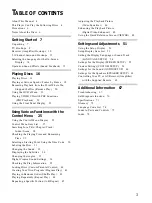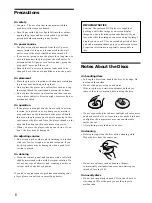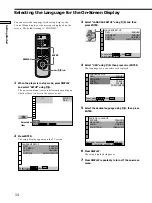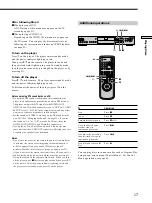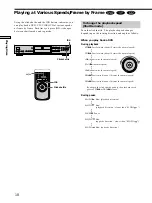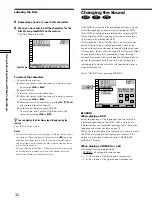17
Playing Discs
To
Stop
Pause
Resume play after pause
Go to the next chapter,
track or scene in
continuous play mode
Go back to the preceding
chapter, track or scene in
continuous play mode
Stop play and remove the
disc
You can play discs in various modes such as Program Play
using the on-screen menu (Control Menu). For Control
Menu operations, see page 25.
A
x
X
H
.
/
>
Z
x
X
H
.
/
>
Operation
Press
x
Press
X
Press
X
or
H
Press
>
Press
.
Press
Z
Additional operations
After following Step 4
x
When playing a DVD
A DVD menu or title menu may appear on the TV
screen (see page 21).
x
When playing a VIDEO CD
Depending on the VIDEO CD, a menu may appear on
the TV screen. You can play the disc interactively by
following the instructions on the menu. (PBC Playback,
see page 22.)
To turn on the player
Press
!
on the player. The player enters standby mode
and the power indicator lights up in red.
Then press
@
/
1
on the remote. The player turns on and
the power indicator lights up in green. In standby mode,
the player also turns on by pressing
A
on the player or by
pressing
H
.
To turn off the player
Press
@
/
1
on the remote. The player enters standby mode
and the power indicator lights up in red.
To disconnect the power of the player, press
!
on the
player.
Notes on playing DTS sound tracks on a CD
• Do not play DTS sound tracks without first connecting the
player to an audio component having a built-in DTS decoder.
The player outputs the DTS signal via the DIGITAL OUT
OPTICAL and COAXIAL connectors even if “DTS” in “AUDIO
SETUP” is set to “D-PCM” in the setup display, and may affect
your ears or cause your speakers to be damaged.
• Set the sound to “STEREO” when you play DTS sound tracks
on a CD. (See “Changing the Sound” on page 32.) If you set
the sound to “1/L” or “2/R”, no sound will come from the
DIGITAL OUT OPTICAL and COAXIAL connectors.
• If you play a CD with a DTS sound track, a loud noise may
come out from the AUDIO OUT connectors, affecting your ears
or causing the speakers to be damaged.
Notes
• If you leave the player or the remote in pause or stop mode for
15 minutes, the screen saver image appears automatically. It
will also appear if you play back a CD for more than 15
minutes. To make the screen saver image go away, press
H
.
(If you want to set the screen saver function to off, see page 55.)
• While playing a disc, do not turn off the player by pressing
!
.
Doing so may cancel the settings of the menu. When you turn
off the player, press
x
first to stop playback and then press
@
/
1
on the remote. After the power indicator lights up in red and
the player enters standby mode, press
!
on the player.
1
4
7
2
5
8
0
3
6
9
Summary of Contents for DVP-S570D - Cd/dvd Player
Page 79: ...79 Additional Information ...