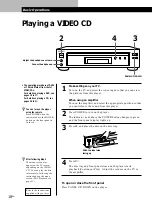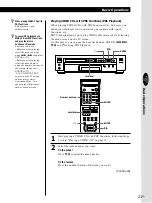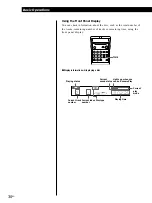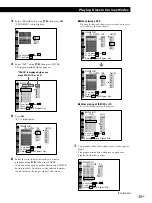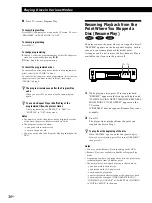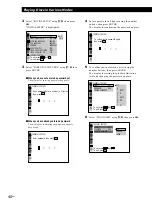Basic Operations
Basic Operations
25
EN
Basic Operations
INDEX
VIDEO
1/L 2/R
HOUR
MIN
SEC
CD
TRACK
INDEX
VIDEO
1/L 2/R
HOUR
MIN
SEC
CD
TRACK
INDEX
VIDEO
1/L 2/R
HOUR
MIN
SEC
CD
TRACK
INDEX
VIDEO
1/L 2/R
HOUR
MIN
SEC
CD
Playing time and number of
the current track
Remaining time of the current
track
Remaining time of the disc
Press TIME
Press TIME
Press TIME
p
Checking the remaining time (in Continuous Play mode)
Each time you press TIME while playing a disc, the display changes as shown in
the chart below. The time information in the on-screen display 1 or 2 mode also
changes each time you press TIME.
Playing time of the disc
Press TIME
Note
While you are doing Shuffle Play
or Program Play, the playing time
of the disc and the remainig time
of the disc are not displayed.
Summary of Contents for DVP-S7000
Page 57: ...57EN Additional Information ...