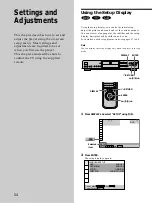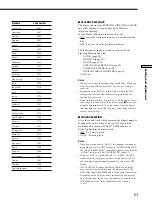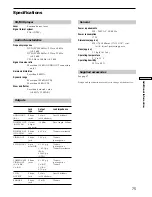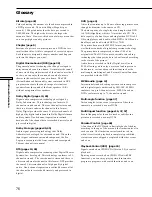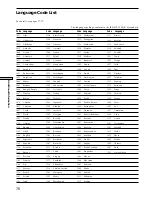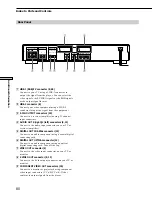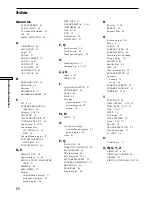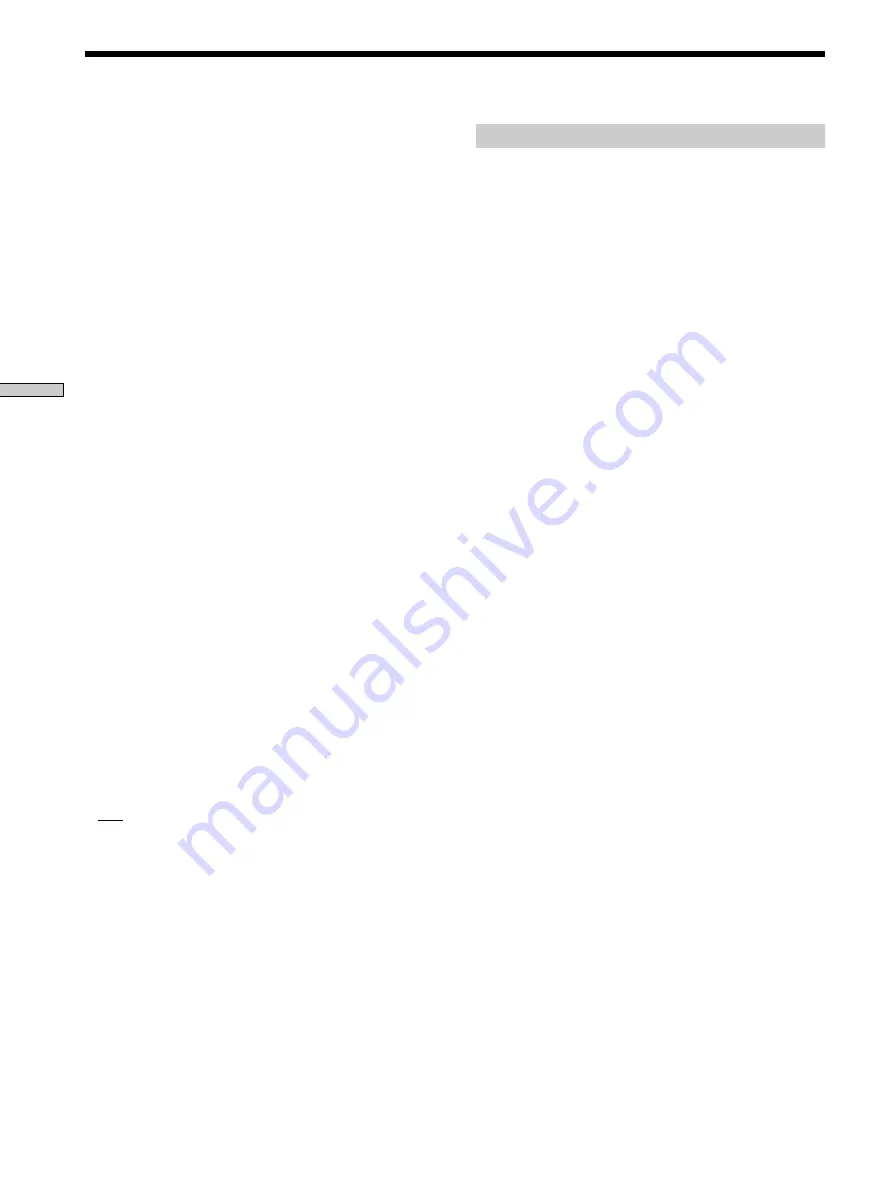
68
Settings and Adjustments
Adjusting the speaker volume
1
After you stop playback, select “SPEAKER SETUP”
in the setup display.
2
Select “TEST TONE” and set “TEST TONE” to “ON.”
You will hear the test tone from each speaker in
sequence.
3
From your listening position, select “BALANCE” or
“LEVEL” and adjust the value of “BALANCE” using
<
/
,
and “LEVEL” using
M
/
m
.
The test tone is emitted from both left and right
speakers simultaneously.
4
Select “TEST TONE” and set “TEST TONE” to “OFF”
to turn off the test tone.
To adjust the volume of all the speakers at one
time
Use the receiver’s (amplifier’s) volume control.
Settings for the Speakers (SPEAKER SETUP)
x
BALANCE
You can vary the balance of the left and right speakers as
follows. Be sure to set “TEST TONE” to “ON” for easy
adjustment (see
x
TEST TONE below). The default
adjustments are in parentheses.
• FRONT (0dB)
Adjust the balance between the front left and right
speakers (–6dB [L] to +6dB [R], 0.5dB increments).
• REAR (0dB)
Adjust the balance between the rear left and right
speakers (–6dB [L] to +6dB [R], 0.5dB increments).
To return to the default setting
Select the item, then press CLEAR.
x
LEVEL
You can vary the level of each speaker as follows. The
front speaker level becomes the criterion for adjusting the
other speakers. Be sure to set “TEST TONE” to “ON” for
easy adjustment (see
x
TEST TONE below). The default
adjustments are in parentheses.
• CENTER (0dB)
Adjust the level of the center speaker (–6dB to +6dB,
0.5dB increments).
• REAR (0dB)
Adjust the level of the rear speakers (–6dB to +6dB,
0.5dB increments).
• SUBWOOFER (0dB)
Adjust the level of the subwoofer (–10dB to +10dB,
0.5dB increments).
To return to the default setting
Select the item, then press CLEAR.
x
TEST TONE
The speakers will emit a test tone. Use this when you use
the 5.1CH OUTPUT connectors and adjust the BALANCE
and LEVEL.
• OFF: The test tone is not emitted from the speakers.
• ON: The test tone is emitted from each speaker in
sequence. When you select one of the “SPEAKER
SETUP” items, the test tone is emitted from both left
and right speakers simultaneously.
Note
When you adjust the speaker settings, the sound cuts off for a
moment.
Summary of Contents for DVP-S735D
Page 83: ...83 Additional Information ...