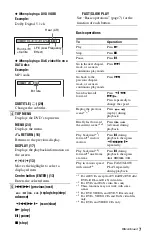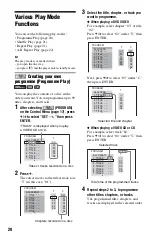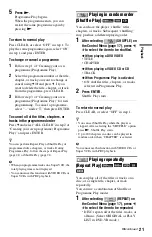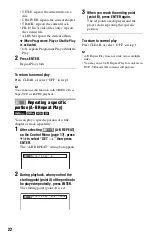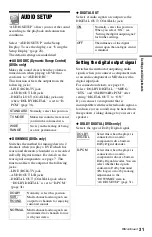18
List of Control Menu items
Item
Item Name, Function
TITLE/SCENE/TRACK
CHAPTER/INDEX
TRACK
Selects the title, scene, track,
chapter, or index to be played.
1
Press
X
/
x
to select the search
method.
“** (**)” is selected (** refers to a
number).
2
Press ENTER.
“** (**)” changes to “-- (**).”
3
Press the number buttons to
select the number you want to
search.
4
Press ENTER.
TIME/TEXT
Checks the elapsed time and the
remaining playback time.
Input the time code for picture and
music searching (DVD and DivX
video files only).
1
Press ENTER.
2
Input the time code using the
number buttons, then press
ENTER.
For example, to find the scene at
2 hours, 10 minutes, and 20
seconds after the beginning, just
enter “2:10:20.”
b
You cannot search for a scene on a
DVD+RW/DVD+R/DVD+R DL
using the time code.
ORIGINAL/PLAY LIST
Selects the type of titles (DVD-VR
mode) to be played, the ORIGINAL
one, or an edited PLAY LIST.
PROGRAM
Selects the title, chapter, or track to
play in the order you want.
SHUFFLE
Plays the title, chapter, or track in
random order.
REPEAT
Plays the entire disc (all titles/all
tracks/all albums) repeatedly or one
title/chapter/track/album/file
repeatedly.
A-B REPEAT
Specifies the parts you want to play
repeatedly.
SHARPNESS
Exaggerates the outline of the image
to produce a sharper picture.
PARENTAL CONTROL
(page 23)
Set to prohibit playback on this
player.
SETUP
QUICK:
Use Quick Setup to choose the
desired language of the on-screen
display, the aspect ratio of the TV
and the audio output signal.
CUSTOM:
In addition to the Quick Setup
setting, you can adjust various other
settings.
RESET:
Returns the settings in “SETUP” to
the default setting.
ZOOM
Magnifies the image up to four times
the original size, and scroll using
C
/
X
/
x
/
c
.
To return to normal view, press
CLEAR.
This function is available for all
pictures except a background image.
ANGLE
Changes the angle.
CUSTOM PICTURE MODE
(page 23)
Adjusts the video signal from the
player. You can select the picture
quality that best suits the programme
you are watching.