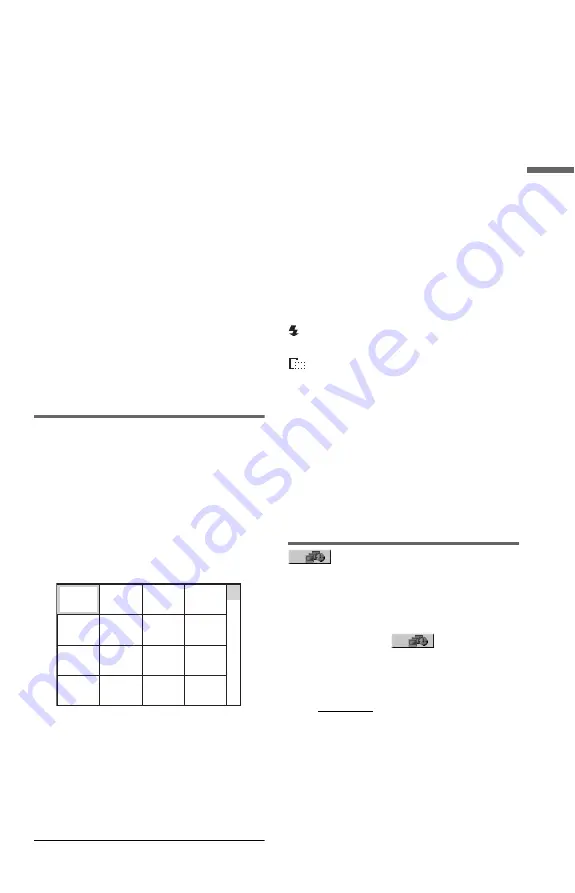
27
Pl
ay
bac
k
To play music with lyrics
Press SUBTITLE while playing music files
that contain unsynchronized lyric
information. To display next/previous line,
press
X
/
x
.
z
• By setting “MEDIA” to “PHOTO/MUSIC,” you
can view a slideshow with sound when the music
and photo files are placed in the same album.
• Set “MEDIA” to “MUSIC” to enable lyrics
function.
• Depending on the contents, the player will play all
files regardless of the “MEDIA” settings.
• If the number of viewing times is preset, you can
play DivX video files as many times as the preset
number. The following occurrences are counted:
– when the disc tray is opened.
– when another file is played.
– when the “MEDIA” setting is changed.
– when the player is turned off. This includes
when the player is automatically turned off by
the Auto Power Off function. Press
X
instead of
x
to stop viewing.
b
The player supports MP3 ID3 Lyrics only.
Selecting a photo file
1
Press MENU.
The list of albums appears.
2
Press
X
/
x
to select the album, then
press PICTURE NAVI.
The image files in the album appear in 16
subscreens. A scroll box is displayed on
the right.
To display additional images, select a
bottom image and press
x
. To return to a
previous image, select a top image and
press
X
.
3
Press
C
/
X
/
x
/
c
to select the image you
want to view, and press ENTER.
The selected image appears.
To go to the next or previous photo file
Press
C
or
c
during playback.
Note that you cannot return to the previous
album by using
C
. Select the previous album
from the album list.
To rotate a photo image
Press
X
/
x
while viewing the image. Each
time you press
X
, the image rotates
counterclockwise by 90 degrees.
To return to normal view, press CLEAR.
Note that the view also returns to normal if
you press
C
/
c
to go to the next or previous
image.
To display photo information
Press SUBTITLE while viewing photo files.
The detailed information for the selected
photo file appears.
is displayed when the picture was taken
using flash.
is displayed when the image is
automatically rotated.
To hide the information, press SUBTITLE.
Note that the above information may not
appear depending on the digital camera.
To stop viewing the photo
Press
x
.
b
PICTURE NAVI does not work if “MUSIC” is
selected in “MEDIA” (page 21).
Setting the pace for a
slide show (INTERVAL)
You can set the time the slides are displayed
on the screen.
1
After selecting
(INTERVAL) on
the Control Menu (page 19), press
X
/
x
to select a setting.
The default setting is underlined.
• NORMAL: sets to standard duration
• FAST: sets a duration shorter than
NORMAL
• SLOW 1: sets a duration longer than
NORMAL
• SLOW 2: sets a duration longer than
SLOW 1
2
Press ENTER.
1
2
3
4
5
6
7
8
13
14
15
16
9
10
11
12
,
continued
















































