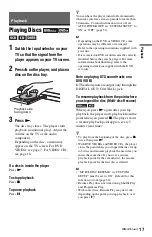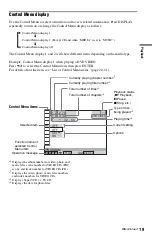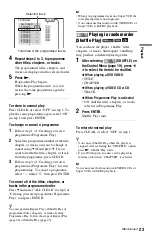14
Step 5: Quick Setup
Follow the steps below to make the minimum
number of basic adjustments for using the
player.
To skip an adjustment, press
>
. To return
to the previous adjustment, press
.
. The
on-screen displays differ depending on the
player model.
1
Turn on the TV, then press
[
/
1
.
2
Switch the input selector on your
TV so that the signal from the
player appears on your TV screen.
“Press [ENTER] to run QUICK SETUP”
appears at the bottom of the screen. If this
message does not appear, select
“QUICK” under “SETUP” in the Control
Menu to run Quick Setup (page 20).
3
Press ENTER without inserting a
disc.
The Language Setup Display appears.
The available languages differ depending
upon the player model.
4
Press
X
/
x
to select a language.
The player displays the menu and
subtitles in the selected language.
5
Press ENTER.
The Screen Setup Display appears.
6
Press
X
/
x
to select the setting that
matches your TV type.
◆
If you have a wide-screen TV or a 4:3
standard TV with a wide-screen mode
• 16:9 (page 30)
◆
If you have a 4:3 standard TV
• 4:3 LETTER BOX or 4:3 PAN SCAN
7
Press ENTER.
The Setup Display for selecting the type
of jack used to connect your audio
component appears.
8
Press
X
/
x
to select the type of jack
(if any) you are using to connect to
an audio component, then press
ENTER.
◆
YES: AUDIO OUTPUT (2CH)
Select this when connecting an audio
component with audio L/R jacks only.
Quick Setup finishes. All connections
and setup operations are complete.
b
When you select this connection, you can
adjust only the “FRONT” settings in
“SPEAKER SETUP” (page 35). “CENTER,”
“REAR,” and “SUBWOOFER” is
automatically set to “NONE.”
LANGUAGE SETUP
OSD:
MENU:
AUDIO:
SUBTITLE:
ITALIANO
ESPAÑOL
NEDERLANDS
PORTUGUÊS
FRANÇAIS
ENGLISH
ENGLISH
DEUTSCH
SCREEN SETUP
TV TYPE:
16:9
4:3 LETTER BOX
4:3 PAN SCAN
OFF
COLOR SYSTEM (VIDEO CD):
BACKGROUND:
SCREEN SAVER:
PROGRESSIVE
(COMPONENT OUT ONLY)
:
AUTO
MODE
(PROGRESSIVE)
:
FULL
4:3 OUTPUT:
16:9
Is this player connected to an amplifier
(receiver)? Select the type of jack you
are using.
AUDIO OUTPUT(2CH)
DIGITAL OUTPUT
AUDIO OUTPUT(5.1CH)
YES
NO