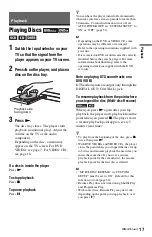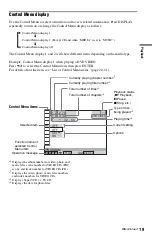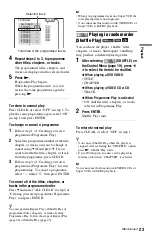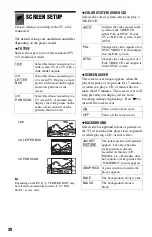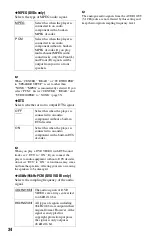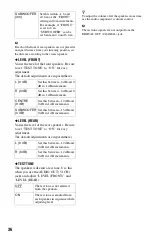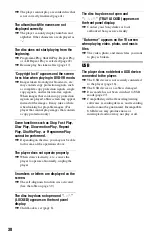27
Pl
ay
bac
k
To play music with lyrics
Press SUBTITLE while playing music files
that contain unsynchronized lyric
information. To display next/previous line,
press
X
/
x
.
z
• By setting “MEDIA” to “PHOTO/MUSIC,” you
can view a slideshow with sound when the music
and photo files are placed in the same album.
• Set “MEDIA” to “MUSIC” to enable lyrics
function.
• Depending on the contents, the player will play all
files regardless of the “MEDIA” settings.
• If the number of viewing times is preset, you can
play DivX video files as many times as the preset
number. The following occurrences are counted:
– when the disc tray is opened.
– when another file is played.
– when “DISC/USB” or “MEDIA” settings are
changed.
– when the player is turned off. This includes
when the player is automatically turned off by
the Auto Power Off function. Press
X
instead of
x
to stop viewing.
b
The player supports MP3 ID3 Lyrics only.
Playing video, photo, and music
files from USB device
1
After connecting the USB device
(page 16), select
(DISC/USB)
on the Control Menu (page 19).
2
Press ENTER.
The default setting is underlined.
• DISC: plays files from a disc
• USB: plays files from a USB device
3
Select “USB” and follow steps 2 and 3
of “Playing Video, Photo, and Music
Files” (page 26) to start playback.
You can change to DISC mode
automatically by pressing
Z
without
turning on the Control Menu display.
Press
N
to start disc playback.
b
• For some device, LUN (Logical Unit Number)
may appear. To change the LUN or original
storage, press
when the list of albums
or tracks is displayed.
• If the number of viewing times is preset, you can
play DivX video files as many times as the preset
number. The following occurrences are counted:
– when
Z
is pressed.
– when another file is played.
– when the player is turned off. This includes
when the player is automatically turned off by
the Auto Power Off function. Press
X
instead of
x
to stop viewing.
– when USB device is removed.
– when “DISC/USB” or “MEDIA” settings are
changed.
Selecting a photo file
1
Press MENU.
The list of albums appears.
2
Press
X
/
x
to select the album, then
press PICTURE NAVI.
The image files in the album appear in 16
subscreens. A scroll box is displayed on
the right.
To display additional images, select a
bottom image and press
x
. To return to a
previous image, select a top image and
press
X
.
3
Press
C
/
X
/
x
/
c
to select the image you
want to view, and press ENTER.
The selected image appears.
To go to the next or previous photo file
Press
C
or
c
during playback.
Note that you cannot return to the previous
album by using
C
. Select the previous album
from the album list.
To rotate a photo image
Press
X
/
x
while viewing the image. Each
time you press
X
, the image rotates
counterclockwise by 90 degrees.
To return to normal view, press CLEAR.
Note that the view also returns to normal if
you press
C
/
c
to go to the next or previous
image.
1
2
3
4
5
6
7
8
13
14
15
16
9
10
11
12
,
continued