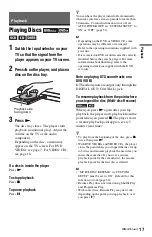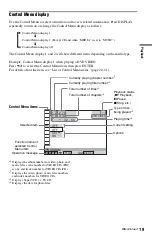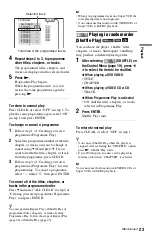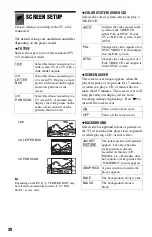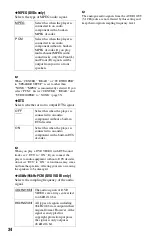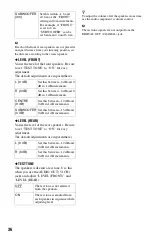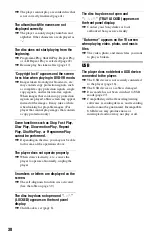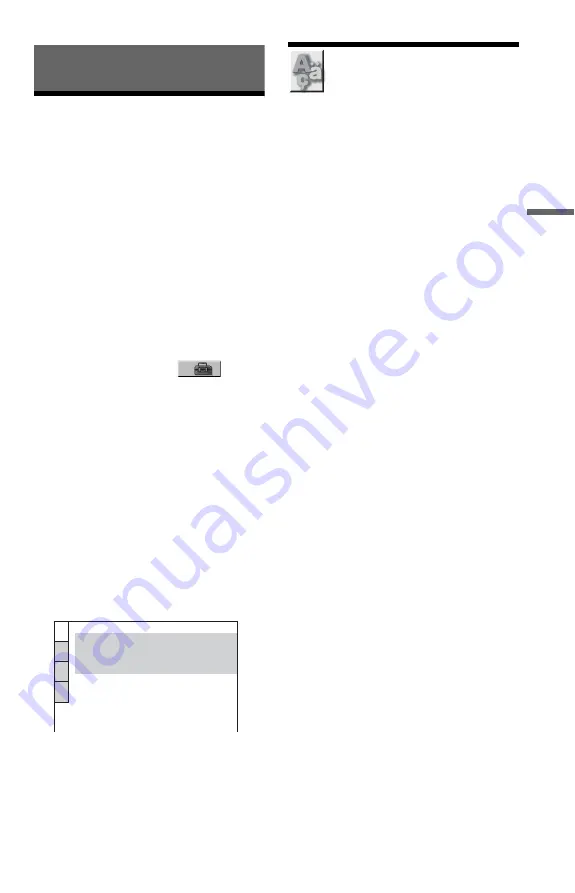
29
S
e
tti
n
gs
a
nd
Adj
u
st
m
e
n
ts
Settings and Adjustments
Using the Setup Display
You can make various adjustments to items,
such as picture and sound.
For details on each Setup Display item, see
pages from 29 to 36.
b
Playback settings stored in the disc take priority
over the Setup Display settings and not all of the
functions described may work.
1
Press DISPLAY when the player is
in stop mode.
The Control Menu appears.
2
Press
X
/
x
to select
(SETUP), then press ENTER.
The options for “SETUP” appear.
• QUICK: makes the basic adjustments
• CUSTOM: makes various adjustments
• RESET: resets all the settings explained
3
Press
X
/
x
to select “CUSTOM,”
then press ENTER.
The Setup Display appears.
Select the setup category and adjust each
item following the instructions on pages
29 to 36.
LANGUAGE SETUP
You can set various languages for the on-
screen display or sound track.
◆
OSD (On-Screen Display)
Switches the display language on the screen.
◆
MENU (DVD VIDEO only)
You can select the desired language for the
disc’s menu.
◆
AUDIO (DVD VIDEO only)
Switches the language of the sound track.
When you select “ORIGINAL,” the language
given priority in the disc is selected.
◆
SUBTITLE (DVD VIDEO only)
Switches the language of the subtitle recorded
on the DVD VIDEO.
When you select “AUDIO FOLLOW,” the
language for the subtitles changes according
to the language you selected for the sound
track.
z
If you select “OTHERS
t
” in “MENU,”
“SUBTITLE,” or “AUDIO,” select and enter a
language code from “Language Code List” on
page 44 using the number buttons.
b
If you select a language in “MENU,”
“SUBTITLE,” or “AUDIO” that is not recorded on
a DVD VIDEO, one of the recorded languages will
be automatically selected.
LANGUAGE SETUP
OSD:
MENU:
AUDIO:
SUBTITLE:
ENGLISH
ENGLISH
ORIGINAL
ENGLISH