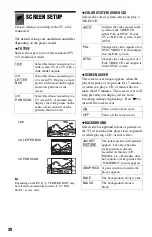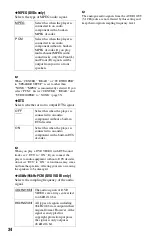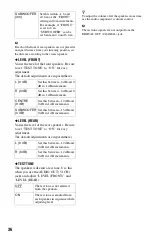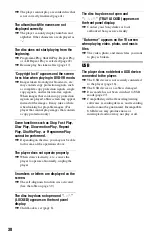40
Playable Media
Notes about video, photo, or
music files that the player can
play
The player can play the following files:
*
1
DivX
®
is a video file compression technology,
developed by DivX, Inc.
DivX, DivX Certified, and associated logos are
trademarks of DivX, Inc. and are used under
license.
*
2
Only support movie data of cyber shot.
*
3
Files with copyright protection (Digital Right
Management) cannot be played.
*
4
MP3 (MPEG-1 Audio Layer III) is a standard
format defined by ISO (International
Organization for Standardization)/IEC
(International Electrotechnical Commission)
MPEG which compresses audio data.
MPEG Layer-3 audio coding technology and
patents licensed from Fraunhofer IIS and
Thomson.
The player will play any file in the above
table, even if the file format differs. Playing
such data may generate noise that can result
in speaker damage. The player can play the
following files:
• Photo files that conform to the DCF*
1
image file format.
• DATA CDs recorded according to ISO
9660*
2
Level 1/Level 2, or its extended
format, Joliet.
• DATA DVDs recorded according to UDF
(Universal Disk Format).
*
1
“Design rule for Camera File system”: Image
standards for digital cameras regulated by
JEITA (Japan Electronics and Information
Technology Industries Association).
*
2
A logical format of files and folders on CD-
ROMs, defined by ISO (International
Organization for Standardization).
Type
Disc Logo
Icon
Characteristic
DVD VIDEO
• Commercial DVD
• DVD+RWs/DVD+Rs/
DVD+R DLs in +VR mode
• DVD-RWs/DVD-Rs/DVD-R
DLs in video mode
DVD-VR mode
• DVD-RWs/DVD-Rs/DVD-R
DLs in VR (Video
Recording) mode
CD
• Music CD
• CD-Rs/CD-RWs in music
format
VIDEO CD
• Super VCDs
• CD-Rs/CD-RWs in video
CD/Super VCD format
DATA disc or USB
–
• DATA CD/DATA DVD or
USB devices containing
video, photo, or music files
File Type
File format
Extension
Video
DivX
*
1
“.avi” or
“.divx”
MPEG-1
*
2
“.mpg” or
“.mpeg”
MPEG-4
(simple
profile)
*
1
*
3
“.mp4” or
“.m4v”
Photo
JPEG
“.jpeg” or
“.jpg”
Music
MP3
*
4
“.mp3”
WMA
*
3
“.wma”
AAC
*
3
“.m4a”
LPCM/WAVE “.wav”